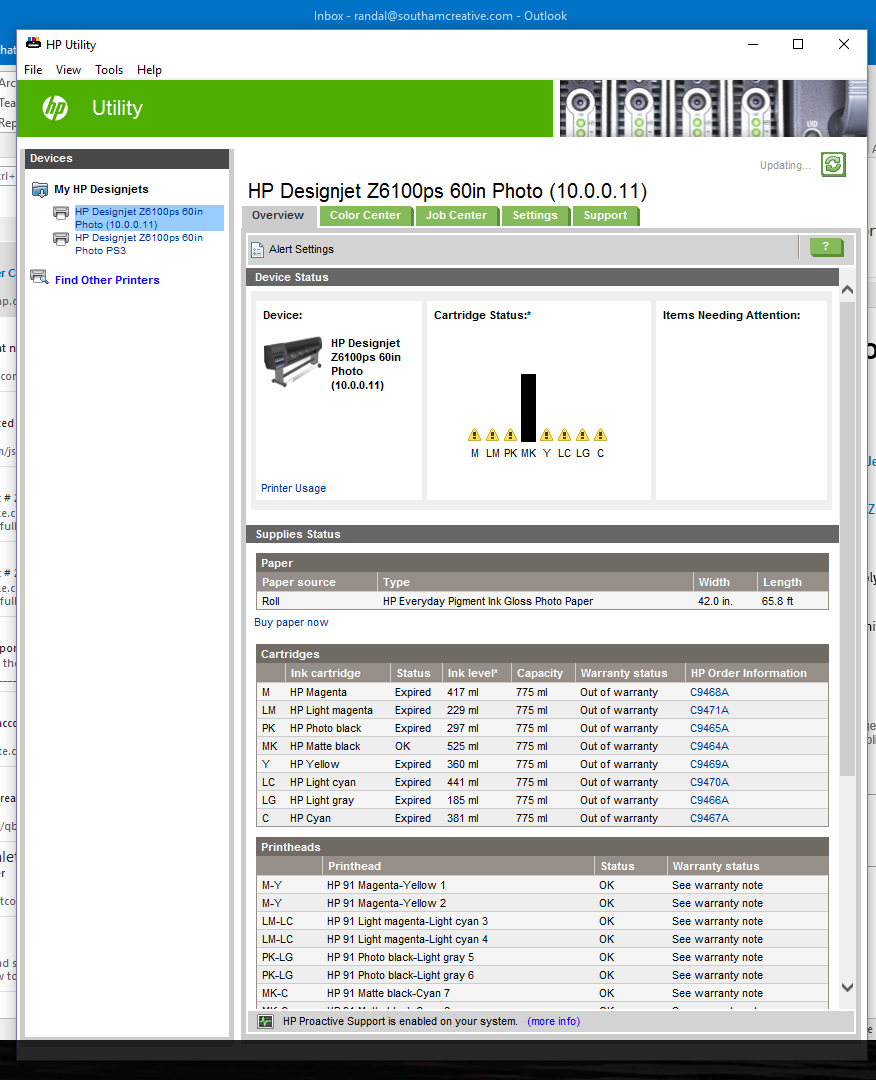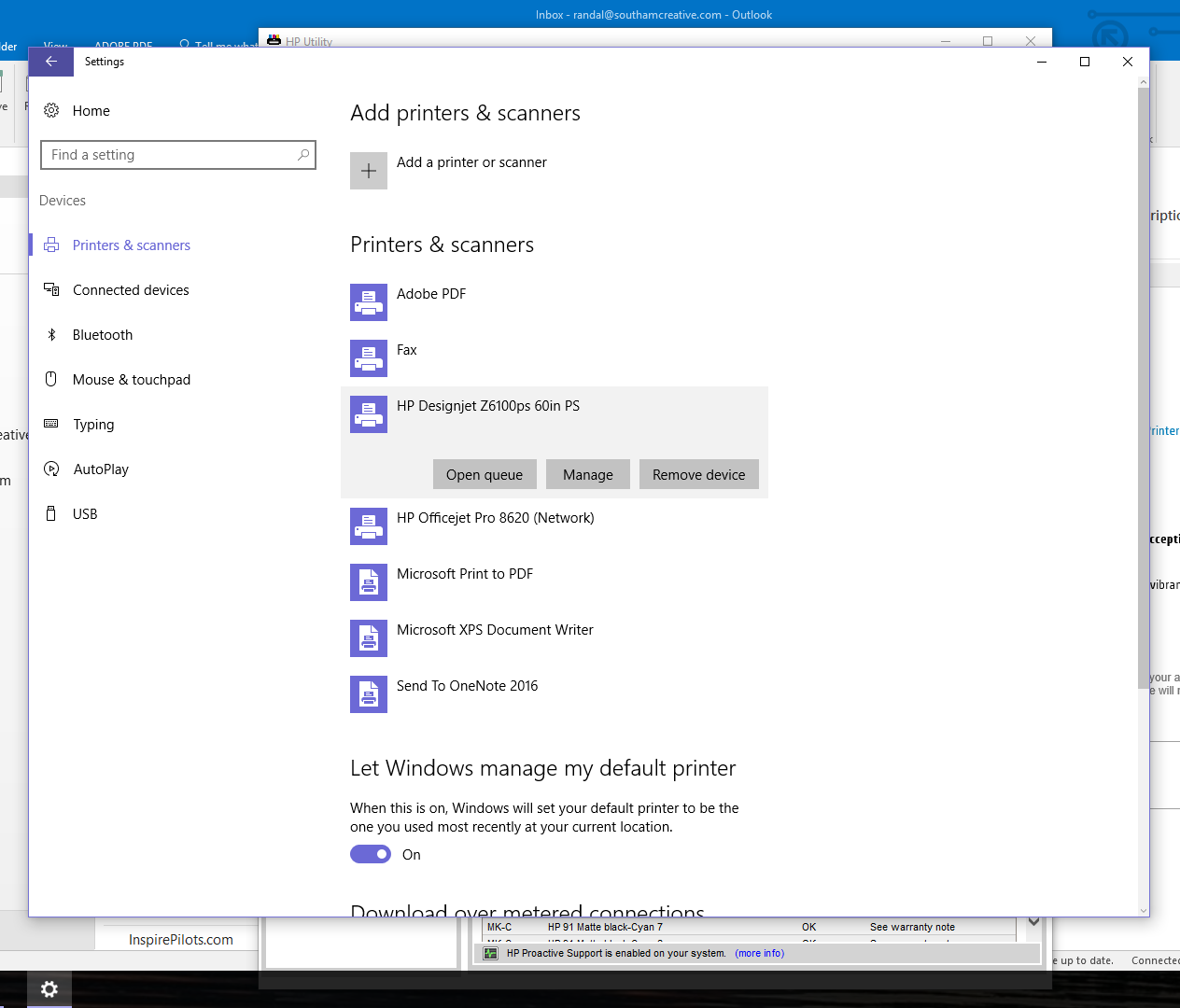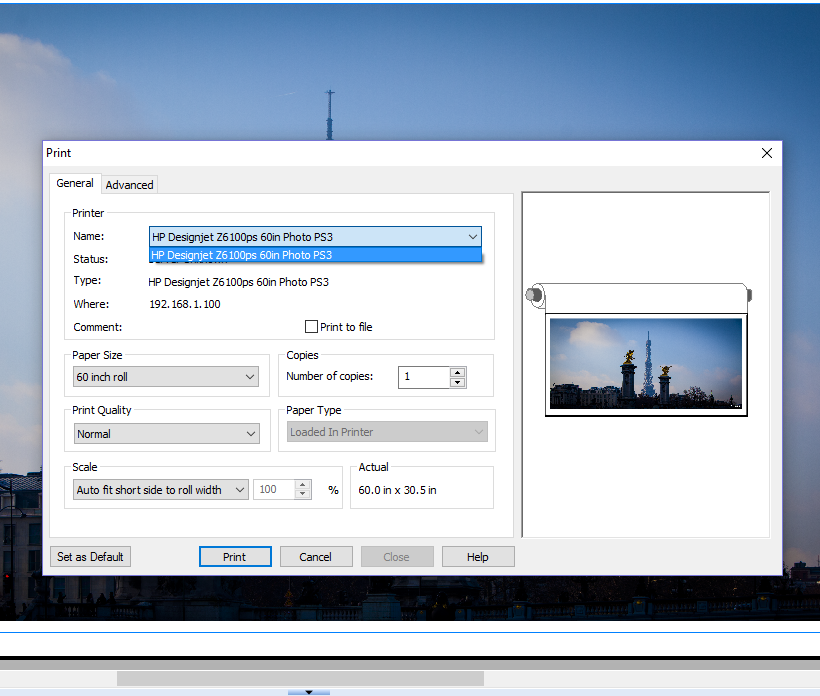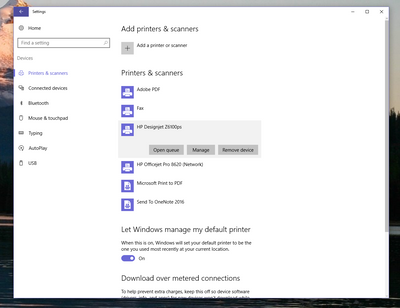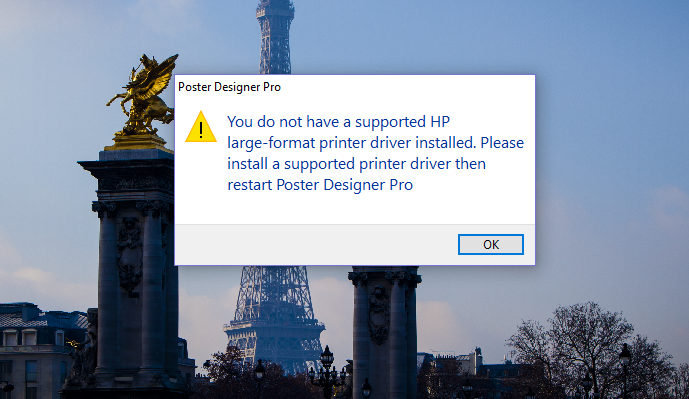-
×InformationWindows update impacting certain printer icons and names. Microsoft is working on a solution.
Click here to learn moreInformationNeed Windows 11 help?Check documents on compatibility, FAQs, upgrade information and available fixes.
Windows 11 Support Center. -
-
×InformationWindows update impacting certain printer icons and names. Microsoft is working on a solution.
Click here to learn moreInformationNeed Windows 11 help?Check documents on compatibility, FAQs, upgrade information and available fixes.
Windows 11 Support Center. -
- HP Community
- Printers
- DesignJet, Large Format Printers and Digital Press
- Serif Poster Designer Can't Recognize Printer Z6100 PS

Create an account on the HP Community to personalize your profile and ask a question
10-03-2016 03:01 PM
The IP address on the printer changed. I have updated printer properties to the new IP address. Windows10 sees the printer and is connected. HP Print Utility sees the printer and gives me full details so I know it's connected. No matter what, Serif Poster Designer Pro will not see the printer. On one computer, it will not 'forget' the last printer IP address -- I even uninstalled and reinstalled the software and I am still screwed.
Any help? 🙂
Thanks in advance,
/R
Solved! Go to Solution.
Accepted Solutions
10-10-2016 01:04 PM
Hi Mike, thank you for gettting back to me.
I just kept trying and finally got it to work. I don't really know and can't say what changed. I removed all traces of any printers from my computer. I used admin tools to ensure all IP addresses and ports for printing were removed from my computer. I re-downloaded the driver package from HP and installed it.
When configuring the printer, I didn't use the standard 'add a printer' workflow, I went down and added it as a network printer and created a new port at that IP address. AS I WAS PRINTING A TEST PAGE, I quickly ran out and sent something from Poster Designer Pro to the printer. It printed. Tail wagging, I printed six mor prints, all different sizes and had no issues.
The only thing that puzzles me now is that PDP will not see the printer details when printing. For example, it can't see paper type or size. But that's not a show-stopper.
You're a scholar and a gentleman for the follow-up Mike. Thanks very much for your help, I really appreciate it. If you sent me a bill, I'd pay it. 🙂
/R
10-03-2016 03:52 PM
if windows & hp utility recognize your printer, no way software does not recognize it.
I suspect you have more than one printer in your printer property....
check & make sure your Z6100ps is online/ready. then before you print & make sure pick that z6100ps....
if still not work, remove all printers & reboot, then let Windows automatically install driver again.
10-03-2016 04:04 PM
HP recognizes the printer:
Windows recognizes the printer:
Serif does not, it only recognizes old IP address:
I have now uninstalled and reinstalled the software twice and the printer three times.
Thanks for your response,
/R
10-03-2016 05:35 PM
Hi,
Go to Devices and Printers > Right click on the printer > Select Printer Properties > Click on Ports > Click on Add a New Port > Create a new port using the correct IP address
Mike G
I'm an HP Inc employee. But my response is not in behalf of HP Inc
10-04-2016 02:32 PM
Thank you, Mike, I really appreciate your willingness to respond. I am still dead in the water.
I went into Administrative Tools/Print Management and removed all printers and ports from the computer. Started Serif Poster and it told me there were no large format printers connected. Perfect, the ghost printer was gone! I rebooted. I reinstalled the printer with success.
1. HP Utility Sees the Printer:
2. Windows10 Sees the Printer:
3. I Rebooted
4: Now Serif is giving me the message the it cannot see any large format printers:
I followed the same procedure on a second computer and am getting the same result.
Any chance you would know how to get Serif to recognize the printer that's there and working?
Thanks again, I know how precious time is.
/R
10-10-2016 01:04 PM
Hi Mike, thank you for gettting back to me.
I just kept trying and finally got it to work. I don't really know and can't say what changed. I removed all traces of any printers from my computer. I used admin tools to ensure all IP addresses and ports for printing were removed from my computer. I re-downloaded the driver package from HP and installed it.
When configuring the printer, I didn't use the standard 'add a printer' workflow, I went down and added it as a network printer and created a new port at that IP address. AS I WAS PRINTING A TEST PAGE, I quickly ran out and sent something from Poster Designer Pro to the printer. It printed. Tail wagging, I printed six mor prints, all different sizes and had no issues.
The only thing that puzzles me now is that PDP will not see the printer details when printing. For example, it can't see paper type or size. But that's not a show-stopper.
You're a scholar and a gentleman for the follow-up Mike. Thanks very much for your help, I really appreciate it. If you sent me a bill, I'd pay it. 🙂
/R
Didn't find what you were looking for? Ask the community