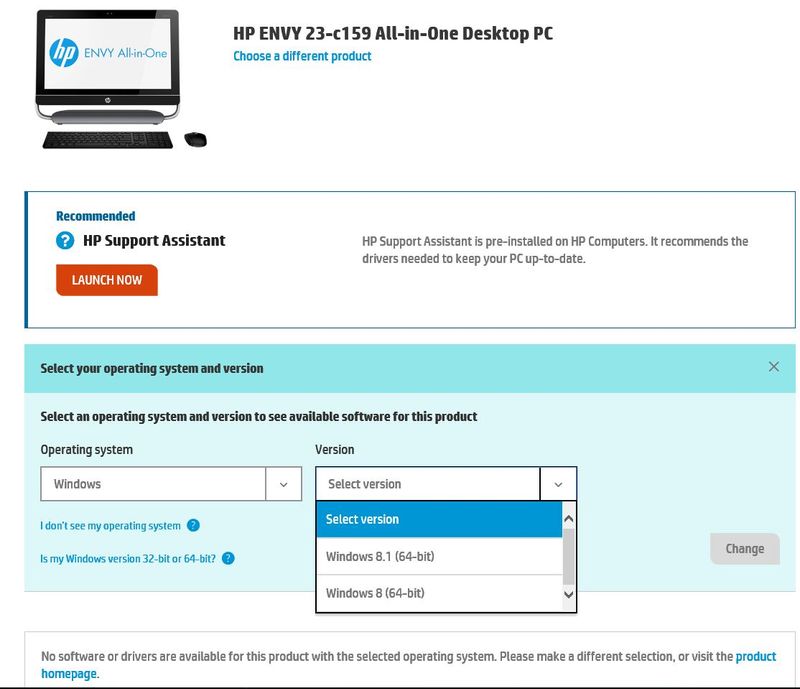-
×InformationWindows update impacting certain printer icons and names. Microsoft is working on a solution.
Click here to learn moreInformationNeed Windows 11 help?Check documents on compatibility, FAQs, upgrade information and available fixes.
Windows 11 Support Center. -
-
×InformationWindows update impacting certain printer icons and names. Microsoft is working on a solution.
Click here to learn moreInformationNeed Windows 11 help?Check documents on compatibility, FAQs, upgrade information and available fixes.
Windows 11 Support Center. -
- HP Community
- Desktops
- Desktop Audio
- Re: External sound jack disabled with Windows 10 build 15063

Create an account on the HP Community to personalize your profile and ask a question
11-10-2017 04:46 AM
Hello,
A recent Windows 10 build 15063 was installed on my computer and has disabled my external speaker system. Previous to this build I was able to disable the built-in speakers which allowed me to use my external speaker system only plugged-in a speaker jack at the back of my All-In-One, but this new build has disabled the external speaker jack.
Has anyone else experienced this issue and has anyone found a solution/workaround?
Note: I cannot go back to the previous version of Windows 10 because the new Windows 10 update deleted the windows.old file neede to do a restore.
Thank you,
Al
Solved! Go to Solution.
Accepted Solutions
11-17-2017 06:27 PM
Hi @TechOff_Al,
Thank you for the update,
I appreciate your time and efforts,
I'm glad I could contribute towards resolving the issue and finding the solution you were looking for.
Thanks for taking the time to let the community know about the solution.
You've been great to work with and it has been a genuine pleasure interacting with you.
I hope both you and your product works great and remain healthy for a long time 😉
To simply say thanks for my efforts to assist you, please click the "Thumbs Up" button to give me a Kudos.
And mark my post as Accepted Solution to help others find a similar solution as you have.
Take care now and do have a fabulous week ahead. 🙂
Regards,
Jeet_Singh
I am an HP Employee
11-11-2017 05:14 PM
Hi @TechOff_Al,
Thanks for engaging in HP support Forums! This is a wonderful location to converse with the community, get assistance and find tips! I came across your post and wanted to assist you. I understand you are having issues with the external sound jack not working after the recent update. Don't worry as I have a few suggestions which should help you resolve this issue.
For better clarity please provide more information here.
- Did you try uninstalling the audio drivers completely and reinstalling them?
- Have you tried to update the Bios?
In the meantime, let's try these steps here:
Let's start off by uninstalling the audio drivers from device manager: Right-Click on start button> click device manager> expand sound video and game controllers>then select the sound drivers and right-click on it and uninstall the audio drivers. Then check the box delete the software for this device.
Then restart the computer and update the Bios, Chipset, and audio drivers from this link: https://support.hp.com/us-en/drivers and follow the on-screen instructions.
Once done restart the computer and then check how it performs.
Also, download and install HP support assistant on your PC. It should automatically download and install the latest updates and drivers for your PC.
Refer this link to know how to use HP support assistant.
Please let me know if this resolves the issue, or if you require further assistance!
Eagerly waiting for your response!
I hope you have a good day ahead,
And Feel free to ask your queries as this forum has some of the best people in the world available and ready to help.
Regards,
Jeet_Singh
I am an HP Employee
11-11-2017 06:06 PM
Hello Jeet,
Thank you for your reply.
I would like to clarify something before I attempt your solutions. I didn't notice this at the time I sent my query to the forum but it appears that the external speaker jack is not disabled however the sound is coming out of the internal speakers as well as the sound system attached through the speaker jack on the back of my All-in-One. This happened after the last Windows 10 update build 15063. What I would like to do is to only have the sound come out of the sound system and not through the internal speakers.
Would your solutions take care of this for me?
Thank you,
Al
11-11-2017 06:15 PM
Hi @TechOff_Al,
As I understand you are having issues with the sound coming from both internal and external speakers. Don't worry as I have a few suggestions which should help you resolve this issue.
Let's try these steps here:
Check the 'Disable front panel jack detection' option:
-
Double-click on the Realtek HD Audio manager system tray icon
-
Click on small folder icon
-
Check that the 'Disable front panel jack detection' tick box is unticked.
-
Now insert the jack plug of either a microphone or headphones into the corresponding front panel socket of your computer.
-
If you now see the message 'Information: A jack has been plugged in', then you do not need to change this setting as your system has an HDA compatible front panel.
-
If you do not see this message, then click on the small folder icon again and tick the 'Disable front panel jack detection' check box.
If any of the above options are unavailable, install the latest drivers for you audio adapter and then try again: Click here for the drivers
I hope this should do the trick. Let me know how it goes for further assistance.
Keep me posted,
If the information I've provided was helpful,
give us some reinforcement by clicking the solution and kudos buttons,
that'll help us and others see that we've got the answers!
Good Luck.
Jeet_Singh
I am an HP Employee
11-12-2017 01:25 AM
Hi again Jeet,
I've attached 4 screen shots of the sound configuration on my All-in-One. The driver is updated but I am still having the same issue not being able to disable the internal speakers and only using my sound system connected to the audio jack on the back.
Hope this helps (The screen shots are out-of-order so please go from 1 to 4).
Thanks,
Al

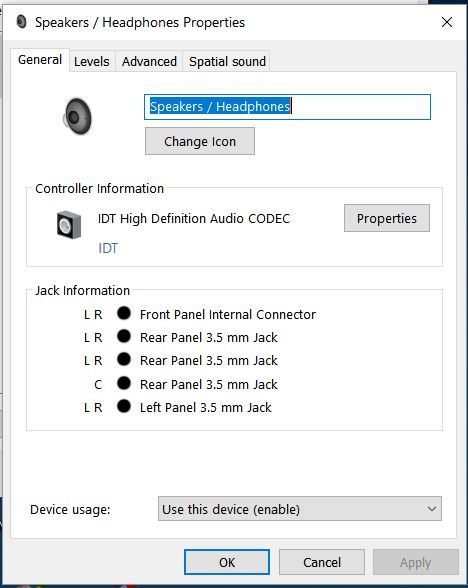
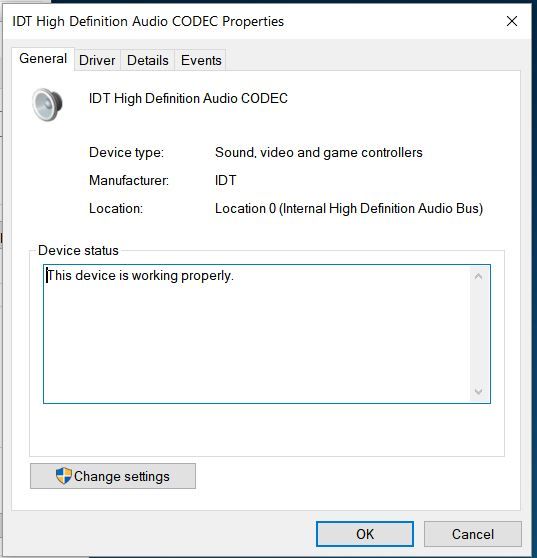

11-12-2017 06:08 PM
Hi @TechOff_Al,
Thank you for replying,
In this scenario, I would suggest here is to remove the headphones and then uninstall the audio drivers from device manager.
Let's start off by uninstalling the audio drivers from device manager: Right-Click on start button> click device manager> expand sound video and game controllers>then select the sound drivers and right-click on it and uninstall the audio drivers. Then check the box delete the software for this device.
Then restart the computer and update the Bios, Chipset, and audio drivers from this link: https://support.hp.com/us-en/drivers and follow the on-screen instructions.
Once done restart the computer and then check how it performs.
Note: Do not connect the headphones for the time being and check how it performs.
Let me know how it goes for further assistance.
Regards,
Jeet_Singh
I am an HP Employee
11-13-2017 05:05 AM
Hello Jeet,
Thanks again however I have run into another issue. There doesn't appear to be any drivers available for my computer. Attached are screen shots of the HP computer I have ( HP SUpport Assistant) and the message I get from the link you supplied for drivers.
Not sure what to do next.
I would appreciate any help you can give me.
Thanks,
Al
11-13-2017 08:06 AM
Hello Jeet,
My images in my last post were rejected due to personal infoamtion - sorry abou that. Here is information I think I can pass along:
- My computer is an HP ENVY 23-c159 All-in-One Desktop PC
- Windows 10 Home 64-bit operating system build version 15063
As mentioned in my previous post, HP Support Assistant states: "No software or drivers are available for this product with the selected operating system". The only choice for operating system in the drop-down menu is Windows 8 64-bit and Windows 8.1 64-bit - I am actually running Windows 10 Home 64-bit.
Can you help me with this please.
Thanks,
Al
11-13-2017 06:33 PM
Hi @TechOff_Al,
Thanks for the update,
As you mentioned in your post, I did go through the product specifications and found that the Operating system shipped with the PC was Windows 8 and you have installed Windows 10, there are no drivers available on our support page and this could be one of the reason why are having this issue. HP Doesn't recommend any upgrade/downgrade of any hardware parts or software that is bundled with the product. It may affect the manufacturer's warranty and performance. You can change the configuration at your own risk.
I would suggest here is to revert back to the original Operating system that was shipped with the PC. If you haven't created a set of recovery media, I would suggest you contact our HP phone support to order one.
HP PCs - Obtaining HP Recovery Discs or an HP USB Recovery Drive
HP Technical Support can be reached by clicking on the following link: http://h22207.www2.hp.com/us-en/?openCLC=true
(1) Once the support page opens please select the country in which you're located. Next, enter your HP model number on the right.
(2) Next, choose the 'Contact Support' tab at the top and scroll down to the bottom of the 'HP Support- Contact' page to fill out the form provided with your contact information.
(3) Once completed click the 'Show Options' icon on the bottom right.
(4) Lastly, scroll down to the bottom of the page and select 'Get the phone number.' A case number and phone number will now populate for you.
If you have any troubles, let me know and I will do my best to help!
Hope this helps, for any further queries reply to the post and feel free to join us again
Feel free to post your query for any other assistance as well,
It's been a pleasure interacting with you and I hope you have a good day ahead.
If you wish to show appreciation for my efforts, mark my post as Accepted Solution.
And click on the Purple Thumbs up icon at the bottom of my comment.
Regards,
Jeet_Singh
I am an HP Employee
11-17-2017 05:59 PM
Hello Jeet,
Just to let you know, I was able to fix the problem I was having with my computer/sound system by unsinstalling the driver as you suggested in an earlier post. That did the trick and I now have sound coming out of my sound system only.
Thank you for your help.
Al
Didn't find what you were looking for? Ask the community