-
×InformationWindows update impacting certain printer icons and names. Microsoft is working on a solution.
Click here to learn moreInformationNeed Windows 11 help?Check documents on compatibility, FAQs, upgrade information and available fixes.
Windows 11 Support Center. -
-
×InformationWindows update impacting certain printer icons and names. Microsoft is working on a solution.
Click here to learn moreInformationNeed Windows 11 help?Check documents on compatibility, FAQs, upgrade information and available fixes.
Windows 11 Support Center. -
- HP Community
- Desktops
- Desktop Audio
- Re: HPAudioCheck.exe

Create an account on the HP Community to personalize your profile and ask a question
02-24-2018 07:30 AM
I have lost the file HPAudioCheck.exe which I have found useful is resolving audio issues. Does anyone know how I can download a copy of this file? Thanks.
Solved! Go to Solution.
Accepted Solutions
02-25-2018 09:43 AM
Thanks for reaching out to us on HP Support Forums.
I understand that you have an HP Pavilion HPE h8-1380t Desktop PC and need the HPAudioCheck.exe as it is absent. Not worry, I'll do my best to help you.
Are you facing any audio issues with the PC? Is there no sound output? If yes then this HP document should help in fixing audio related issues.
Secondly, you may attempt to search and reinstall the HPAudioCheck.exe by following the below steps:
- Click Start (
 ), All Programs, Recovery Manager, and then Recovery Manager again.
), All Programs, Recovery Manager, and then Recovery Manager again.
Figure : Recovery Manager
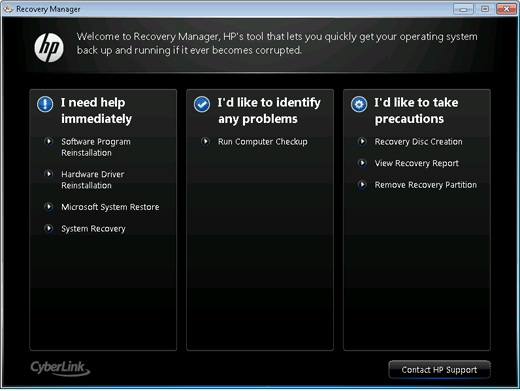
-
Under I need help immediately, click Software Program Reinstallation.
-
On the Software Program Reinstallation welcome screen, click Next.
-
Look in the Factory installed programs list for the software program you want to reinstall.
-
If your software program is listed, select the title.
-
If the program you want to reinstall is not listed, select The program is not in the list, and then click Next. Follow the instructions to reinstall the program.
-
Figure : Select program to reinstall
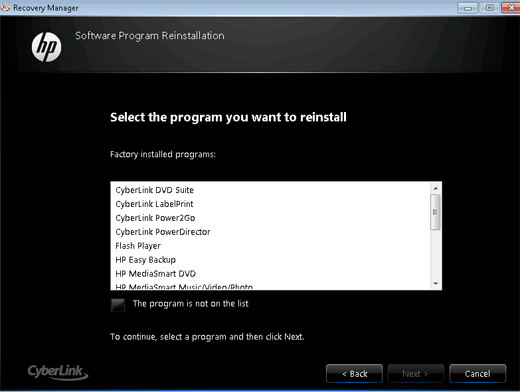
-
Click Next.
-
If you are not prompted to uninstall the program before reinstalling it, continue to the next step.
-
If you are prompted to uninstall the program before reinstalling it, follow these steps.
-
Click Start (
 ), and then Control Panel.
), and then Control Panel. -
Under Programs, Uninstall a program.
The Uninstall or change a program window opens.
-
Figure : Uninstall or change a program
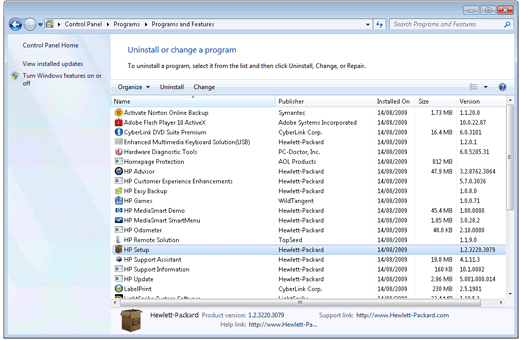
- Select the program you want to remove.
- Click Uninstall or Uninstall/Change at the top of the program list.
- Read and respond to any messages that appear while the software is being removed from your computer.
- Once the program is uninstalled, resume the reinstallation from the Recovery Manager program.
- When the reinstallation is complete, select Yes, and then Finish to restart the computer.
I sincerely hope this information helps. Feel free to keep me posted.
Good luck! 🙂
02-25-2018 09:43 AM
Thanks for reaching out to us on HP Support Forums.
I understand that you have an HP Pavilion HPE h8-1380t Desktop PC and need the HPAudioCheck.exe as it is absent. Not worry, I'll do my best to help you.
Are you facing any audio issues with the PC? Is there no sound output? If yes then this HP document should help in fixing audio related issues.
Secondly, you may attempt to search and reinstall the HPAudioCheck.exe by following the below steps:
- Click Start (
 ), All Programs, Recovery Manager, and then Recovery Manager again.
), All Programs, Recovery Manager, and then Recovery Manager again.
Figure : Recovery Manager
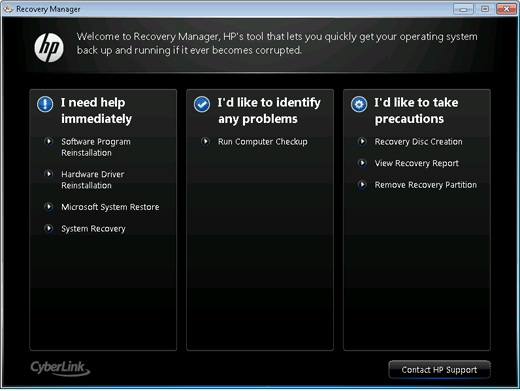
-
Under I need help immediately, click Software Program Reinstallation.
-
On the Software Program Reinstallation welcome screen, click Next.
-
Look in the Factory installed programs list for the software program you want to reinstall.
-
If your software program is listed, select the title.
-
If the program you want to reinstall is not listed, select The program is not in the list, and then click Next. Follow the instructions to reinstall the program.
-
Figure : Select program to reinstall
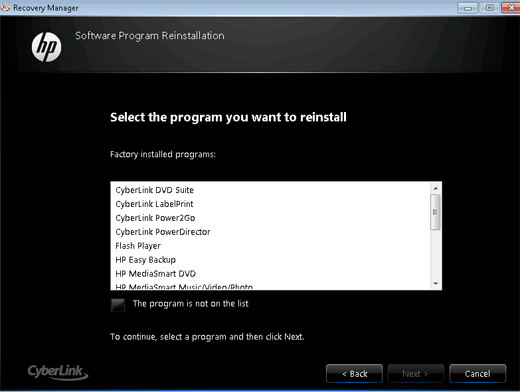
-
Click Next.
-
If you are not prompted to uninstall the program before reinstalling it, continue to the next step.
-
If you are prompted to uninstall the program before reinstalling it, follow these steps.
-
Click Start (
 ), and then Control Panel.
), and then Control Panel. -
Under Programs, Uninstall a program.
The Uninstall or change a program window opens.
-
Figure : Uninstall or change a program
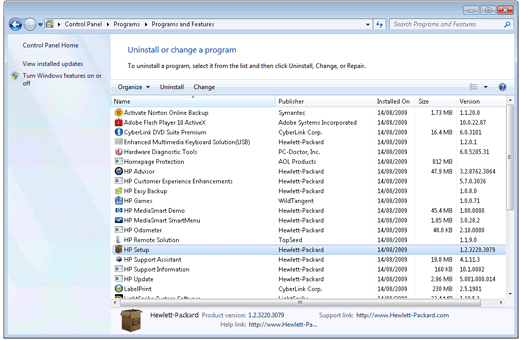
- Select the program you want to remove.
- Click Uninstall or Uninstall/Change at the top of the program list.
- Read and respond to any messages that appear while the software is being removed from your computer.
- Once the program is uninstalled, resume the reinstallation from the Recovery Manager program.
- When the reinstallation is complete, select Yes, and then Finish to restart the computer.
I sincerely hope this information helps. Feel free to keep me posted.
Good luck! 🙂
02-27-2018 02:19 PM
@louisfpaz
You're most welcome.
I'm glad that the suggested steps helped. You've been fabulous to work with considering your superb technical skills, remarkable patience and great attitude. Kudos to you for that.
Take care! 🙂
Didn't find what you were looking for? Ask the community
