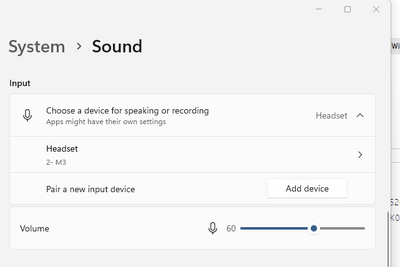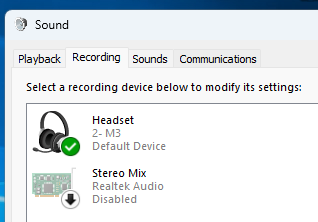-
×InformationWindows update impacting certain printer icons and names. Microsoft is working on a solution.
Click here to learn moreInformationNeed Windows 11 help?Check documents on compatibility, FAQs, upgrade information and available fixes.
Windows 11 Support Center. -
-
×InformationWindows update impacting certain printer icons and names. Microsoft is working on a solution.
Click here to learn moreInformationNeed Windows 11 help?Check documents on compatibility, FAQs, upgrade information and available fixes.
Windows 11 Support Center. -
- HP Community
- Desktops
- Desktop Audio
- Re: When I use Zoom or WhatsApp the recipient can't hear me.

Create an account on the HP Community to personalize your profile and ask a question
10-05-2022 07:37 AM - edited 10-05-2022 07:38 AM
Hi @ThomasMorris,
Welcome to the HP Support Community
I understand you are facing an audio-related issue with your HP product. Not to worry I will help you to get a resolution to resolve the issue.
To assist better:
- Are you able to get normal audio when using a normal browser?
- If you are able to get audio from normal speakers then you may have to change the settings on the 3rd party apps.
- If you are not able to get any audio from the speakers then check the volume on the PC.
While you respond to that please try the below steps:
Update the BIOS, Video card & Audio drivers to resolve this issue
- Here's the link to download and install the above updates: Click here
While you respond to that, here's what you need to do:
Step 1: Right-click on the Start button in the taskbar area and then click Device Manager to open the same.
Step 2: In the Device Manager, expand Sound, video, and game controllers.
Step 3: You should now see your audio driver's name. Most likely you have Realtek High Definition Audio, Right-click on it and then click Uninstall device option.
Step 4: You will now get the following confirmation dialog. Select Delete the driver software for this device checkbox and then the Yes button when you see the confirmation dialog to go ahead and uninstall the device driver.
Restart your PC once & it should auto-reinstall a working driver.
If the issue with the sound continues, The best way to resolve the issue is by using the HP Support Assistant:
- Reference Video: How to Resolve Audio Issues Using HP Support Assistant
I hope this helps! Keep me posted.
Please click “Accepted Solution” if you feel my post solved your issue, it will help others find the solution. Click the “Kudos/Thumbs Up" on the bottom right to say “Thanks” for helping!
ANAND_ANDY
I am an HP Employee
10-05-2022 10:18 AM
Thank you for your response and confirming the audio from the speakers is fine, then it might be a setting on the 3rd party apps like Zoom and Whats app, try a different headphone or check the settings on audio.
I hope that answers your concern adequately. Let me know!
Please click “Accepted Solution” if you feel my post solved your issue, it will help others find the solution. Click the “Kudos/Thumbs Up" on the bottom right to say “Thanks” for helping!
ANAND_ANDY
I am an HP Employee
10-06-2022 08:58 AM
@ThomasMorris wrote:The sound from my computer works fine
Does that apply to the microphone? Did you try to use the microphone?
Does Cortana respond to your commands?
Can you dictate into notepad?
One of the updated features in Windows 11 is the new Voice Typing with auto punctuation. If you have a microphone (or even a webcam with a built-in microphone), you can use it to start typing with your voice. (Press Win + H, or select the mic button on the Touch keyboard.) Thankfully, Voice Typing has evolved and now includes auto punctuation, so you don’t have to correct as much punctuation as before.
Was does your sound setting show for "input"
How many input devices?
There is also advanced settings
If Cortana nor Voice dictation work then you can get support under warranty to fix the problem and the tech rep can access your computer remotely to fix it assuming that is included in the warranty.
Otherwise I need you to take a picture of what your screen shows like I did above. You can use a smartphone or use the windows key + shift + "S" to capture and paste images like I did above.
Thank you for using HP products and posting to the community.
I am a community volunteer and do not work for HP. If you find
this post useful click the Yes button. If I helped solve your
problem please mark this as a solution so others can find it

10-15-2022 04:41 AM
I am glad you got it working. As an aid to other users who might have the same problem can you explain where the microphone array setting is located?
Is it in the zoom app?
In the Windows sound settings?
Is the sound that Zoom picks up from the camera mic or from your headset mic (or the other mic if any)
I have a question you might be able to answer and it might help another Zoom user who had a different problem:
If you share a video during a zoom session does your zoom partner get the audio directly from the media player or does it come indirectly from one of the microphones that picks it up from a local speaker?
Thank you.
Thank you for using HP products and posting to the community.
I am a community volunteer and do not work for HP. If you find
this post useful click the Yes button. If I helped solve your
problem please mark this as a solution so others can find it

- « Previous
-
- 1
- 2
- Next »
Didn't find what you were looking for? Ask the community