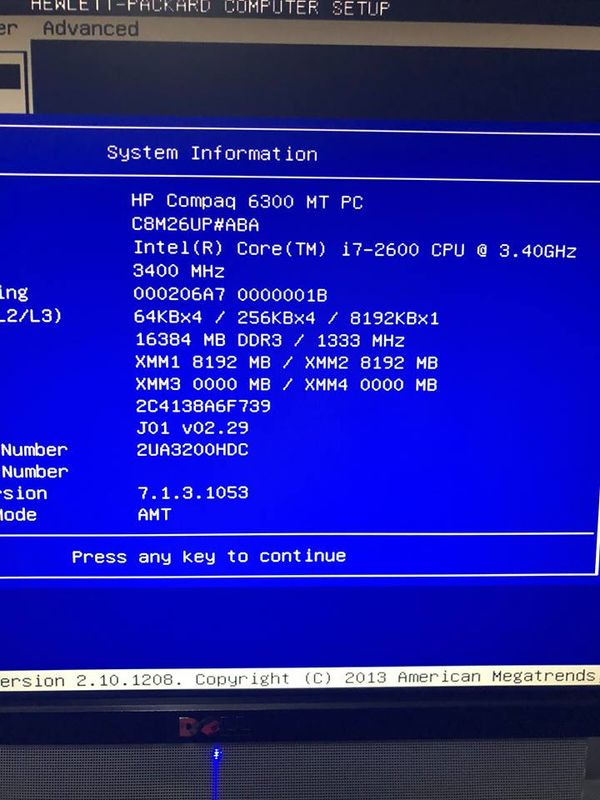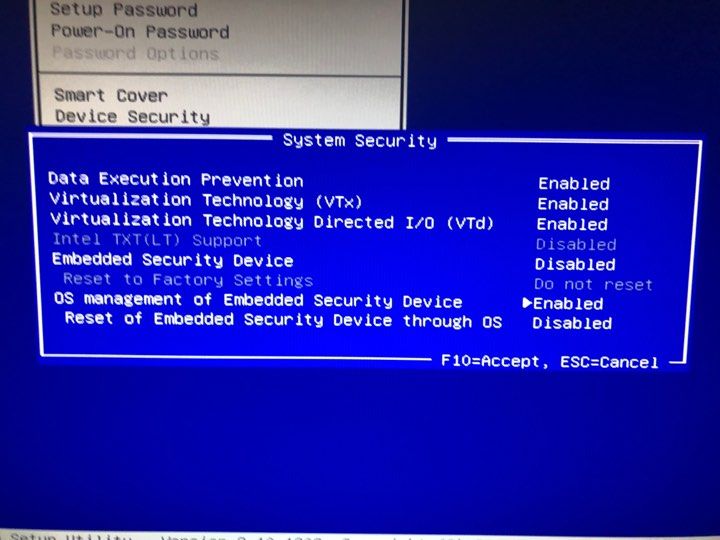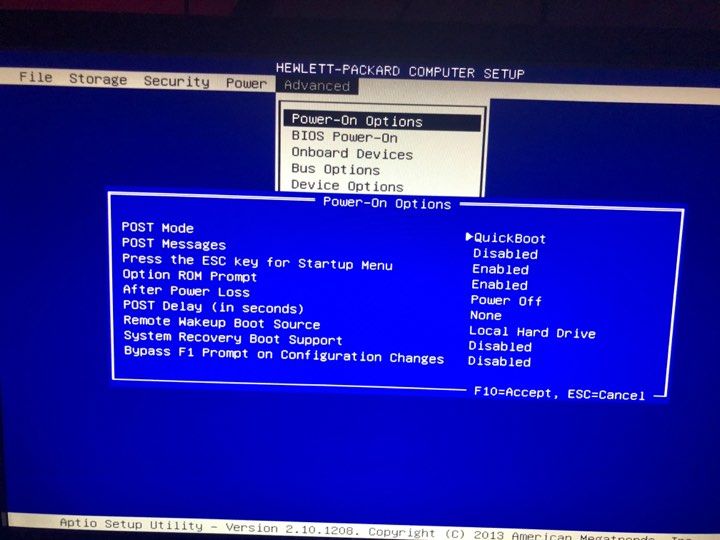-
×InformationNeed Windows 11 help?Check documents on compatibility, FAQs, upgrade information and available fixes.
Windows 11 Support Center. -
-
×InformationNeed Windows 11 help?Check documents on compatibility, FAQs, upgrade information and available fixes.
Windows 11 Support Center. -
- HP Community
- Desktops
- Desktop Boot and Lockup
- BIOS problems / questions

Create an account on the HP Community to personalize your profile and ask a question
12-11-2018 04:21 AM
Hello.
Problem number 1):
I wanted to activate Virtualization Technology on my PC. I entered into the BIOS, but there isn't any option there to enable it.
BIOS version (as you can see in the photo): J01 v02.29
So I tried to update my BIOS to a newer version. I entered my serial and downloaded the update. Tried to install it but it says that it's not the same "family" , since my BIOS is J01 and the update was K01 (but that was the one for my serial number of the computer which was identified correctly when shown the computer model).
Where can I find the good update for my BIOS? I've googled and searched for it everywhere but all I found was an even older version..
Problem number 2):
If I restart my PC from Windows or from the button, or force-shutdown it from the button, it won't boot again. Nothing shown on the screen, all black. Then, after a couple of minutes, the fans in the PC start spinning so fast, producing such a noise that it sounds like it's gonna explode (but it won't, I hope, lol), so I have to force-shutdown it from the button again.
The fix for this i found: I have to remove all the RAMs, boot it once (you can hear the beeps sounds because it doesn't have memory), then place back one memory stick, boot it, shut down the PC from Windows and place the other memory stick. Then it will boot normally with the message that RAM memory amount changed. If anybody knows how to fix this thing as well, I'd appreciate it.
Solved! Go to Solution.
Accepted Solutions
12-11-2018 08:17 AM
Sorry that didn't work.
Because you have a crazy setup there, I don't know if it would be safe or not to try updating the J01 BIOS to the latest version or not.
I'll leave that up to you...Maybe that will fix the long restart issue.
ROM Firmware for 8200 Elite and 6200 Pro Business PCs (J01)
00.02.32 Rev.A Jun 20, 2018
https://ftp.hp.com/pub/softpaq/sp88501-89000/sp88541.exe
The safest way to update the BIOS is to use the F10 Setup Flash method.
You run the exe file. An information page will open.
You want the instructions under the F10 Setup BIOS flash instructions.
Get a USB flash drive. Format it with the FAT 32 file system. Copy the file contents of the DOS Flash folder to your flash drive.
Restart the PC, tap the ESC key to get the menu of options. Select the F10 menu to get into the BIOS.
Select the File tab>Flash System ROM command and then select the USB flash drive.
The PC should 'see' the files on the flash drive.
Follow the on screen instructions to update the BIOS.
Here is a discussion where hiding the TPM device was supposed to fix the hanging restart problem...
12-11-2018 07:46 AM - edited 12-11-2018 07:50 AM
Hi:
That is very strange...If I didn't see the screenshot you posted, I wouldn't have believed it.
Here's why...
The 6300 Pro and 8300 Elite should have the K01 BIOS Family.
The 6300 Pro and the 8300 Elite have 3rd generation core processors.
The 6200 Pro and 8200 Elite have the J01 BIOS family.
The 6200 Pro and the 8200 Elite have the 2nd generation core processors as your model has.
I have an 8200 Elite and mine also has the Intel core i7-2600.
So, I have no idea what you have going on there.
I entered the product number from your screenshot in the HP PartsSurfer website, and it indeed comes up as a 6300 Pro.
http://partsurfer.hp.com/Search.aspx?searchText=C8M26UP
But if you look at the list of parts, you will find no i7-2600 processor listed, but you do see 3rd gen core processors listed.
So, somehow, you have a PC with the 6200 Pro J01 BIOS installed for sure.
You can enable VT by going into the BIOS>Security tab>System Security menu>and you should find the VT setting there.
Now, because you are running W10 and have BIOS v2.29 installed, that is why your PC is doing that crazy restart problem.
The only fix for that is to go into the BIOS>Security tab>Device Security menu>and hide the Embedded Security Device (TPM).
If you don't use Bitlocker disabling the TPM device will have no adverse impact on you.
That should take care of the startup issue.
You have one enigma of a PC there!
A 6200 Pro wearing a 6300 Pro disguise.
12-11-2018 08:06 AM - edited 12-11-2018 08:12 AM
Indeed, there was the VTX, didn’t think it would be in the System tab, on my previous PC it was already activated.
On the other hand, the ‘Emmbed Security Device’ was disabled already, and it doesn’t work to enable it even if it looks so. If I try to switch it, it always stays ‘disabled’.
The only thing activated is the ‘OS management of Embedded Security Device’ . I attached a picture as well of the ‘System Security’ tab.
Tried desactivating the ‘OS management.....’ but still does not work to restart, had to remove my RAM again 😞
I also attached a photo of the 'Power-On Options' tab.
12-11-2018 08:17 AM
Sorry that didn't work.
Because you have a crazy setup there, I don't know if it would be safe or not to try updating the J01 BIOS to the latest version or not.
I'll leave that up to you...Maybe that will fix the long restart issue.
ROM Firmware for 8200 Elite and 6200 Pro Business PCs (J01)
00.02.32 Rev.A Jun 20, 2018
https://ftp.hp.com/pub/softpaq/sp88501-89000/sp88541.exe
The safest way to update the BIOS is to use the F10 Setup Flash method.
You run the exe file. An information page will open.
You want the instructions under the F10 Setup BIOS flash instructions.
Get a USB flash drive. Format it with the FAT 32 file system. Copy the file contents of the DOS Flash folder to your flash drive.
Restart the PC, tap the ESC key to get the menu of options. Select the F10 menu to get into the BIOS.
Select the File tab>Flash System ROM command and then select the USB flash drive.
The PC should 'see' the files on the flash drive.
Follow the on screen instructions to update the BIOS.
Here is a discussion where hiding the TPM device was supposed to fix the hanging restart problem...
08-16-2019 05:08 AM
Reviving this topic after almost an year.
Finally decided to try and update the BIOS.
It. Worked. Finally.
Should have done it last year, but because of the crazy setup i have, i didn't have the guts to do it.
I can restart my PC like a normal person now. Still, it takes around 2 minutes and a half for the restart to happen, but i can't complain. It still works.