-
×InformationWindows update impacting certain printer icons and names. Microsoft is working on a solution.
Click here to learn moreInformationNeed Windows 11 help?Check documents on compatibility, FAQs, upgrade information and available fixes.
Windows 11 Support Center. -
-
×InformationWindows update impacting certain printer icons and names. Microsoft is working on a solution.
Click here to learn moreInformationNeed Windows 11 help?Check documents on compatibility, FAQs, upgrade information and available fixes.
Windows 11 Support Center. -
- HP Community
- Desktops
- Desktop Boot and Lockup
- Re: HP AIO does not boot past the HP logo!

Create an account on the HP Community to personalize your profile and ask a question
12-23-2020 02:47 AM - edited 12-23-2020 02:48 AM
Hello All,
I have been using this AIO for more than two years now without any issues. I don't shut down the computer that often but rather put it sleep mode. Last night in the middle of the night, I saw the the computer was ON for some reason. There was blue screen. Unfortunately I did not fully pay attention to the error message. I switched off the computer.
Now the PC does not boot past the HP logo. So far I have tried the following;
- I used the HP diagnostics program (By pressing 'Esc' at startup and chose F2 to access the diagnostics program) to check if the hardware is fine. I see that all tests have passed.
- Checked if I can access the BIOS using F10. This works.
- Checked if I can restart/update BIOS by pressing 'win key' + 'B' . After boot up and several beeps, I see a screen where it says BIOS restart failed.
- I tried to factory reset by pressing F11 at boot up. Once again the Hp logo with "please wait". It never went past this (I waited to for 7 hours to see if it does something, but no luck).
What should I do? Is this a virus attack ? I am guilty of not having updated my anti-virus/malware software.
Is this a sign that the OS is corrupted? How can I take backup ?
Any help would be appreciated.
Thanks,
Anand.
Solved! Go to Solution.
Accepted Solutions
12-28-2020 06:47 AM
Hello @TheOldMan,
I am now making this reply from the newly installed Windows on the new SSD Drive. 🙂
Right from first time, it never stopped at the HP logo.
Also, I saw that there were some HP updates (Saw messages below the HP logo) after I installed this device for the first time. I can access my HDD without any issues.
Thanks for the support. 🙂
Anand.
12-23-2020 06:11 AM
It seems that you have done the required testing. Good job on that. Most users do not do those things. Since the hard drive has passed the diagnostics, it would make sense that it might be possible to save the data. However, there are some more simple things to see if there is hope. FYI: I have had similar things with a Windows update running during the night, even when you went to bed the PC was sleeping. So that might be the start of the problem.
For some reason there have been instances, documented on the forum, where the AIO will exhibit weird behaviors and a simple procedure will cause it to be OK again. There can be a problem with the power cord. Disconnect the power cord from the back of the PC and also from the wall plug. While in this condition press and hold the start button for 15-20 seconds. Reconnect the power cord to the back of the PC and to the wall outlet. Try a restart, did that make a difference?
If no, then more work to be done.
This manual shows how to get to the hard drive and remove it. Page 10
http://h10032.www1.hp.com/ctg/Manual/c05640595
Depending on how you are with these skills, I would remove the hard drive and set it aside for further testing. However, the spec page indicates that model has a 128 GB TLC Solid State and a 1TB SATA drive, so the manual does not show the SSD there. It is shown on Page 13. Need to remove that drive also, but it is going to be more difficult.
You will need a working PC to do some of the next steps. Assuming you do not have Windows 10 install media, go to the Microsoft Media Creation tool page. Since you are outside the USA, you might need to search in your region, but the USA page is here
https://www.microsoft.com/en-us/software-download/windows10
With a working PC, scroll down to the "Using the tool to create installation media"
and then follow the directions. You can make either the DVD or USB.
With both drives disconnected, see if you can boot to the new media. Of course there is no drive connected right now, so that is all the further it will go. This will test to see if there is a hope. If you can boot to the Windows 10 media and not stop at the HP logo, then things are looking up. Leaving the new media in place, disconnect the power cord again and reinstall both drives. Then reconnect the power cord and try a restart but causing it to boot to the new Windows media. If it does start up again, pick "Repair this PC". Do not pick "Install" as this will cause a loss of data you wish to save. If the repair is successful, then you are probably good to go, but I would be sure to make a backup at this point to keep for future.
If there are problems, still come back for more help.
I'm not an HP employee.
Did this message answer your question? Please indicate below as an Accepted Solution!
Did you find this message useful? Click on the "Was this reply helpful" Yes button.
12-23-2020 03:53 PM
Hello,
First of all, thanks for the swift response on this. So here are my updates:
- I did do the hard reset while making the original post. But I was curious to see if removing the power adapter from wall socket would do something. Nothing changed from this.
- Thank you for the manuals, I was able to open the PC cover to remove the HDD and SSD drives. I was then able to create a bootable USB drive using Microsoft's tool. In this configuration (USB drive plugged in + HDD & SDD removed), it went beyond the HP logo, and I reached the windows install/ repair option. So this step was successful. ( I powered off the system without choosing "install" or "repair").
- Now, I reinstalled SSD and HDD drives. Changed the boot priority to USB in BIOS. It went beyond the HP logo but got stuck on the Windows logo. (I honestly dint expect this to happen). I tried different USB ports ( I have 4). Did several power cycles but could not go beyond the windows logo.
Any Idea on what could be happening?
12-24-2020 04:47 AM - edited 12-24-2020 04:51 AM
That response with the drives reconnected must mean that at least one of them is causing a problem. I would suspect the SSD, being that is has the Windows install.
BTW: I forgot to ask - when the diagnostics ran, did you get a good report on both the HDD and the SSD?
Next steps would be to make a Linux Live DVD or USB. Since you were successful with the Windows Media creation USB, I would assume that you can do that. I would pick either Linux Mint or Ubuntu.
Here is a guide on how to make the Linux Mint USB
https://www.techspot.com/guides/809-run-linux-from-usb-drive/
With that new tool in hand, try to boot to that new media. If that is successful, now would be an excellent time to retrieve any important data you need to save and move to another media. Look at each drive to verify that both are visible.
If you are not successful with this step, then I would power down and remove the SSD and just leave the 1TB drive and try again with the Linux Mint. If it again does not complete the boot cycle with just the 1TB drive, then there is a problem maybe with that drive. If it does complete the boot cycle, then the SSD is at fault. Assuming it boots OK, try using the various features, IE: internet browsing etc.
I await these test results.
I'm not an HP employee.
Did this message answer your question? Please indicate below as an Accepted Solution!
Did you find this message useful? Click on the "Was this reply helpful" Yes button.
12-25-2020 02:52 AM - edited 12-25-2020 02:53 AM
"BTW: I forgot to ask - when the diagnostics ran, did you get a good report on both the HDD and the SSD?"
No, I don't see any tests being run for the HDD. I only see tests for the SSD. All those have passed. See below:
Thanks for the Linux live media suggestion.
I created a ubuntu bootable USB drive. Using that I am able to boot into ubuntu. As you mentioned I was able to access both my SSD and HDD drives to retrieve a back all my important files. As you suggested, tried to use other applications on the ubuntu. As in, I was using the browser to access in formation etc.
Also, I used the ubuntu "disk" application to run more tests on both the drives. I ran the " SMART Data & Self-Tests" . I don't see any issues being reported.
After this, I once again tried to boot from SSD just be sure. But no luck (Stuck at HP logo).
So is it safe to assume that the windows in the SSD is corrupted ? Should I just format the drives and reinstall windows? What is the best way to do that?
Or do you think I can still recover the existing OS ?
Also, I don't have a copy of windows (CD or ISO) nor do I have the license number. Is there way to retrieve that from the drive?
Looking forward to your reply!
12-25-2020 03:17 AM
"BTW: I forgot to ask - when the diagnostics ran, did you get a good report on both the HDD and the SSD?"
These are the test that it runs. I believe "Hard Drive/SSD" refers to both? I don't know.
- Processor Checks: Passed
- Hard Drive/ SSD Smart Check: Passed
- SSD wear check: Passed
- Hard Drive/SSD Short DST check: Passed
- Memory Fast check: Passed
- System board check: Passed.
I tried to upload a picture to depict the above. But my reply got removed saying that it is a spam! 😞
Anyhow, thanks for the suggestion to use linux live media. I was able to create a Ubuntu bootable drive. Using that I am able to boot into Ubuntu. I am now able to access both the HDD and SDD drives. I have taken a backup of the files that I need. Yay! 🙂
Also, I ran the "SMART Data & Self-Tests" from the "disks" utility present in ubuntu. Both SSD and HDD report no issues whatsoever. As in in overall assessment was "Disk is ok". Just to be sure, I ran those tests again "Start Self-test" and I don't see any issues being reported for both SSD and HDD.
After this, I just wanted to try once again, to boot from the SSD just to make sure that I am still able to reproduce the problem. As expected, it got stuck at the HP Logo.
So is it safe to assume that the OS in the SSD is corrupted?
Should I format the drives and reinstall windows? Or do you think it is still possible to recover OS?
Also, I don't have a backup copy of my windows. I don't even know the license number. How can I install windows without having to buy a new license?
Let me know!
12-25-2020 05:33 AM - edited 12-25-2020 05:34 AM
Being able to boot Ubuntu with both drives installed would tend to rule out either one of them being the problem, as far as hardware goes. I assume the OS to be installed on the SSD, but if it will not boot into the Windows media USB, while the SSD is in place, it will not be possible to run the install to fix or replace the Windows OS.
Since you are quite sure the important data is backed up ( on different media than these drives or at least on the 1TB drive ) Then I would remove the 1TB drive, leave the SSD in place, and boot into Ubuntu again and format the SSD. Just to see what is up with that drive. If the format is completed OK, then try booting into the Windows 10 media to see if you go past the HP logo, now.- While leaving the 1TB drive out of the picture.
If that now works, then run the install from the Windows media USB. See if that fixes this problem.
This is an interesting problem. Just for info - what brand is the SSD?
I'm not an HP employee.
Did this message answer your question? Please indicate below as an Accepted Solution!
Did you find this message useful? Click on the "Was this reply helpful" Yes button.
12-26-2020 06:34 AM
So, I removed the HDD and tried to format the SDD from ubuntu. I am not able to format the disk.
I tried the "disk" utility from ubuntu and also the Gparted tool. But I get an input/output error. I saw several recommendation online. But so far no luck.
It's weird that I cannot format the drive. I can still access the files btw.
The SSD is from SanDisk. 128 GB
12-26-2020 08:46 AM
That is weird. At least you have found the problem. Now is the faster drive really needed, if so, then replace it. I would go with a larger drive, if it was me. Or just use the 1TB drive and install the Windows on it, if the slower response is OK.
I'm not an HP employee.
Did this message answer your question? Please indicate below as an Accepted Solution!
Did you find this message useful? Click on the "Was this reply helpful" Yes button.
Didn't find what you were looking for? Ask the community
