-
×InformationWindows update impacting certain printer icons and names. Microsoft is working on a solution.
Click here to learn moreInformationNeed Windows 11 help?Check documents on compatibility, FAQs, upgrade information and available fixes.
Windows 11 Support Center. -
-
×InformationWindows update impacting certain printer icons and names. Microsoft is working on a solution.
Click here to learn moreInformationNeed Windows 11 help?Check documents on compatibility, FAQs, upgrade information and available fixes.
Windows 11 Support Center. -
- HP Community
- Desktops
- Desktop Boot and Lockup
- My HP 600-1390 won't boot. Please Help!

Create an account on the HP Community to personalize your profile and ask a question
05-21-2018 05:39 PM - edited 05-21-2018 05:40 PM
I have an Hp 600-1390. Recently, it won't boot suddenly.
I have tried to press the F11 key when starting up hoping that I can do the System Recovery. But the computer does not response to the F11 key.
I can go to the BIOS set by pressing the F10 key. The BIOS shows that the hard drive is disabled. I have tried to enable the hard drive, but finally the hard drive is still showing "DISABLED".
I have tried replacing the hard drive and the cable which connects the hard drive to the mainboard. But it still won't boot and I think the problem is not because of the cable and/or the hard drive.
I have also tried booting with a Windows 7 hoping to install a new Windows 7 to it. But it also could not find the hard drive to install the new Windows 7.
What else can I do to save my computer?


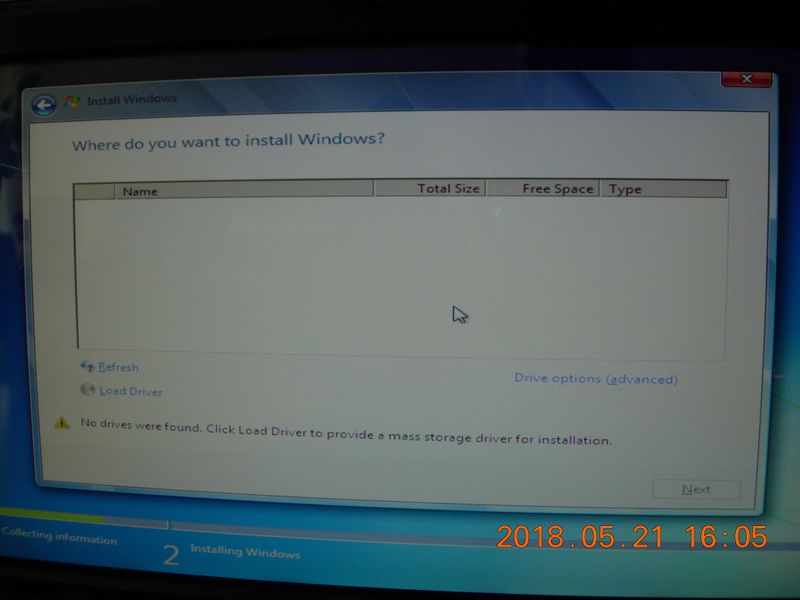
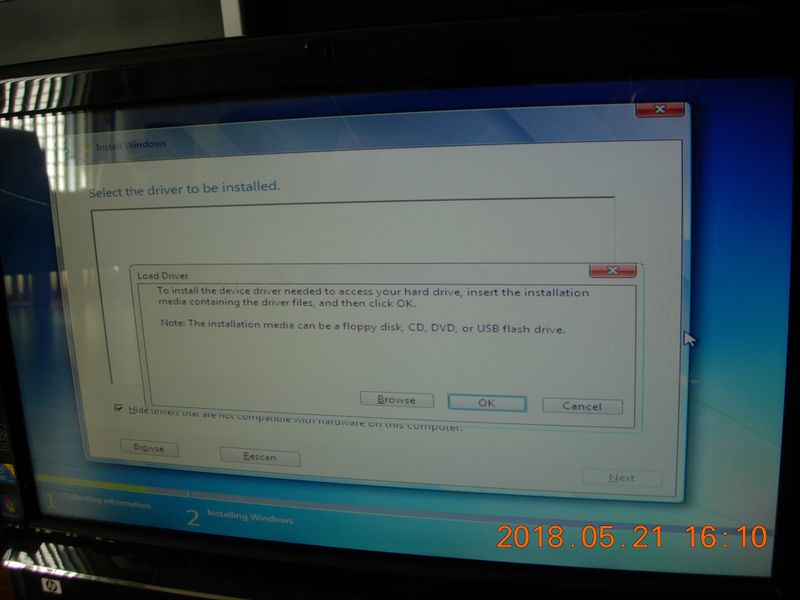
Solved! Go to Solution.
Accepted Solutions
05-23-2018 11:44 PM
For your information, I took out the motherboard and successfully fixed the SATA port by resoldering it. Now the BIOS can recongnise both the hard drive and the CD/DVD drive. However, the OS in the hard drive was not working. I have installed Windows 10 to it and now it is working properly.
05-22-2018 05:00 PM
Hey there! @TMHO2018, Thanks for stopping by the HP Support Forums!
I understand you have issues booting into your PC and you are getting an error hard drive disabled.
Don't worry I'll try to help you out.
Did you make any hardware or software changes on your PC?
Have you connected the drive in another SATA port?
Please provide the product number of your PC to assist you better.
As you mentioned you have issues booting into your PC and you are getting an error hard drive disabled.
If you are able to boot into BIOS try the steps recommended below to restore BIOS to default.
1. Turn off the computer and wait five seconds.
2. Press the Power button to start the computer and repeatedly press the F10 key to enter the BIOS setup menu.
3. On the BIOS Setup screen, press F9 to select and load the BIOS Setup Default settings.
4. Press F10 to Save and Exit.
5. Use the arrow keys to select Yes, then press Enter when asked Exit Saving Changes?
6. Follow the prompts to restart your computer.
Try the steps recommended below.
- The channel for this hard drive is forbidden in BIOS, which happens especially after you add a second hard drive to the system. To fix this issue, we need to turn it on or enable it.
- Data cable or power cable of the drive is damaged or isn't plugged firmly. Try connecting both cables again or change other cables.
- BIOS is out of date and can't recognize your hard disk. Try updating BIOS or driver of BIOS to the latest version.
- The hard drive may be physically damaged. Download a disk testing tool to test the drive. If it is not detected by the tool or errors are found, you may need to contact your hard disk provider.
Also, try running a system diagnostics test on your PC and check if the hardware components on your PC are functioning correctly.
Refer this article to know more information about running system diagnostics on your PC.
If the solution provided worked for you, please mark accepted solution for this post.
Hope this helps!
Have a great day! 🙂
Please click “Accept as Solution” if you feel my post solved your issue, it will help others find the solution.
Click the “Kudos, Thumbs Up" on the bottom right to say “Thanks” for helping!
A4Apollo
I am an HP Employee
05-22-2018 05:41 PM
Thanks a lot for your reply.
I did not make any hardware or software changes on my computer.
I have not connected the drive in another SATA port of the same computer. Actually, it seems to me that there is no other empty SATA port in the computer. If you are sure there is, I can try to open the computer again and make that connection.
The product no. of my computer is BT556AA-ABC.
I have followed your steps of booting into BIOS to restore BIOS to default. But on the BIOS set up main screen (the same as the 2nd photo on my first post), there is no option for F9 key. When press F9, nothing change on the screen. This is the same for the other BIOS set up screens.
For your other recommended steps:
I have tried to enable the hard drive. But that cannot be "save and exit".
I have replaced both the data and power cable, but there is no change.
BIOS is out of date and can't recognise the hard drive. Please kindly advise how I can update the BIOS or BIOS driver under the present situation.
The hard drive is damaged? I have tried to replaced the hard drive, but I got no change and the BIOS still cannot recognise the new drive. Therefore, the hard drive is probably not damaged.
Under the current situation (cannot boot), I can try running a system diagnostics test on the PC.
05-23-2018 09:02 AM
@TMHO2018, Thanks for your quick response and time.
I appriciate your efforts for writing back to us.
As you mentioned you have not tried connecting the hard drive to a different SATA port.
Do you have an operating system installed on the hard drive?
Since there are no empty SATA ports on your PC I recommend you to swap the CD/DVD drive cable to the hard drive and hard drive cable to CD/DVD SATA port and check if the issue persists.
Also, try recovering the BIOS on your PC and check if it helps.
When you upgrade the BIOS on your PC, a copy of the previous BIOS version is stored in the HP_TOOLS partition of your hard drive. Many HP computers have an emergency BIOS recovery feature that allows you to recover and install the last known good version of the BIOS from the hard drive, as long as the hard drive remains functional. This emergency recovery feature is separate from the BIOS and is designed to work in the event of a catastrophic BIOS failure.
To recover an earlier version of the BIOS on your PC:
-
Turn off the computer.
-
With the computer off, press and hold the Windows logo key
and the B key at the same time.
-
Still pressing those keys, press and hold down the Power button on the computer for 2 to 3 seconds, and then release the Power button but continue to hold the Windows and B keys until the BIOS update screen is displayed or until you hear a beeping sound (usually 8 beeps).
The power LED light remains on, and the screen remains blank for about 40 seconds before anything appears on the display. You might also hear beeping sounds. Eventually, an HP BIOS Update screen displays and the BIOS update begins automatically.
Figure : HP BIOS Update screen
If the HP BIOS Update screen displays, proceed to step 4.
If the HP BIOS Update screen does not display, do one of the following depending on the condition:
-
Computer boots into Windows - The computer will boot into Windows if the power button and keys are released too soon. Repeat steps 1 through 4 above, holding the power button down for 2 or 3 seconds.
-
Power LED light turns off - The computer will turn off if the power button is pressed and held down too long. Repeat steps 1 through 4 above, holding the power button down for between 2 and 3 seconds.
-
After repeated attempts, the HP BIOS Update screen does not open - Your computer does not support this function or it has a hardware problem that is preventing the tool from opening. Contact HP using the Contact Supporttab at the top of this page.
-
-
After the BIOS is recovered, a Continue Startup button displays and a timer counts down. Click the Continue Startup button to restart the computer immediately. The computer will restart automatically when the timer reaches zero.
Figure : HP BIOS Update screen
-
When the computer restarts, a black screen appears with a message similar to the following:
A system BIOS Recovery has occurred.
BIOS Recovery (500)
Enter - Continue StartupPress the Enter key to continue immediately or allow the computer to reboot automatically.
NOTE:
After restoring the BIOS, if the computer repeatedly displays a message about the BIOS, go to the HP Drivers and Downloads page and enter the model name of your computer. Select your computer model from the drop down menu and then select your operating system. Select BIOS to upload the latest version of the BIOS.
-
After restarting, Windows may display a message stating that the computer was improperly shut down or that a boot problem was detected. Read and respond to the screens to continue.
Refer this article to know more information about performing a BIOS restore on your PC. Link: https://hp.care/2wxGBjx
Please mark my post as accepted solution if you feel I have answered your query.
Let me know if this helps!
Take Care! 🙂
Please click “Accept as Solution” if you feel my post solved your issue, it will help others find the solution.
Click the “Kudos, Thumbs Up" on the bottom right to say “Thanks” for helping!
A4Apollo
I am an HP Employee
05-23-2018 02:02 PM
"Do you have an operating system installed on the hard drive?"
There should be an operating system installed on the hard drive, otherwise, it won't work before the computer has problem. But may be it has corrupted and cause the problem.
I followed your suggestion of swapping the SATA port between the hard drive and CD/DVD drive. When I restart, I got the error message of "An operating system wasn't found. Try disconnecting any drive that don't contain an operating system. Press control, alternate and delete to restart".
I also followed your suggestion of recovering the BIOS. But I got nothing showing on the screen.
05-23-2018 02:28 PM
@TMHO2018, Thanks for your quick response and time again.
I appriciate your efforts for writing back to us.
As you mentioned after swapping the hard drive with CD/DVD SATA port you are getting an error-An operating system wasn't found.
As the hard drive is getting detected when you connect the hard drive to CD/DVD SATA port it looks like the hard drive SATA port on your PC has gone faulty.
Please contact HP support and get the service options.
And since you are getting an error an operating system was not found. This indicates the operating system has got corrupted or deleted on your PC.
Please contact HP support and order a set of recovery kit or discs.
Link to contact HP.
Please mark my post as accepted solution if you feel I have answered your query.
Hope this answers your query!
Take Care! 🙂
Please click “Accept as Solution” if you feel my post solved your issue, it will help others find the solution.
Click the “Kudos, Thumbs Up" on the bottom right to say “Thanks” for helping!
A4Apollo
I am an HP Employee
05-23-2018 02:44 PM
I followed your suggestion of contacting HP support for service options. But I got "This product is no longer serviced by HP. You may search for possible solutions on this support website."
Do you have any further suggestion to me?
05-23-2018 03:02 PM
@TMHO2018, Thanks for your quick response and time.
I appriciate your efforts for writing back to us.
As you mentioned when you click on contact HP you are getting an error product is no longer serviced.
It looks like the PC you are using is more than 4 years old. So you don't see any service options for your PC.
After 4 years HP considers there product as obsolete, And HP does not manufacture any parts for that particular model.
I suggest you purchase a retail copy of operating system from Microsoft.
You can purchase the operating system using this link: https://hp.care/2kj9Pd1
Please mark my post as accepted solution if you feel I have answered your query.
Hope this answers your query!
Take Care! 🙂
Please click “Accept as Solution” if you feel my post solved your issue, it will help others find the solution.
Click the “Kudos, Thumbs Up" on the bottom right to say “Thanks” for helping!
A4Apollo
I am an HP Employee
05-23-2018 11:44 PM
For your information, I took out the motherboard and successfully fixed the SATA port by resoldering it. Now the BIOS can recongnise both the hard drive and the CD/DVD drive. However, the OS in the hard drive was not working. I have installed Windows 10 to it and now it is working properly.
Didn't find what you were looking for? Ask the community
