-
×InformationWindows update impacting certain printer icons and names. Microsoft is working on a solution.
Click here to learn moreInformationNeed Windows 11 help?Check documents on compatibility, FAQs, upgrade information and available fixes.
Windows 11 Support Center. -
-
×InformationWindows update impacting certain printer icons and names. Microsoft is working on a solution.
Click here to learn moreInformationNeed Windows 11 help?Check documents on compatibility, FAQs, upgrade information and available fixes.
Windows 11 Support Center. -
- HP Community
- Desktops
- Desktop Boot and Lockup
- Re: Won't Start

Create an account on the HP Community to personalize your profile and ask a question
05-09-2019 08:38 PM
Model HP h81437c win 8.1 desktop
No monitor activity after trying to clone a second hard drive in the computer
Both drives I believe are fine except for having bad sectors in one causing clone to fail
After trying to repair drive with bad sectors, the computer has no monitor activity at all. Fans run, but no lights (don’t know if ever did) or sounds when turning on and CPU does not get warm at all as far as I can tell.
One time, after a couple minutes the computer turned off and restarted by itself running normally. After shutting down it has not started since
Video card has been tested on another machine and is working
CPU, motherboard?
Solved! Go to Solution.
Accepted Solutions
05-10-2019 05:45 AM
Hi
As it is a desktop, remove all drives etc.
You can boot from a USB hopefully, if needed.
Even the RAM, carefully though, to get down to a state where there is so little that Beeps and/or LED's flash to give an indication of a change of status.
After that I go with your thoughts on CPU / Main Board.
05-10-2019 05:16 AM
Hi
First:- Turn off the computer, press and hold the PWR button for 4 seconds.
Then - Leave only keyboard and mouse connected, disconnect all externally connected
devices such as Docking Station, USB storage devices, displays, and printers.
Unplug the AC adapter from the computer.
Next - Press and Hold the Power button for 15 seconds to Hard Reset.
Rinse and Repeat
Power on your PC, press Esc (repeatedly), then F2 at the prompt.
Choose System Tests (Fast Test does a 4 minute hardware check).
AND/OR -- HOW DO I USE DIAGNOSTICS?
HP PC Hardware Diagnostics Windows is a Windows-based utility that allows you to run diagnostic tests to determine if the computer hardware is functioning properly. The tool runs within the Windows operating system in order to diagnose hardware failures. HP PC Hardware Diagnostics Windows comes pre-installed on new HP computers, but if not on yours, download here:- http://ftp.hp.com/pub/softpaq/sp93001-93500/sp93457.exe
Next might be to try and create a USB flash drive to Repair/Rebuild/Recover/Re-Install.
https://www.microsoft.com/en-gb/software-download/windows8ISO
But only if you feel able, so
If in doubt please ask.
05-10-2019 05:45 AM
Hi
As it is a desktop, remove all drives etc.
You can boot from a USB hopefully, if needed.
Even the RAM, carefully though, to get down to a state where there is so little that Beeps and/or LED's flash to give an indication of a change of status.
After that I go with your thoughts on CPU / Main Board.
Didn't find what you were looking for? Ask the community
