-
×InformationWindows update impacting certain printer icons and names. Microsoft is working on a solution.
Click here to learn moreInformationNeed Windows 11 help?Check documents on compatibility, FAQs, upgrade information and available fixes.
Windows 11 Support Center. -
-
×InformationWindows update impacting certain printer icons and names. Microsoft is working on a solution.
Click here to learn moreInformationNeed Windows 11 help?Check documents on compatibility, FAQs, upgrade information and available fixes.
Windows 11 Support Center. -
- HP Community
- Desktops
- Desktop Boot and Lockup
- Re: hp xw 8600 can't access to my hdd

Create an account on the HP Community to personalize your profile and ask a question
02-17-2021 12:02 PM - last edited on 02-17-2021 12:28 PM by MarcusC
Hello Guys, Please I need some help.
My pc was working fine till I decided to add a new 480Gb SSD so when I turned off my PC I removed the cover and I unplugged the sata1 from my 2nd HDD (not the OS HDD) Then I plugged it into the SSD then I turned on my PC, this shows up "images below" on my screen, I tried everything for 18 hours and there is no progress.
Now I can't run my OS or as before even when I removed the SSD and the USB is unrecognizable.
Note I don't have the boot mode ''legacy" in my bios I tried to set the priority to the OS HDD to be the first.
The OS HDD is 2TB and it's full of essential data.
any other ideas, Thank you anyway.
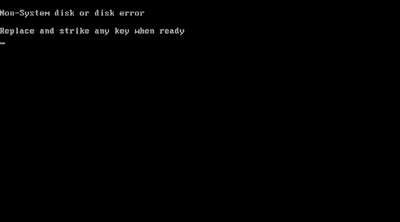
[content removed]
Solved! Go to Solution.
Accepted Solutions
02-18-2021 12:36 AM
Well as a conclusion for my situation I would say that unreadable USB and SSD (with OS windows 10) is due to the boot option legacy and UEFI if you have where to change between these two options try each one that will 99% solve your problem and the USB or SSD will boot.
if you have old bios that not include the boot option UEFI, that means that you have as default the legacy mode only so the solution here is as I mentioned before to change your disk to MBR, the method in the youtube video up is good if you don't want to lose your disk data.
2nd method "this one I did and it works fine" is I downloaded "media creation tool" from Microsoft web site and I install it on my USB "fat32", I plugged the USB and turned the pc on then wait the USB will be now readable you can follow the default steps to format your disk "data will be lost" and everything should be fine.
the main HDD 2TB is still damaged I will try to fix it and I will keep you updated.
Thank you all guys for your time.
02-17-2021 01:45 PM
Like you did, I would have presumed with a 2-drive system that the boot files, along with OS, would be on the "first" drive, so removing and replacing the "second" drive should have no effect.
If you haven't done this, replace the original drives and see if the PC boots OK again. Let's hope it does.
If it does, then download and install EasyBCD -- a free boot management utility you can get from here: https://neosmart.net/EasyBCD/
Then launch it, click on Advanced Settings, BCD Management Options and click the Change boot drive radio button. This will COPY the boot files from your current drive to the drive you select and make that the boot drive. This should force the first drive to be the boot drive.
Then, remove the second drive and confirm your PC boots OK.
After that, you can continue with the SSD work you started.
I am a volunteer and I do not work for, nor represent, HP

02-17-2021 02:39 PM
Hi @WaWood Thanks for your reply I took my SSD to another pc and setup windows 10 on it, everything works fine. but on my pc when I plugged the SDD only, in sata0 and set it as the first boot option on bios it kinda works till the step where the windows logo should show up it freezes on this black screen
02-17-2021
02:46 PM
- last edited on
02-17-2021
02:56 PM
by
![]() RodrigoB
RodrigoB
When you install windows 10 on the other pc, what settings are in the setup. The disk will need to be formatted as gpt and uefi boot. After checking that, put the disk back in the pc you installed it on and boot back into windows. Go into the control panel and uninstall all sata controlers. Don't reboot. Just turn off then try again in the other pc.
02-17-2021 04:51 PM
this is the main problem here is a video:
02-17-2021 05:44 PM
I did press the f9 boot menu it shows me two options USB drive and hard drive I selected the hard drive but the same black screen dash problem appears. btw I think that my pc can't access USB or the SSD because they are UEFI by default I will try to switch to legacy somehow.
02-17-2021 05:48 PM
Choosing uefi or legacy will depend on how the ssd was installed. If you put it into another pc and installed windows on it in that pc, then that will set the format, it will be either gpt with uefi or mbr with legacy. To get a legacy boot you may need to turn off secure boot first.
Didn't find what you were looking for? Ask the community


