-
×InformationWindows update impacting certain printer icons and names. Microsoft is working on a solution.
Click here to learn moreInformationNeed Windows 11 help?Check documents on compatibility, FAQs, upgrade information and available fixes.
Windows 11 Support Center. -
-
×InformationWindows update impacting certain printer icons and names. Microsoft is working on a solution.
Click here to learn moreInformationNeed Windows 11 help?Check documents on compatibility, FAQs, upgrade information and available fixes.
Windows 11 Support Center. -
- HP Community
- Desktops
- Desktop Boot and Lockup
- Re: leds turn off after booting

Create an account on the HP Community to personalize your profile and ask a question
01-14-2018 02:15 PM
Hi everybody,
I have a little "problem" with my desktop pc.
In simple terms when I boot it, leds on the front of the case turn on, but after insert the password and done the login they turn off.
The only way to turn they on again is opening manually the Omen control software...
Why they turn off after login?
Thank you and sorry for my bad english.
Solved! Go to Solution.
Accepted Solutions
01-16-2018 02:48 PM
Hi @Ciov4
I understand that the issue persists. I suggest you create a New User Account and check if that helps.
-
Select the Start button, then select Settings > Accounts > Family & other people > Add someone else to this PC.
-
Enter a username, password, password hint, and then select Next.
If the issue persists with the new User Account try a Microsoft Push Button Reset.
-
In Windows, search for and open Reset this PC.
-
Click the Recovery tab. Under Reset this PC, click Get started.
Figure : Clicking the Get Started button
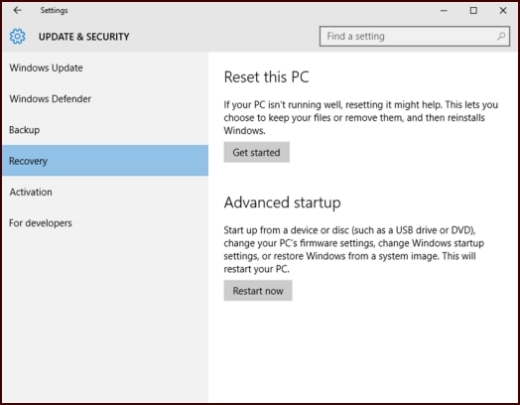
Figure : Keep my files or Remove everything options
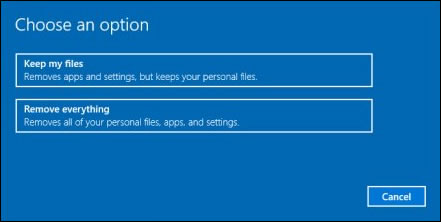
-
If you want to keep your personal files, apps, and customizations click Keep my files, then click Reset. Your computer reinstalls the operating system and your computer restarts.
NOTE:During the reset process, your apps will be removed. Many of the apps will be reinstalled from the Store. However, if you have apps that are not available from the Store, a message displays a list of those apps. You will need to reinstall those apps from the web or from installation discs. This list will appear on your desktop after you reset your computer.
Figure : Your apps will be removed message
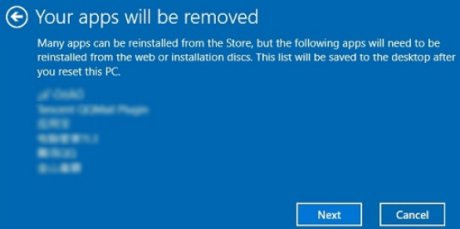
-
If you want to remove all your personal files, apps, and settings, click Remove everything and continue to the next step.
-
If you only want to remove everything from the drive where Windows is installed, click Only the drive where Windows is installed. If you want to remove all files from the computer, click All drives.
Figure : File removal options
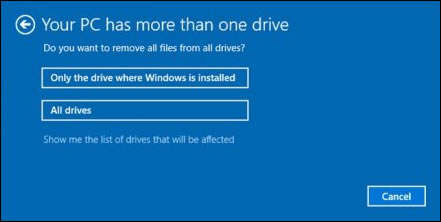
-
You can fully clean the drive, so that no files are recoverable, or you can delete your files.
Figure : Do you want to clean your drives, too? message
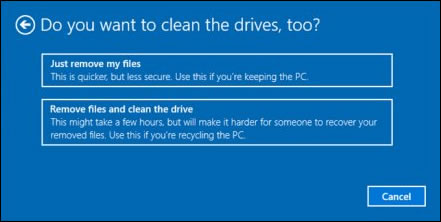
-
If you want to delete your files, click Just remove my files.
-
If you want to clean the drive, click Remove files and clean the drive.
-
-
Click Reset to confirm and begin the reset process.
Figure : Clicking Reset
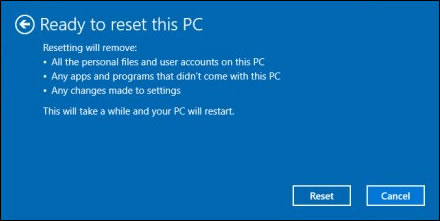
- Windows reinstalls the operating system and the computer restarts.
Let me know how it goes.
Thank you. 🙂
If the information I've provided was helpful, give us some reinforcement by clicking the "Solution Accepted" and "Kudos" Buttons.
KrazyToad
I Am An HP Employee
01-15-2018 05:14 PM
hI @Ciov4
Welcome to HP Forums. This is a great place to get support, find answers and tips.
I understand that the LED on the case goes off after the computer boots up.
I'd like to help.
Please uninstall the Omen Control from Control Panel and reinstall it from Here
Also update the BIOS from Here
Let me know how it goes.
Thank you.
If the information I've provided was helpful, give us some reinforcement by clicking the "Solution Accepted" and "Kudos" Buttons.
KrazyToad
I Am An HP Employee
01-16-2018 02:48 PM
Hi @Ciov4
I understand that the issue persists. I suggest you create a New User Account and check if that helps.
-
Select the Start button, then select Settings > Accounts > Family & other people > Add someone else to this PC.
-
Enter a username, password, password hint, and then select Next.
If the issue persists with the new User Account try a Microsoft Push Button Reset.
-
In Windows, search for and open Reset this PC.
-
Click the Recovery tab. Under Reset this PC, click Get started.
Figure : Clicking the Get Started button
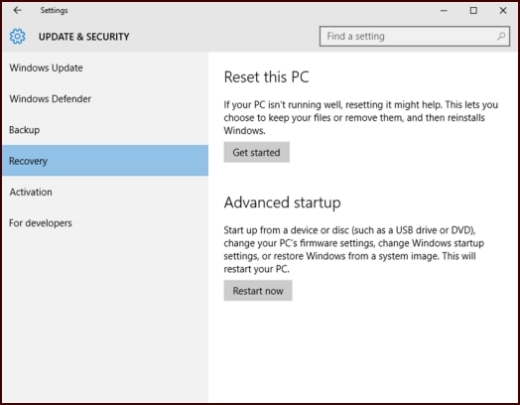
Figure : Keep my files or Remove everything options
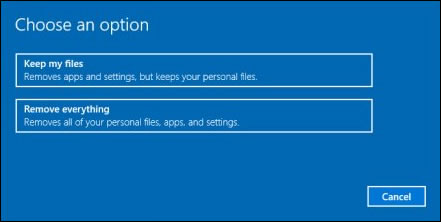
-
If you want to keep your personal files, apps, and customizations click Keep my files, then click Reset. Your computer reinstalls the operating system and your computer restarts.
NOTE:During the reset process, your apps will be removed. Many of the apps will be reinstalled from the Store. However, if you have apps that are not available from the Store, a message displays a list of those apps. You will need to reinstall those apps from the web or from installation discs. This list will appear on your desktop after you reset your computer.
Figure : Your apps will be removed message
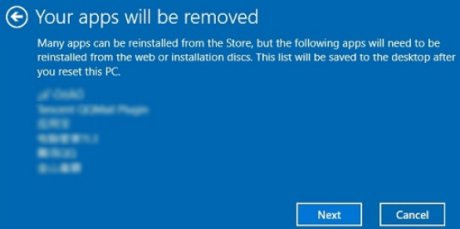
-
If you want to remove all your personal files, apps, and settings, click Remove everything and continue to the next step.
-
If you only want to remove everything from the drive where Windows is installed, click Only the drive where Windows is installed. If you want to remove all files from the computer, click All drives.
Figure : File removal options
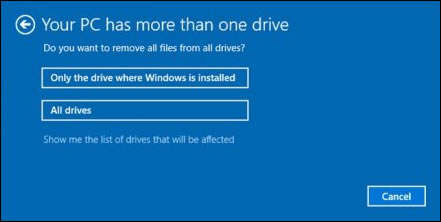
-
You can fully clean the drive, so that no files are recoverable, or you can delete your files.
Figure : Do you want to clean your drives, too? message
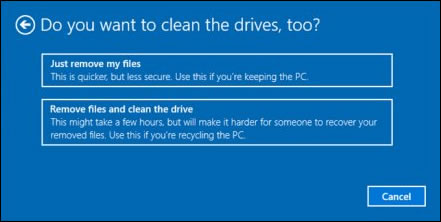
-
If you want to delete your files, click Just remove my files.
-
If you want to clean the drive, click Remove files and clean the drive.
-
-
Click Reset to confirm and begin the reset process.
Figure : Clicking Reset
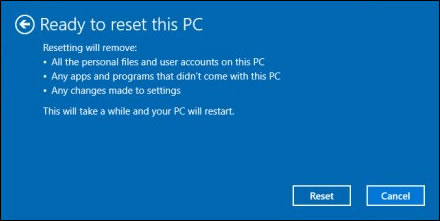
- Windows reinstalls the operating system and the computer restarts.
Let me know how it goes.
Thank you. 🙂
If the information I've provided was helpful, give us some reinforcement by clicking the "Solution Accepted" and "Kudos" Buttons.
KrazyToad
I Am An HP Employee
Didn't find what you were looking for? Ask the community
