-
×InformationWindows update impacting certain printer icons and names. Microsoft is working on a solution.
Click here to learn moreInformationNeed Windows 11 help?Check documents on compatibility, FAQs, upgrade information and available fixes.
Windows 11 Support Center. -
-
×InformationWindows update impacting certain printer icons and names. Microsoft is working on a solution.
Click here to learn moreInformationNeed Windows 11 help?Check documents on compatibility, FAQs, upgrade information and available fixes.
Windows 11 Support Center. -
- HP Community
- Desktops
- Desktop Hardware and Upgrade Questions
- Access to internal drive bays.

Create an account on the HP Community to personalize your profile and ask a question
11-21-2019 09:17 AM
How do I access the drive bays please? Side panel easily removed using the sliding catches, but then the drive cages seem to be in a swing out frame, but I cannot see what prevents the frame from pivoting.
Any help would be much appreciated.
Solved! Go to Solution.
Accepted Solutions
11-22-2019 03:37 AM - edited 11-22-2019 03:42 AM
You will need a straight slot #2 screwdriver to remove the drive bay holding screws. The video is in French, but it does clearly show how to access the drive bays at 3:05. At 2:31 you can see one of the two screws that holds the drive cage in place.
I am a volunteer forum member, not an HP employee. If my suggestion solved your issue, don't forget to mark that post as the accepted solution. If you want to say thanks, click on the Yes button next to the "was this reply helpful?"



11-22-2019 03:37 AM - edited 11-22-2019 03:42 AM
You will need a straight slot #2 screwdriver to remove the drive bay holding screws. The video is in French, but it does clearly show how to access the drive bays at 3:05. At 2:31 you can see one of the two screws that holds the drive cage in place.
I am a volunteer forum member, not an HP employee. If my suggestion solved your issue, don't forget to mark that post as the accepted solution. If you want to say thanks, click on the Yes button next to the "was this reply helpful?"



Didn't find what you were looking for? Ask the community
