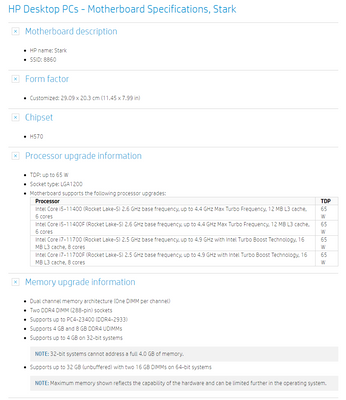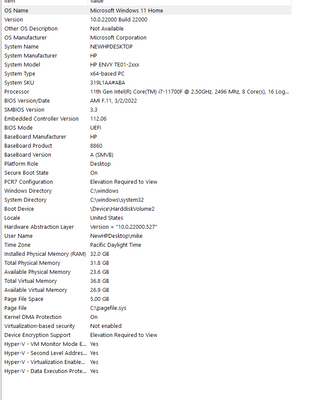-
×InformationWindows update impacting certain printer icons and names. Microsoft is working on a solution.
Click here to learn moreInformationNeed Windows 11 help?Check documents on compatibility, FAQs, upgrade information and available fixes.
Windows 11 Support Center. -
-
×InformationWindows update impacting certain printer icons and names. Microsoft is working on a solution.
Click here to learn moreInformationNeed Windows 11 help?Check documents on compatibility, FAQs, upgrade information and available fixes.
Windows 11 Support Center. -
- HP Community
- Desktops
- Desktop Hardware and Upgrade Questions
- Re: HP ENVY Desktop PC TPE01-2000i (1K4E9AV) manual??

Create an account on the HP Community to personalize your profile and ask a question
05-29-2022 03:17 PM
Hey there, I just bought the computer listed in the subject line and the link I am taken to for user manuals doesn't have the information I am looking for. Namely:
- what the max specs for Memory and hard drives? How much RAM? How many hard drives? What model numbers for RAM and drives are compatible?
- how do I install/secure a second hard drive in the cabinet? I took a quick look inside and it didn't look like other computers I had in terms of how to secure a drive. And I'd like explicit instructions so as not to mess things up.
- Am I right to assume that there is no onboard speaker? Most of our desktops have at least something to listen thru without headphones or speakers attached.
Here's the service site I was directed to that does not seem to have any of the info I'm looking for: https://support.hp.com/us-en/product/hp-envy-desktop-pc-te01-2000i/2100367765/model/2100405523/manua...
Thanks.
Solved! Go to Solution.
Accepted Solutions
05-29-2022 03:52 PM - edited 05-29-2022 04:04 PM
Welcome to our HP User Forum!
According to HP Desktop PCs - Motherboard Specifications, Stark | HP® Customer Support, your Stark (SSID: 8860) HP p/n: M16092-601 motherboard has the following max CPU & RAM specs:
Installing a secondary drive: please see this user step by step how-to video: HP Desktop TP01 1050 Upgrade Add Secondary Hard Drive - YouTube. To the best of my knowledge, this desktop model mirrors yours.
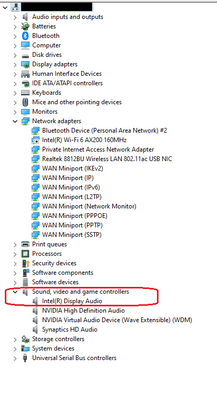

05-29-2022 03:30 PM
Those are all PDF files (manuals, guides, notes ...) you can get for your machine. What more information you are looking for ?
Regards.
***
**Click the KUDOS thumb up on the left to say 'Thanks'**
Make it easier for other people to find solutions by marking a Reply 'Accept as Solution' if it solves your problem.


05-29-2022 03:47 PM
Kinda listed it in the original email but my immediate questions are where/how do I install additional hard drives? Every other computer I've purchased has provided detailed instructions on types of drives and literally how to install and secure the drives. All I see here is literally a generic diagram indicating where the existing drive is located. I'm honestly not even sure if you can add a second drive.
In terms of memory, what type of memory is used? how many slots? what's the max amount i could put in?
And again, is there a speaker somewhere I'm not seeing/hearing?
thanks!!
05-29-2022 03:52 PM - edited 05-29-2022 04:04 PM
Welcome to our HP User Forum!
According to HP Desktop PCs - Motherboard Specifications, Stark | HP® Customer Support, your Stark (SSID: 8860) HP p/n: M16092-601 motherboard has the following max CPU & RAM specs:
Installing a secondary drive: please see this user step by step how-to video: HP Desktop TP01 1050 Upgrade Add Secondary Hard Drive - YouTube. To the best of my knowledge, this desktop model mirrors yours.
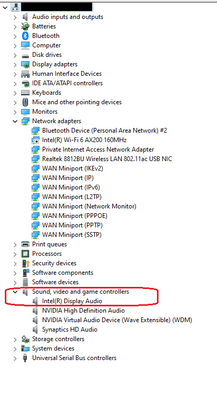

05-29-2022 03:58 PM
Just a verification step to confirm my previous response:
Please type "System Information" in your Windows search bar, left-click on the System Information App, and relay what it says (number) to the right of "Baseboard Product".
Kind Regards,
NonSequitur777

05-29-2022 04:20 PM
8860
looks like i don't have an onboard speaker so i'll have to check out that video in a bit. my machine doesn't have any built in DVD/CD like the video but the inside looks similar I think. Will check it out. Thanks. And I'm glad I'm not being crazy not being able to find this info! Looks like 32GB (which is what comes w/ the machine) is as high as I can go which is good to know!
05-29-2022 04:23 PM
Glad to be able to shed some light in the twilight, so to speak!
Please consider to indicate my response below as an "Accepted Solution".
Kind Regards,
NonSequitur777

Didn't find what you were looking for? Ask the community