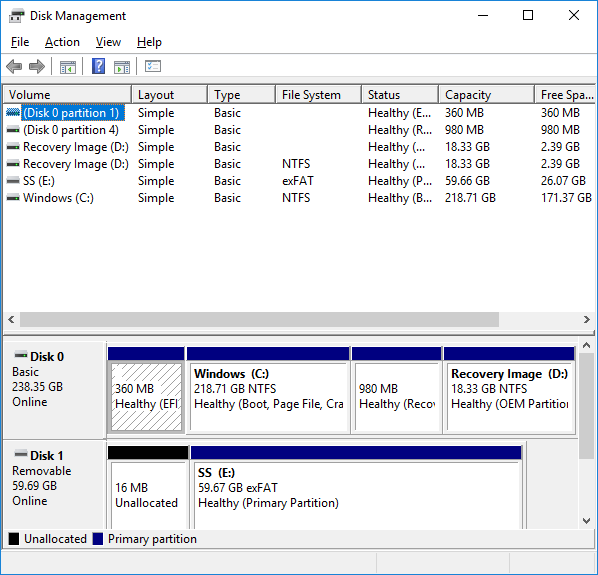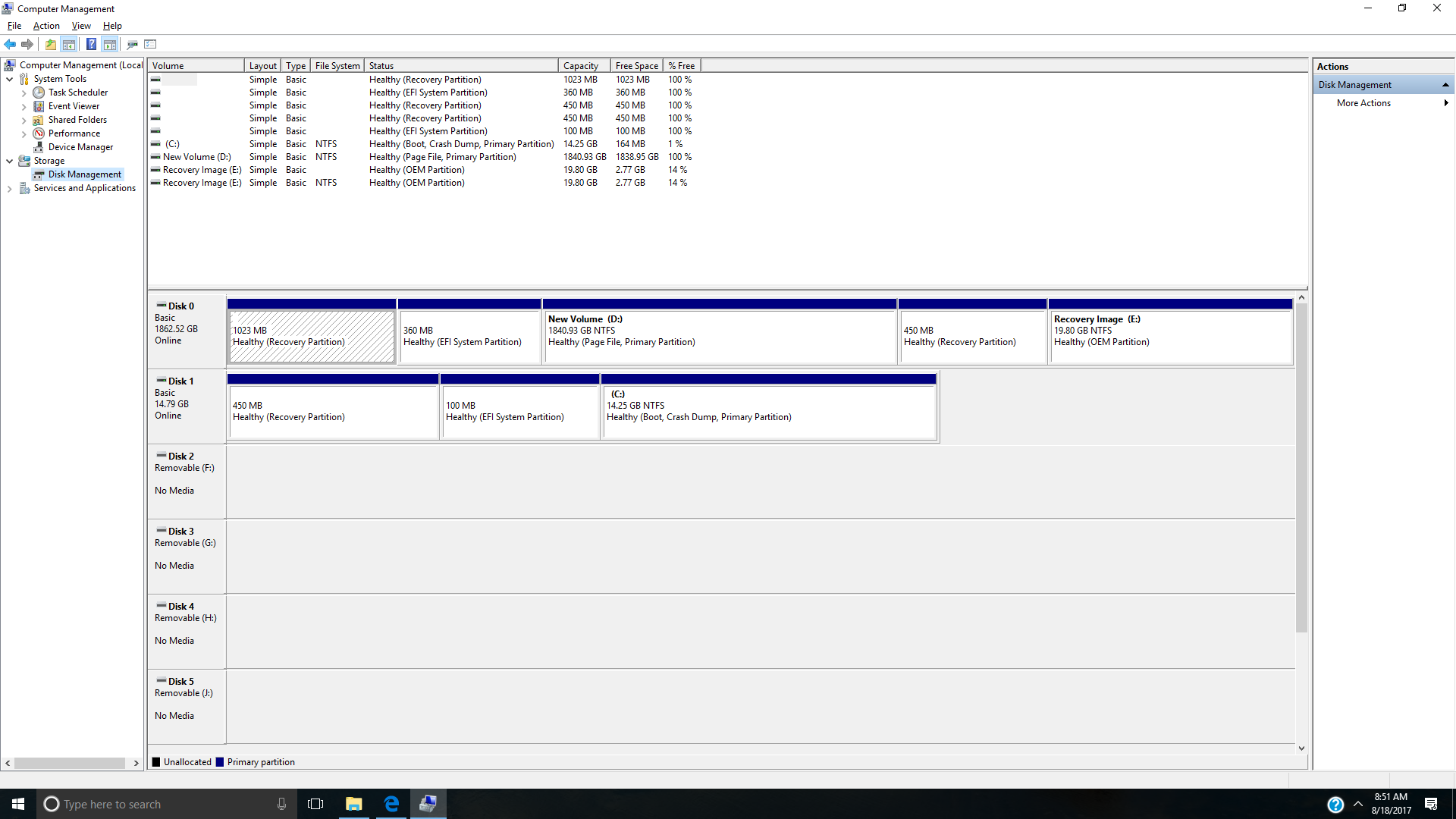-
×InformationWindows update impacting certain printer icons and names. Microsoft is working on a solution.
Click here to learn moreInformationNeed Windows 11 help?Check documents on compatibility, FAQs, upgrade information and available fixes.
Windows 11 Support Center. -
-
×InformationWindows update impacting certain printer icons and names. Microsoft is working on a solution.
Click here to learn moreInformationNeed Windows 11 help?Check documents on compatibility, FAQs, upgrade information and available fixes.
Windows 11 Support Center. -
- HP Community
- Desktops
- Desktop Hardware and Upgrade Questions
- I need help with extending/swaping my C drive on my windows ...

Create an account on the HP Community to personalize your profile and ask a question
08-17-2017 08:13 PM
I need help with my computor, my C drive is only 14.4 gigabytes, all space is allocated. But I have a 1800 GB drive that is my D drive. I would like to ask how to extend my C drive using my D drive or wipe my C drive and make my D drive my C drive, on both drives I have absolutly nothing I want to keep, so I do not need any backup info.
Thankew
Solved! Go to Solution.
Accepted Solutions
08-18-2017 03:49 PM
Hi,
Many thanks for posting back information and a nice image. Firstly, my first plan won't work because C: and 😧 are on two physical drives.
Based on the image, I have to confess I have no idea why and how your machine bas been setup this way with C is actually on the SSD cache drive. Definitely C: does not have enough room for you to do anything.
Your machine came with Windows 8 pre-installed, it has Recovery partion E: but I don't think this will work with current situation. Now you have two options to rebuild your machine after backing up your files on 😧 and change Disk 0 as main drive in BIOS.
Option 1:
(a) Order Recovery media from HP using the following instructions
https://support.hp.com/id-en/document/bph07143
(b) Run restore from above media to bring machine back to factory settings
(c) Upgrade to Windows 10 (Please continue from (b) of option 2).
Option 2:
(a) Format 😧 and physically remove the 16GB SSD,
(b) Using the following instructions to create installation media,
https://www.microsoft.com/en-au/software-download/windows10
(c) Use media from b to install Windows 10 to your machine. Please skip step to enter key and continue. Windows 10 will activate when you come online because the key is already embedded in BIOS,
(b) Go to the following support site to download and install all drivers.
Regards.
***
**Click the KUDOS thumb up on the left to say 'Thanks'**
Make it easier for other people to find solutions by marking a Reply 'Accept as Solution' if it solves your problem.


08-17-2017 08:44 PM
Hi,
The following link shows specs of your computer
https://support.hp.com/au-en/document/c03517398
It has a 16GB cache drive and 2TB of storage. I think the physical 2TB HDD has foew logical drives including C: and D:. You don't need to swap anything, simply shrink 😧 to smaller size (say down to 1500GB) to give some spare space (300GB) then merge spare space to C: . You will get new 😧 with 1500GB and C: with 300GB + 14.4 GB or 314.4 GB free.
Please carefully read the following article which shows you how
Regards.
Note: I read your PM, sorry I have to reply this way.
***
**Click the KUDOS thumb up on the left to say 'Thanks'**
Make it easier for other people to find solutions by marking a Reply 'Accept as Solution' if it solves your problem.


08-17-2017 09:59 PM
So, acctually I looked on the website and I need more help, so my c drive is on drive 0 and my d drive is on drive 1, what do I do, I right click the c drive and it shows the extend volume option unavalable, do I need third party software for this?
08-17-2017 10:15 PM
Hi,
Sounds they are not on same physical drive. Can you post an image of Disk Management, similar to
Regards.
***
**Click the KUDOS thumb up on the left to say 'Thanks'**
Make it easier for other people to find solutions by marking a Reply 'Accept as Solution' if it solves your problem.


08-17-2017 10:26 PM
08-18-2017 04:02 AM
Hi,
The 16GB SSD is the cache drive, please keep it. Now back to your 2TB HDD, you said they are on 2 different drives (Disk 0 and Dis 1) and I can't see how this came to the machine unless I can see the layout (machine has been modified).
You don't need software to post a screen shot, please try
(a) On the Disk Management, hit Prtsrc (Print screen),
(b) Open Paint and hit Ctrl+V (paste)
(c) Save Paint session as png or jpg file (any normall name and remember where),
(d) Click insert image (on the above icons, the 10th one, similar to a mountain),
(e) Locate your saved image then insert.
I can see your image normally after 2 hours because admin will check it first. I am allowed to see posted images earlier but I forget how.
Regards.
***
**Click the KUDOS thumb up on the left to say 'Thanks'**
Make it easier for other people to find solutions by marking a Reply 'Accept as Solution' if it solves your problem.


08-18-2017 03:49 PM
Hi,
Many thanks for posting back information and a nice image. Firstly, my first plan won't work because C: and 😧 are on two physical drives.
Based on the image, I have to confess I have no idea why and how your machine bas been setup this way with C is actually on the SSD cache drive. Definitely C: does not have enough room for you to do anything.
Your machine came with Windows 8 pre-installed, it has Recovery partion E: but I don't think this will work with current situation. Now you have two options to rebuild your machine after backing up your files on 😧 and change Disk 0 as main drive in BIOS.
Option 1:
(a) Order Recovery media from HP using the following instructions
https://support.hp.com/id-en/document/bph07143
(b) Run restore from above media to bring machine back to factory settings
(c) Upgrade to Windows 10 (Please continue from (b) of option 2).
Option 2:
(a) Format 😧 and physically remove the 16GB SSD,
(b) Using the following instructions to create installation media,
https://www.microsoft.com/en-au/software-download/windows10
(c) Use media from b to install Windows 10 to your machine. Please skip step to enter key and continue. Windows 10 will activate when you come online because the key is already embedded in BIOS,
(b) Go to the following support site to download and install all drivers.
Regards.
***
**Click the KUDOS thumb up on the left to say 'Thanks'**
Make it easier for other people to find solutions by marking a Reply 'Accept as Solution' if it solves your problem.


Didn't find what you were looking for? Ask the community