-
×InformationWindows update impacting certain printer icons and names. Microsoft is working on a solution.
Click here to learn moreInformationNeed Windows 11 help?Check documents on compatibility, FAQs, upgrade information and available fixes.
Windows 11 Support Center. -
-
×InformationWindows update impacting certain printer icons and names. Microsoft is working on a solution.
Click here to learn moreInformationNeed Windows 11 help?Check documents on compatibility, FAQs, upgrade information and available fixes.
Windows 11 Support Center. -
- HP Community
- Desktops
- Desktop Hardware and Upgrade Questions
- Re: Purpose of keys with symbols or icons

Create an account on the HP Community to personalize your profile and ask a question
08-20-2019 01:55 PM
I have just bought and set up an HP all-in-one 24-F0028NA . As an aside, isn't it easier to set up a PC now and to transfer programs and files than it used to be? This went really smoothly and so far I'm pleased with my purchase, even though it's towards the top of my price range.
So now I'm familiarising myself with a new keyboard and working out what the unfamiliar keyboard symbols are, with a lot of searching around to find the ones I don't already know or can't guess. It took a while to find the HP page with a chart showing most of them, and now we reach the problem. I guessed that the clipboard symbol (over numpad 7 on this keyboard) was supposed to be copy/paste, and this is what the chart says, but I find that the key only pastes and does not copy, even if I try adding alt or ctrl to it. Is this right? If it's supposed to copy as well as paste, is there a combination keypress that achieves a copy? Maybe I should just stick with old friends ctrl+c and ctrl+v.
This is just a small gripe, but I'd like to know how to use it if I can.
Solved! Go to Solution.
Accepted Solutions
08-23-2019 02:14 PM
@Mezzomama The pleasure is all mine, if it's copying and pasting screenshots fine while it doesn't work with text, you are right about it being used only for screenshots by default, the reason I'm not sure is because I don't have any article that speaks about individual keys in depth, I'm just working with what I have and it's because we rarely have such questions, if more people were to ask questions about the keys, our R&D team may create some content focused on the same.
That said, I'll put in the request for that content, not sure how long before they release the same though, please do continue your research and let me know about the outcome so we can have it documented, right here, for future references. 🙂
If you wish to thank me for my efforts, you could click on "Accept as solution" on my post as the solution should help others too.
Riddle_Decipher
I am an HP Employee
08-22-2019 05:41 PM
@Mezzomama While its wise to stick to the classics of CTRL+C & CTRL+V, it's always good to learn, that said, use this section to understand the meaning of those icons and symbols on your keyboard, although, it would help a lot if you could include a picture of your keyboard too:
NOTE:On most laptop keyboards, you must press and hold the fn key before pressing the key with the symbol to perform the function.
FOR DETAILS & FURTHER INSTRUCTIONS, USE THIS LINK: CLICK HERE
(By the end of this article all the issues should be resolved)
P.S: Welcome to HP Community 😉
I hope that answers your query,
If it did, simply select "Accept as solution", to help the community grow,
And if you wish to thank us for our efforts, click on the thumbs up for kudos.
Have a great day ahead.
Riddle_Decipher
I am an HP Employee
08-22-2019 11:18 PM
According to the chart, which I did check at first, the clipboard key should copy what I have selected, but when I tried it, I could only use it to paste, not to copy. I tried using it in combination with control, fn and alt, but it would still only paste something already on the clipboard. Is there a combination I don't know about? I've just tried fn+clipboard key to copy a passage, but nothing was copied. This is the key between pg up and /, and above 7.
08-23-2019 12:44 PM
@Mezzomama I believe it works as both copy & paste function, if there's some content previously copied into the clipboard, perhaps, you can try restarting the device and then use the "copy to clipboard" to copy certain text from a notepad, and paste it using the same button on another part of the notepad, to check if it works, if it doesn't I suggest you change the language on your keyboard to ensure that isn't causing an issue with the keyboard, use the below information:
After a language is on the language list, an appropriate input method is automatically added. You can add input methods in other languages or select a different keyboard layout.
-
In Windows, search for and open Typing settings.
-
On the Devices window, select Typing, and then select Advanced keyboard settings.
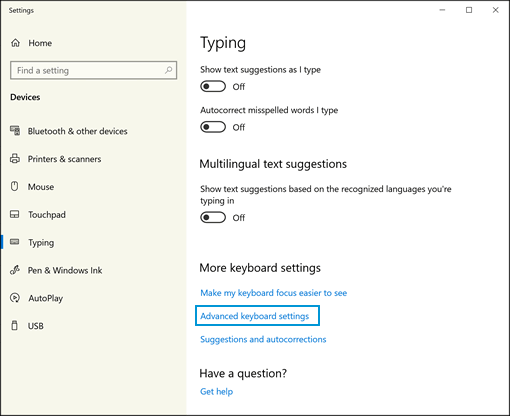
-
On the Advanced keyboard settings window, select the language you want from the drop-down menu under Override default input method.

-
To change the keyboard layout, search for and open Language settings.
-
On the Time & Language window, select a language, and then select Options.
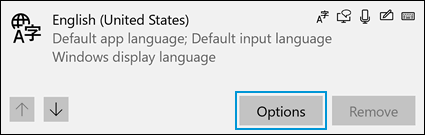
-
Under Keyboards, click Add a keyboard, and then select a keyboard layout from the list.

-
To switch between keyboard layouts, press the Windows
 + SPACE BAR keys.
+ SPACE BAR keys.NOTE:
Switching between keyboards only changes the language of the input. To change the display language for apps, settings, menus, and other areas in Windows, see the Changing the display language section in this document.
-
If you would like each app to utilize a specific keyboard, search for and open Advanced keyboard settings.
-
Under Switching input methods, select Let me use a different input method for each app window.

Let me know how that pans out,
If you feel I was helpful, simply click on Accept as Solution to help the community grow,
That said, I will have someone follow-up on this to ensure you've been helped,
Just in case you don't get back to us within 24 - 48hrs, and have a good day, ahead.
Riddle_Decipher
I am an HP Employee
08-23-2019 01:14 PM
It's still odd: I did as you suggested with the Typing settings, although the language should be the same in any case. Then I tried to use the key to copy and paste a paragraph from the email of your response, and what was pasted turned out to be a screen shot of Outlook including the email. Could the key be meant to copy and paste screenshots, at least by default? When I have time I'll experiment and see if it seems to be a 'copy and paste screenshot' key; just now I have several documents to edit in a limited time.
Thanks for replying again.
08-23-2019 02:14 PM
@Mezzomama The pleasure is all mine, if it's copying and pasting screenshots fine while it doesn't work with text, you are right about it being used only for screenshots by default, the reason I'm not sure is because I don't have any article that speaks about individual keys in depth, I'm just working with what I have and it's because we rarely have such questions, if more people were to ask questions about the keys, our R&D team may create some content focused on the same.
That said, I'll put in the request for that content, not sure how long before they release the same though, please do continue your research and let me know about the outcome so we can have it documented, right here, for future references. 🙂
If you wish to thank me for my efforts, you could click on "Accept as solution" on my post as the solution should help others too.
Riddle_Decipher
I am an HP Employee
Didn't find what you were looking for? Ask the community

