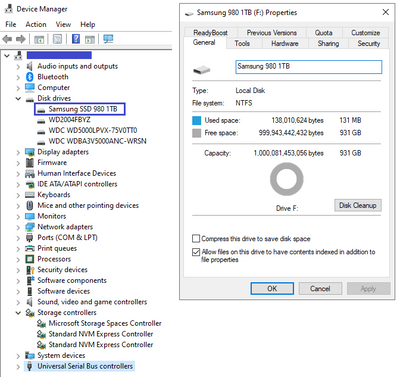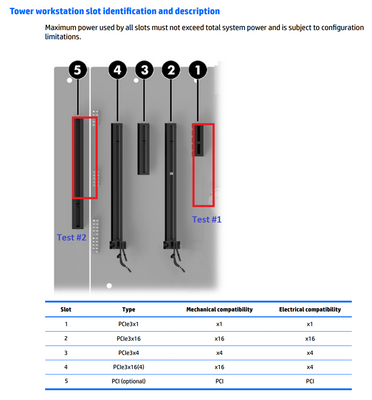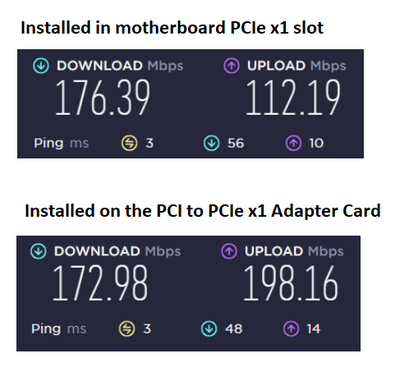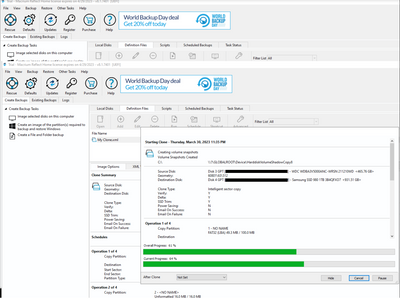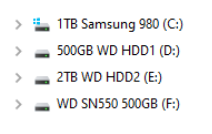-
×InformationWindows update impacting certain printer icons and names. Microsoft is working on a solution.
Click here to learn moreInformationNeed Windows 11 help?Check documents on compatibility, FAQs, upgrade information and available fixes.
Windows 11 Support Center. -
-
×InformationWindows update impacting certain printer icons and names. Microsoft is working on a solution.
Click here to learn moreInformationNeed Windows 11 help?Check documents on compatibility, FAQs, upgrade information and available fixes.
Windows 11 Support Center. -
- HP Community
- Desktops
- Desktop Hardware and Upgrade Questions
- Re: Upgrading an HP Z240 Tower Workstation

Create an account on the HP Community to personalize your profile and ask a question
03-15-2023 11:41 PM
Yea, I was thinking to use the PCI to PCIe x1 adapter card for a WLAN/Wi-Fi card only -we'll see how it works out. Just having fun to see what can be done and how well it performs.
I haven't yet ordered a name brand power supply, since the dual power supply config is working just fine. Not so good in terms of carbon footprint, but I'm doing other things to offset.
Kind Regards,
NonSequitur777

03-17-2023 12:55 PM - edited 03-17-2023 10:49 PM
Dear Forum,
The HP PCIe expansion slot/extender card with p/n: 696971-001 came in and installed. Also, turned the back-panel's 90mm cooling fan 180° around to blow air in the chassis, instead of exhausting air out, and added an additional high performance 90mm cooling fan on the inside of the top panel, centered above the primary CPU cooling fan blowing air in:
Thus improved air-cooling dynamics inside the case.
Kind Regards,
NonSequitur777

03-17-2023 05:13 PM
there are three issues to consider with your fan setup
1. with the fans blowing air inside the inside of the case will become a dust magnet unless you have filters on the intake
2. if the exhaust location(s) total airflow limits the exhaust compared to the intake volume , then the intake fans airflow will also be reduced
3. changing the cooling setup will also possibly cause dead zones inside the case where the air is stagnate and not moving resulting in higher temps the these locations
last the pci to pci-e card should support most x1 pci-e WIFI cards without any issue or speed limiting
03-17-2023 05:52 PM - edited 03-17-2023 10:52 PM
Thank you for your feedback -and yes, I considered the potential issues you brought up:
1.) The dust as it is, will either be blown in, or sucked in. Which either way, once a month I use compressed aka canned air to clean out my PCs.
2.) The only "exhaust" fan in this rig is situated/confined in the stock HP power supply, which actually benefits from more air supply on the air-intake side.
3.) So far, my empirical experiences with changing/upping the internal air dynamics/velocity -the idea is to increase air pressure inside the chassis, is that there are no dead zones anywhere. I closely monitor(ed) the processor, graphics card and drives temps before & after my mods, and all available readings suggests an overall temps decrease.
4.) Excellent: if I move the triple-slot RTX 3080 into this case, it will eliminate the first PCIe (x1) motherboard slot, and I will need the PCI to PCIe x1 adapter card for my PCIe Wi-Fi card.
Kind Regards,
NonSequitur777

03-20-2023 08:48 PM
FYI: the PCI to PCIe x1 adapter card showed up, and just for the heck of it decided to try it out with an M.2 NVMe SSD mounted on an M.2 to PCIe adapter card:
The HP Z240 Tower recognized the 1TB Samsung 980 without any issues:
But as expected, the limited PCIe x1 speed forced its drive performance way down:
Removed this setup, as I am waiting for this PCIe 90-degree extension cable in order to (re)use the motherboard's PCIe x4 slot to regain full read/write M.2 NVMe SSD performance:
Kind Regards,
NonSequitur777

03-22-2023 09:56 PM
@erico, @DGroves, dear Forum, et al,
Repeated the same experiment with my Wi-Fi card (model: FebSmart FS-AC85SE Wireless-AC 5GHz Dual Band 1200Mbps PCIe Wi-Fi card), tested my internet speed using Speedtest by Ookla - The Global Broadband Speed Test, first as installed in the first PCIe x1 Z240 Tower motherboard slot ("PCIe3x1"), and then fitted onto the PCI to PCIe adapter card on the PCI extension card as depicted/shown in these pictures:
And the internet speed performance/results:
And as you can see, the PCI to PCIe x1 adapter card works just as well -if not better for uploading, compared with the Z240 mobo's PCIe x1 slot.
Kind Regards,
NonSequitur777

03-31-2023 08:19 PM - edited 04-01-2023 12:59 PM
Dear Forum,
The ordered PCIe x16 right-angle to PCIe x16 extension ribbon cable arrived, and reinstalled the 1TB Samsung 980 M.2 NVMe SSD:
Removed the HP PCI Extender Slot Kit (p/n: 696971-001) and the RTX 2080 Super, connected the PCIe x16 right-angle extension cable on the PCIe x16 (wired as x4) slot, reinstalled the GPU over the extension PCIe x16 right-angle ribbon cable, and used self-adhesive Velcro strips on the M.2 NVMe SSD heatsink to secure it to the desktop case:
Then used Macrium Reflect to clone the primary (boot) drive (500GB WD SN550 M.2 NVMe SSD) to make the 1TB Samsung 980 the primary (boot) drive:
This procedure is ridiculously easy and straightforward -follow these steps: (530) How To Clone Your Windows Boot Drive With Macrium Reflect - Easy and Free Software! - YouTube. Lastly, access BIOS (F11) and change the boot order to make the newly cloned M.2 drive the primary boot drive. Then restart -the new drive should show as the "(C:)" drive with the Windows icon -see picture above, check that the newly cloned drive has all the data you expect to be there, and then do a quick format on the 'old' drive to remove Windows and everything else.
Kind Regards,
NonSequitur777

05-13-2023 03:29 PM - edited 05-14-2023 01:55 AM
Yes, the maximum RAM speed is 2400 MHz. You can install 3200 MHz RAM, but it will down throttle to 2400 MHz.
This is not an HP imposed limit, it is the limit of 7th gen Intel processors, such as seen here: Intel® Core™ i7-7700K Processor or: Intel® Xeon® Processor E3-1280 v6.
Kind Regards,
NonSequitur777

05-23-2023 02:58 AM
Thank you for the information NonSequitur777.
I bit the bullet and upgraded the CPU from a i7-6700 to an i7-7700 as I already had 32gb of 2400mhz ram, 4 sticks of 8gb ram (that was running at 2133mhz).
When the system rebooted only 16gb was detected by the bios. It doesnt matter which slots or configuration is used only 2 slots detect ram as I've tried a lot of different configs and all the RAM tests come back when when using 2 sticks.
On researching I found another person who experienced the same issue: https://h30434.www3.hp.com/t5/Desktop-Hardware-and-Upgrade-Questions/Upgraded-from-i5-6500-to-i7-770...
The HP assistant doesnt suggest any updates so I'm at a loss on what to try next.
Didn't find what you were looking for? Ask the community