-
×InformationWindows update impacting certain printer icons and names. Microsoft is working on a solution.
Click here to learn moreInformationNeed Windows 11 help?Check documents on compatibility, FAQs, upgrade information and available fixes.
Windows 11 Support Center. -
-
×InformationWindows update impacting certain printer icons and names. Microsoft is working on a solution.
Click here to learn moreInformationNeed Windows 11 help?Check documents on compatibility, FAQs, upgrade information and available fixes.
Windows 11 Support Center. -
- HP Community
- Desktops
- Desktop Hardware and Upgrade Questions
- Won't recognize 2nd Hard drive

Create an account on the HP Community to personalize your profile and ask a question
03-22-2017 12:56 PM
I have put a Seagate Constellation Es.3 1TB drive as a second drive in my new Hp Prodesk. It does not come up in my explorer Window however (I cannot see it from Windows 7). All connections are firmly in place including the power from the Hard drive to the Mother board and the drive connection. Below is a screen shot from the Bios screen showing that it can see the Hard Drive. How do I get so that I can see the drive from my operating system?
Thanks!
Solved! Go to Solution.
Accepted Solutions
03-22-2017 01:05 PM
The process to add a secondary hard drive to your system:
Press START/MS button
Open Control Panel (you must be in Classic View).
Open Administrative Tools
Click to open Computer Management. If you are prompted for an administrator password or confirmation, type the password or provide confirmation.
In the left pane, under Storage, click Disk Management.
Your boot drive will show up a Disk0. Stay away from that.
The added drive should show up as Disk1.
Right-click an unallocated region on your 'new" hard disk, and then click New Simple Volume.
In the New Simple Volume Wizard, click Next.
Type the size of the volume you want to create in megabytes (MB) or accept the maximum default size, and then click Next.
Accept the default drive letter or choose a different drive letter to identify the partition, and then click Next.
In the Format Partition dialog box, do one of the following:
If you don't want to format the volume right now, click Do not format this volume, and then click
To format the volume with the default settings, click Next.
Review your choices, and then click Finish.
HP Envy 8 5010 Tablet
(2) HP DV7t i7 3160QM 2.3Ghz 8GB
Printer -- HP OfficeJet Pro 8620 Legal
Custom Asus Z97D, I7-4790k, 16GB RAM, WIN10 Pro 64bit, ZOTAC GTX1080 AMP Extreme 3 fan 8GB RAM, 500GB SSD, Asus PB287 4k monitor, Rosewill Blackhawk case and 750W OCZ PSU.
03-22-2017 01:05 PM
The process to add a secondary hard drive to your system:
Press START/MS button
Open Control Panel (you must be in Classic View).
Open Administrative Tools
Click to open Computer Management. If you are prompted for an administrator password or confirmation, type the password or provide confirmation.
In the left pane, under Storage, click Disk Management.
Your boot drive will show up a Disk0. Stay away from that.
The added drive should show up as Disk1.
Right-click an unallocated region on your 'new" hard disk, and then click New Simple Volume.
In the New Simple Volume Wizard, click Next.
Type the size of the volume you want to create in megabytes (MB) or accept the maximum default size, and then click Next.
Accept the default drive letter or choose a different drive letter to identify the partition, and then click Next.
In the Format Partition dialog box, do one of the following:
If you don't want to format the volume right now, click Do not format this volume, and then click
To format the volume with the default settings, click Next.
Review your choices, and then click Finish.
HP Envy 8 5010 Tablet
(2) HP DV7t i7 3160QM 2.3Ghz 8GB
Printer -- HP OfficeJet Pro 8620 Legal
Custom Asus Z97D, I7-4790k, 16GB RAM, WIN10 Pro 64bit, ZOTAC GTX1080 AMP Extreme 3 fan 8GB RAM, 500GB SSD, Asus PB287 4k monitor, Rosewill Blackhawk case and 750W OCZ PSU.
Didn't find what you were looking for? Ask the community