-
×InformationNeed Windows 11 help?Check documents on compatibility, FAQs, upgrade information and available fixes.
Windows 11 Support Center. -
-
×InformationNeed Windows 11 help?Check documents on compatibility, FAQs, upgrade information and available fixes.
Windows 11 Support Center. -
- HP Community
- Desktops
- Desktop Operating Systems and Recovery
- Re: BIOS update fail

Create an account on the HP Community to personalize your profile and ask a question
12-19-2019 04:40 PM
Had several updates available for computer. First was BIOS update. Went through process and then Windows failed to load correctly on startup. Restarted several times to no avail. Tried to reset computer, which took me through backup process, but Windows still failed to load correctly. Now I get the Recovery window with 2 options; see advanced repair options or restart my PC. Both of which I've tried several times. I am stuck....
12-20-2019 02:00 AM
Hi
Hopefully one of these documents will cover (and solve) your problem...
https://support.hp.com/ca-en/document/c00042629
https://support.hp.com/us-en/document/c02693833
Turn off the computer, and then connect the power cord.
Press and hold the Windows key and the B key at the same time, and then press and hold the power button for 2 to 3 seconds.
Release the Power button but continue pressing the Windows and B keys. You might hear a series of beeps.
The HP BIOS Update screen displays and the recovery begins automatically. Follow any on-screen prompts to continue the startup to complete the recovery.
HP BIOS Update recovery in progress
If the HP BIOS Update screen does not display, repeat the previous steps but press the Windows key and the V key. If the screen still does not display, your computer might not support the feature or there is a hard drive issue. Continue to the next step to install a BIOS recovery file from the HP website.
If the Power light turns off, the Power button was held too long. Repeat the previous steps, making sure to hold the button for only 2 to 3 seconds.
NEXT:- Turn off the computer, press and hold the PWR button for 4 seconds.
Then - Leave only keyboard and mouse connected, disconnect all externally connected
devices such as Docking Station, USB storage devices, displays, and printers.
Unplug the AC adapter from the computer.
Next - Press and Hold the Power button for 15 seconds to Hard Reset.
Rinse and Repeat; Re-Connect the AC adapter.
NOW begin checking/testing/proving the Hardware is fit for purpose.
Power on your PC, press ESC (repeatedly), then F2 at the prompt.
Choose System Tests (Fast Test does a 4 minute hardware check).
https://www.microsoft.com/en-us/software-download/windows10