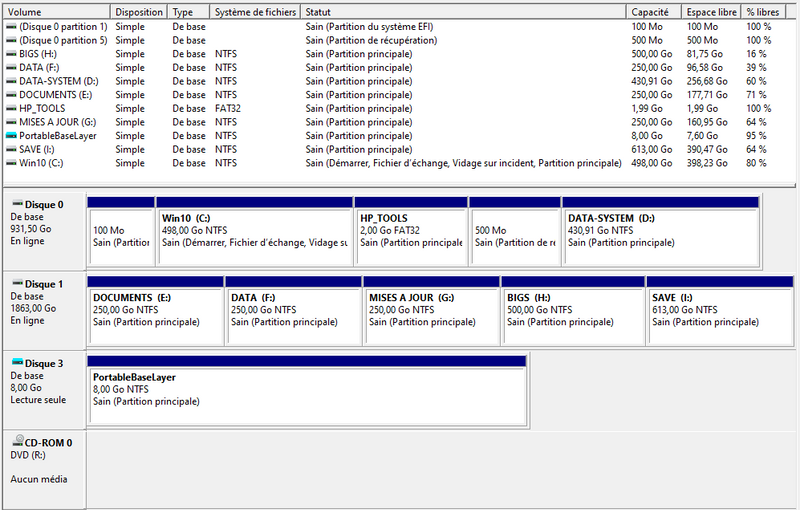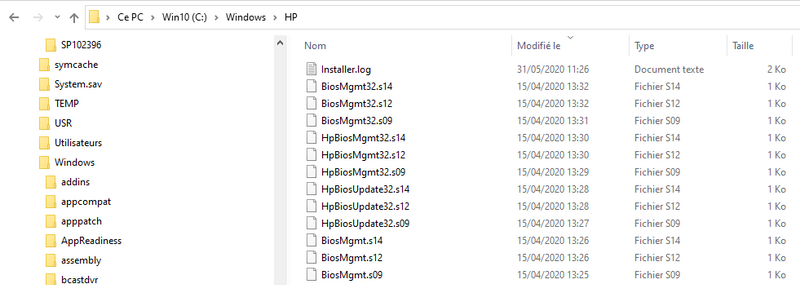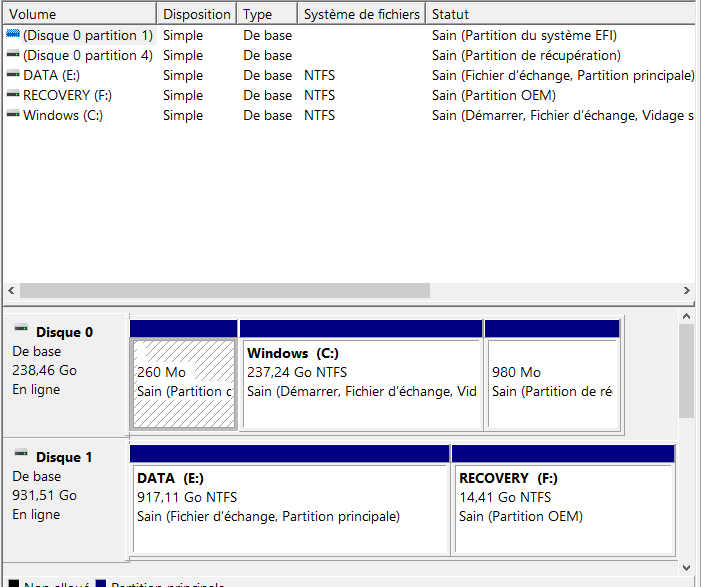-
×InformationNeed Windows 11 help?Check documents on compatibility, FAQs, upgrade information and available fixes.
Windows 11 Support Center. -
-
×InformationNeed Windows 11 help?Check documents on compatibility, FAQs, upgrade information and available fixes.
Windows 11 Support Center. -
- HP Community
- Desktops
- Desktop Operating Systems and Recovery
- Diagnostics UEFI does'nt install in HP_TOOL partition

Create an account on the HP Community to personalize your profile and ask a question
06-01-2020 04:47 AM
Hi,
Despite the presence of an HP_TOOLS partition on my PC's main hard drive, the UEFI diagnostic utility does not install on this partition, and instead install itself in a "C:\Windows\HP" folder.
Apparently the installation utility does not detect the HP_TOOLS partition, or it considers it unusable ("installer.log"):
Installer 4.7.2.0
Installer parameter: -hdd
Installer parameter: -uefisupport
Installer parameter: -esp
Installer parameter: -bestsize
BIOS Characteristics: 0xaf00013c099a80
Install File List:3
WMI System Configuration ID value not found, looking for PCID value
WMI SCID, PCID value not found
Get PCID String Failed, use default partition size.
Using HP_TOOLS Size 0x80000000
Searching for HP_TOOLS partitions.
DetectGPTPartitions: Partition 1 is Type Installable File System
DetectGPTPartitions: Partition 1 is Type Installable File System
DetectGPTPartitions: Partition 1 is Type GPT: System
DetectGPTPartitions: Found GPT Partition.
DetectGPTPartitions: Found GPT System Partition at Index 0
DetectGPTPartitions: Partition 2 is Type GPT: Basic Data
DetectGPTPartitions: Found GPT Partition.
DetectGPTPartitions: Partition 3 is Type GPT: Basic Data
DetectGPTPartitions: Found GPT Partition.
DetectGPTPartitions: Partition 4 is Type GPT: Unknown
DetectGPTPartitions: Found GPT Partition.
DetectGPTPartitions: Partition 5 is Type GPT: Basic Data
DetectGPTPartitions: Found GPT Partition.
DetectGPTPartitions: Partition 1 is Type GPT: Basic Data
DetectGPTPartitions: Found GPT Partition.
DetectGPTPartitions: Partition 2 is Type GPT: Basic Data
DetectGPTPartitions: Found GPT Partition.
DetectGPTPartitions: Partition 3 is Type GPT: Basic Data
DetectGPTPartitions: Found GPT Partition.
DetectGPTPartitions: Partition 4 is Type GPT: Basic Data
DetectGPTPartitions: Found GPT Partition.
DetectGPTPartitions: Partition 5 is Type GPT: Basic Data
DetectGPTPartitions: Found GPT Partition.
DetectGPTPartitions: Partition 1 is Type Installable File System
ESP Partition Available.
ExecuteInstall()
InstallFiles()
PROCESSOR_ARCHITECTURE: AMD64
SystemType: x64
All Files Copied Successfully.
Installation Completed.
Installer returned error code 0
The HP_TOOLS partition is the third on the first disk.
How can I force the installation of the UEFI diagnostic utility in the HP_TOOLS partition, and delete it from the "C:\Windows\HP" folder?
Thank you.
06-01-2020 07:33 AM
Hello
This partition is not original?
The installation system is automatic, it is probably not possible to modify this, sorry not sought!
But there is no reason to modify the system, if you want you can very well use the USB option as shown here:
https://www8.hp.com/us/en/campaigns/hpsupportassistant/pc-diags.html
HP PCs - Testing for Hardware Failures | HP® Customer Support
was this reply helpful , or just say thank you ? Click on the yes button
Please remember to mark the answers this can help other users
Desktop-Knowledge-Base
Windows 11 22h2 inside , user
------------------------------------------------------------------------------------------------------------
06-07-2020 09:22 AM - edited 06-07-2020 09:29 AM
Hi,
Thank you Prométhée for your response.
The disc is not the original one. I replaced it with an SSHD model (SSD / HDD hybrid) and I rebuilt the partitioning.
I also restored a Windows 10 PRO system from another PC (out of service) to replace the original Windows 10 HOME system, (buying a new complete and modern PC was cheaper than buying a motherboard, cpu, memory and video card).
The operation was quite complex because the old PC worked under conventional bios, with MBR partitioning, while the HP PC works with UEFI bios and requires GPT partitioning.
However, my question is not "how to install the UEFI diagnostic tool", but why the UEFI diagnostic tool does not install on the partition HP_TOOLS which is reserved for it ?
What are the conditions for the HP_TOOLS partition to be recognized and used when installing the UEFI diagnostic tool?
Does the HP_TOOLS partition require special tagging? A particular type of partition? A specific marker file?
I see in the installation execution log that the disks and partitions are analyzed.
My drive is identified as "GPT".
The HP_TOOLS partition on my disk is identified as "Basic data".
Installer 4.7.2.0
Installer parameter: -hdd
Installer parameter: -uefisupport
Installer parameter: -esp
Installer parameter: -bestsize
BIOS Characteristics: 0xaf00013c099a80
Install File List:3
WMI System Configuration ID value not found, looking for PCID value
WMI SCID, PCID value not found
Get PCID String Failed, use default partition size.
Using HP_TOOLS Size 0x80000000
Searching for HP_TOOLS partitions.
DetectGPTPartitions: Partition 1 is Type Installable File System
DetectGPTPartitions: Partition 1 is Type Installable File System
DetectGPTPartitions: Partition 1 is Type GPT: System
DetectGPTPartitions: Found GPT Partition.
DetectGPTPartitions: Found GPT System Partition at Index 0
DetectGPTPartitions: Partition 2 is Type GPT: Basic Data
DetectGPTPartitions: Found GPT Partition.
DetectGPTPartitions: Partition 3 is Type GPT: Basic Data
...
What do the WMI SCID and PCID information correspond to?
I also see in the log that the size of the partition HP_TOOLS sought is 2 GB (0x80000000). But my HP_TOOLS partition is a little less than 2 GB (2048 mb), only 1.99 GB (2047 mb).
Thank you.
06-08-2020 09:38 AM - edited 06-08-2020 09:46 AM
so sorry, it may not have been clear ,or we don't understand each other
You are using a partition which probably does not have to be!
Here is a normal configuration, with this installer installed.
"However, my question is not "how to install the UEFI diagnostic tool", but why the UEFI diagnostic tool does not install on the partition HP_TOOLS which is reserved for it ?"
as you can see, this partition does not exist, this software is not designed to install in this partition visibly!
So I don't see why try to force this ..
was this reply helpful , or just say thank you ? Click on the yes button
Please remember to mark the answers this can help other users
Desktop-Knowledge-Base
Windows 11 22h2 inside , user
------------------------------------------------------------------------------------------------------------