-
×InformationNeed Windows 11 help?Check documents on compatibility, FAQs, upgrade information and available fixes.
Windows 11 Support Center. -
-
×InformationNeed Windows 11 help?Check documents on compatibility, FAQs, upgrade information and available fixes.
Windows 11 Support Center. -
- HP Community
- Desktops
- Desktop Operating Systems and Recovery
- I cannot update Windows; error 0x80070015; PC 3 years old.

Create an account on the HP Community to personalize your profile and ask a question
07-16-2020 11:00 AM
Try top update since many months. Not possible. Error 0x80070015; also: message end of support... PC 2 years old. Manuel update the same problem. What can I do?
07-19-2020 06:46 AM
Welcome to HP Community
I have gone through your Post and would like to help
Please refer to this Link: https://support.microsoft.com/en-in/help/4027322/windows-update-troubleshooter and let me know how it goes
Thank you
If the information I've provided was helpful, give us some reinforcement by clicking the "Solution Accepted" on this Post and it will also help other community members with similar issue.
KrazyToad
I Am An HP Employee
07-20-2020 08:41 AM
Perform a system test .
Use the following instructions to open the System Tests menu in the software.
-
In Windows, search for HP PC Hardware Diagnostics for Windows and select Run as administrator.
If this app is not on your computer, download the latest version from the HP Hardware Diagnostics website.

-
On the main menu, click System Tests.
-
The System Tests menu opens.
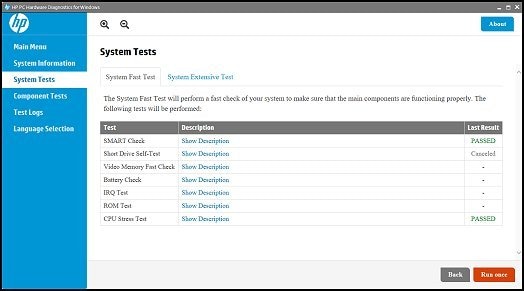
Keep me posted!
07-20-2020 11:06 AM
Perform a Windows 10 system reset in Windows-
-
In Windows, search for and open Check for updates.
-
On the Windows Update window, click Check for updates. If there are any available updates, they begin installing automatically.
For more information about Windows Update, go to HP PCs - Updating Drivers and Software with Windows Update (Windows 10, 8, 7).

-
Wait for the updates to complete, and then restart your computer if prompted.
-
Check to confirm the issue is resolved.
If the issue persists, continue with these steps.
-
In Windows, search for and open Reset this PC.
-
On the Update & Security window, select Recovery, and then click Get started under Reset this PC.
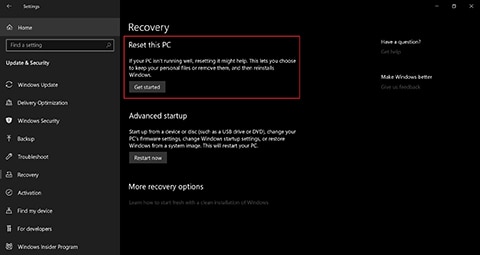
- When prompted, select your preferred method of reinstalling Windows.
CAUTION:
HP recommends selecting Local install. If your computer has a virus, select Cloud download to use the latest Windows files released from Microsoft instead of the Windows files on the computer.
NOTE:
-
A cloud download cannot be performed on computers with storage capacities of 32 GB or less.
-
The cloud download might require more than 4 GB of storage space to download.
-
Installation of the downloaded image might exceed 45 minutes on a premium computer with an NVMe solid-state drive.
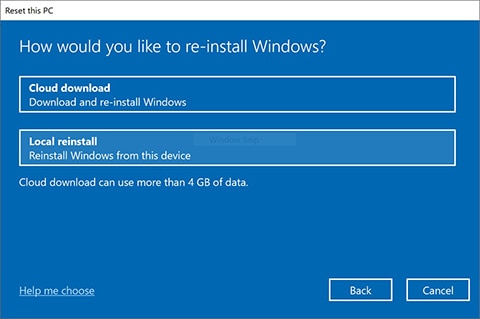
-
-
Windows prompts you to select an option for your personal files. Review the following options before you make a selection.
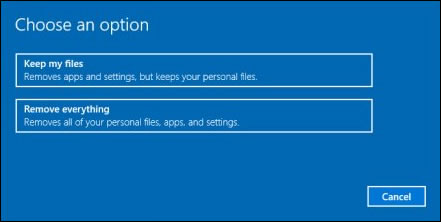
-
Keep my files: When you select this option, the computer:
-
Keeps your personal files intact when reinstalling Windows 10.
-
Deletes all apps and drivers you installed.
-
Removes all changes to settings.
-
Deletes all HP apps that came preinstalled on your computer. HP apps are reinstalled if your PC came with Windows 10.
-
-
Remove everything: When you select this option, the computer:
-
Removes all personal files when reinstalling Windows 10.
-
Deletes all apps and drivers you installed.
-
Removes all changes to settings.
-
Deletes all HP apps that came preinstalled on your computer. HP apps are reinstalled if your PC came with Windows 10.
NOTE:
Select this option if you plan to donate, sell, or recycle your PC.
-
-
-
Choose an option for your personal files.
-
If you want to keep your personal files: Select Keep my files, and then click Reset. Follow the on-screen instructions to complete the process.
NOTE:
During the reset process, your apps are removed. Many of the apps can be reinstalled from the Store. However, if you have apps that are not available from the Store, a message displays a list of those apps. You need to reinstall those apps from the web or from installation discs. A list of the removed apps displays on your desktop after you reset your computer.
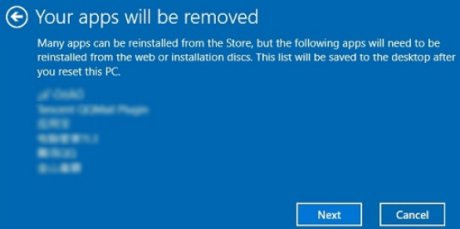
-
If you want to remove all your personal files, apps, and settings: Select Remove everything, and then continue with these steps.
-
-
If you only want to remove everything from the drive where Windows is installed, click Only the drive where Windows is installed. If you want to remove all files from the computer, click All drives.
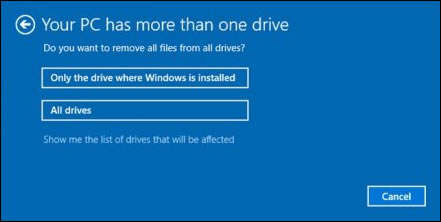
-
If you want to delete your files, click Just remove my files, or if you want to clean the drive, click Remove files and clean the drive.
NOTE:
If you plan to donate, sell, or recycle your PC, select the option to remove files and clean the drive. This can take several hours but makes it harder for another person to recover files you have removed.
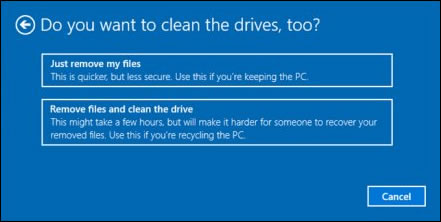
-
Click Reset to confirm your selection, and then begin the reset process.
Windows reinstalls the operating system and the computer restarts.
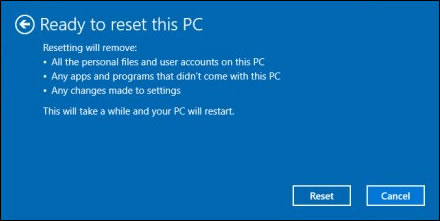
Let me know how this goes!
07-21-2020 10:45 AM
I'd suggest you Contact HP in your region for further assistance
If you are having trouble navigating through the above options, it's most likely because the device is out of warranty. If yes? please send me a private message with the region you are contacting us from. Check next to your profile Name, you should see a little blue envelope, please click on it.
Have a great day!
