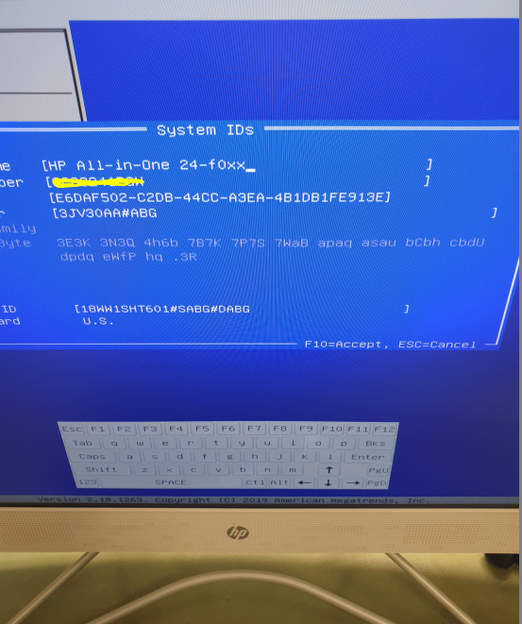-
×InformationNeed Windows 11 help?Check documents on compatibility, FAQs, upgrade information and available fixes.
Windows 11 Support Center. -
-
×InformationNeed Windows 11 help?Check documents on compatibility, FAQs, upgrade information and available fixes.
Windows 11 Support Center. -
- HP Community
- Desktops
- Desktop Operating Systems and Recovery
- Re: Shut down when light off and then not start

Create an account on the HP Community to personalize your profile and ask a question
02-08-2021 10:41 PM
This desktop is being used on office with Inverter
So the problem is, when light connection off system shut down and not start until light connection starts.
And while doing to start the system got the some message in blue screen.
I am just able to read that "restart the computer" and just after cmos settings has been changed I mean time was reset and has to set with Internet.
Also, now I am not able to set PIN it has reset auto and now Q logo is being shown on the Startup instead of HP
My system details are -
Product name : HP Slim Desktop 290-p0xxx
Product number : 4EB17AA#ACJ
Processor name : Intel(R) Core(TM) i3-8100 CPU @ 3.60GHz
Total memory : 4 GB
BIOS : F.20-11/01/2018
Motherboard ID : 843F
02-12-2021 01:51 PM
Can you temporarily connect a "standard" monitor, to replace your "fancy" display?
Remove any media in the CD/DVD device.
Eject any "data" memory-cards (such as used in some digital cameras).
Disconnect any USB memory-sticks.
Disconnect any external disk-drive.
Disconnect the Ethernet cable.
Disconnect the printer.
Disconnect the external web-camera.
Then, restart the computer.
02-12-2021 04:30 PM
If you're getting the compaq logo instead of the HP logo, then that means either the BIOS has been updated incorrectly, or perhaps the DMI / Tattoo info is incorrect or missing.
Start by updating the BIOS properly
Run this file from within Windows.
If windows won't start, then you'll need to download the BIOS on another computer, run the file, then when prompted, choose 'copy bios file to another location' find a spare USB stick and copy the file to it. You should end up with a .BIN file on the USB.
Go to the broken PC, insert the USB with the BIOS on it. Turn it on and keep tapping F2, when it launches into UEFI diags, navigate to 'firmware management' choose update bios and browse to the USB. Hopefully that will work.
If that makes no difference, check the tattoo info. Go into BIOS (F10) then navigate to system id's (or similar, I've done it a million times, but can't remember EXACTLY where it is lol)
Check and make sure it looks similar to this:
If the info is missing, or DOESN'T match the sticker on the bottom, then you'll need to modify it. re-boot the PC, go back into BIOS then press CTRL+A, this will allow the tattoo info to be edited, except for the feature byte.
Let us know the results so we can assist further.
02-13-2021 01:31 AM - edited 02-13-2021 01:48 AM
I have followed your instructions and got this screen and I am stuck now.
Nothing is being happened when press the ESC key. What should I do now?
Are you able to see the attached picture?
I am getting this error "Press the ESC key for Startup Menu"