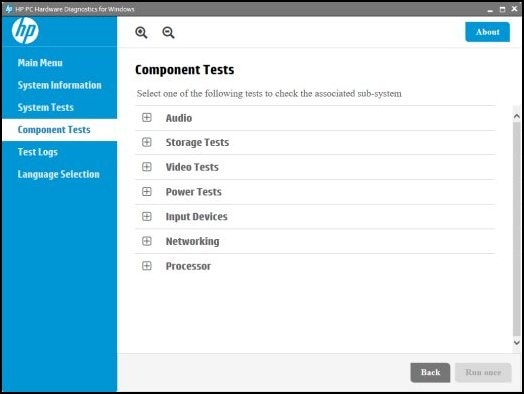Connecting 2nd monitor to ENVY Touch Smart All-In-One
Options
- Mark Topic as New
- Mark Topic as Read
- Float this Topic for Current User
- Bookmark
- Subscribe
- Mute
- Printer Friendly Page
turn on suggested results
Auto-suggest helps you quickly narrow down your search results by suggesting possible matches as you type.
Showing results for

 or DVI
or DVI  cable
cable or S-video
or S-video  cable
cable cable
cable