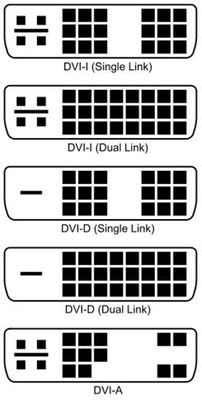-
×InformationWindows update impacting certain printer icons and names. Microsoft is working on a solution.
Click here to learn moreInformationNeed Windows 11 help?Check documents on compatibility, FAQs, upgrade information and available fixes.
Windows 11 Support Center. -
-
×InformationWindows update impacting certain printer icons and names. Microsoft is working on a solution.
Click here to learn moreInformationNeed Windows 11 help?Check documents on compatibility, FAQs, upgrade information and available fixes.
Windows 11 Support Center. -
- HP Community
- Desktops
- Desktop Video, Display and Touch
- Re: DVI port not working for second monitor.

Create an account on the HP Community to personalize your profile and ask a question
11-30-2021 05:34 AM
I was successfully using my Slimline Desktop 450-a114 with two monitors last year in the office, and when my company went to work at home, I brought the computer home but because of space, I only used one monitor. I'm now back in the office but I'm having a similar problem that I originally had when attempting to use the DVI-D port to support a second monitor. I am using a two VGA monitors, but with a DVI-D adapter. I have changed the monitors that I use on the DVI port, the other monitor used HDMI, so I had a DVI-D to HDMI adapter, and that worked well for years, but only after I installed the Intel HD Graphics Control Panel, and selected "Multiple Displays" in the display section. Anyway, neither the machine nor the software recognize that a monitor is plugged into the DVI-D port, and there are no display settings in the BIOS that address any integrated or or other video settings, and I'm at the end of ideas.
I am using the original OS (Windows 10) and since I only do email and spreadsheets, I haven't added any acceleration software. Only Microsoft updates that are "pushed" have made any changes as far as I know.
One thought is, does DVI-D need positive feedback from the monitor to activate? Because this particular monitor goes to sleep after about 5 seconds if no video signal is present.
Solved! Go to Solution.
Accepted Solutions
12-10-2021 09:49 AM
******* SOLVED ******
So the the DVI-D > VGA "adapter" is NOT a converter !
I guess you can only use it if you want to use a VGA cable as an extension cable.
Why would you buy two DVI-D adapters just to use a VGA cable? I have no idea, but that is the only function these adapter can serve for as far as I can tell.
DVI-I is the port type that supports analog video, and you must have that type of port on your computer to use a VGA monitor with a DVI-I > VGA adapter.
The DVI-I has 4 pins around the flat spade connection, and those 4 pins are analog.
See the picture, the top two and the bottom style support analog, the other two DVI-D DO NOT.
11-30-2021 10:10 AM
@Lou-in-USA -- if you hold-down the "Windows" key (bottom-left of your keyboard) and tap the "P" key, and release both keys, does Windows display a menu showing that you have 2 monitors attached?
Or, within Windows "Device Manager", does it list the two monitors?
12-02-2021 05:30 AM - edited 12-02-2021 09:24 AM
No, the Device Manager does not show a second monitor, but that was the case a few years ago, and that's what caused me to do some research, and why I installed the Intel HD Graphics Control Panel, which did show I had two monitors; but for some reason now, even that software doesn't show I have a second monitor. I tried Windows Key +P and I see that I can select duplicate, extend, etc. but nothing I select starts up the other screen, and "Second screen only" turns off the VGA output to my main screen.
The frustrating part is that this worked a year ago when I was in the office, the only thing that's different is the other monitor I had was HDMI, so I was using a DVI-D to HDMI adapter. I may have to bring the other monitor home to see if that activates the DVI port, but I don't know why that would make any difference.
12-02-2021 11:08 AM - edited 12-02-2021 11:08 AM
@Lou-in-USA -- I tried Windows Key +P and I see that I can select duplicate, extend, etc. but nothing I select starts up the other screen, and "Second screen only" turns off the VGA output to my main screen.
Hmm. The "duplicate" option should have done exactly that -- duplicate the primary display on the other display.
Does your second monitor also have VGA input? Can you connect its VGA-input to the VGA-output from your computer, to prove that the second monitor works?
Does your second monitor have multiple video-inputs (VGA? DVI? HMDI?).
You need to tell that monitor to "listen" to one of those inputs.
12-03-2021 05:44 AM - edited 12-04-2021 05:50 AM
No, the monitor I'm trying to use only has VGA, and I've checked that it works; the monitor at my office that last worked with this computer was only HDMI. But as I said, I am using the appropriate DVI-D adapter...and as far as I can tell, while there are several types of DVI adapters, none of them are interchangeable, and my VGA to DVI-D adapter has the same pin arrangement and fits perfectly, just as the DVI-D to HDMI adapter I used last year.
12-05-2021 01:04 AM
@Lou-in-USA -- is this your computer: HP Slimline 450-a114 Desktop PC Product Specifications | HP® Customer Support
That page states:
Video Graphics
Integrated graphics
Integrated video is not available if a graphics card is installed
Integrated graphics: Intel HD Graphics
DVI and VGA output ports (can be used at the same time)
=============
So, can you borrow a monitor with DVI-input, and try it, with your VGA monitor also connected? If the monitor has multiple video-inputs, e.g., VGA & DVI & HDMI, be sure to tell the monitor to "listen" on the DVI socket. If the monitor is "listening" on the wrong input, it probably will go "dark" after a few seconds.
12-07-2021 05:23 AM - edited 12-07-2021 05:24 AM
I agree, this is the way it should work, but it doesn't. I can only try my HDMI monitor from the office and see if the that is recognized. If that works it may mean I have a faulty DVI>VGA adapter, since the DVI>HDMI worked fine when I last used it.
12-10-2021 09:49 AM
******* SOLVED ******
So the the DVI-D > VGA "adapter" is NOT a converter !
I guess you can only use it if you want to use a VGA cable as an extension cable.
Why would you buy two DVI-D adapters just to use a VGA cable? I have no idea, but that is the only function these adapter can serve for as far as I can tell.
DVI-I is the port type that supports analog video, and you must have that type of port on your computer to use a VGA monitor with a DVI-I > VGA adapter.
The DVI-I has 4 pins around the flat spade connection, and those 4 pins are analog.
See the picture, the top two and the bottom style support analog, the other two DVI-D DO NOT.
12-11-2021 06:43 PM
@Lou-in-USA -- the Intel HD Graphics Control Panel, which did show I had two monitors; but for some reason now, even that software doesn't show I have a second monitor.
From HP's web-site: DVI and VGA output ports (can be used at the same time)
So, does that Intel H.D.G.C.P. show that your video-card has two video-output ports, or that you physically have two monitors?
Didn't find what you were looking for? Ask the community