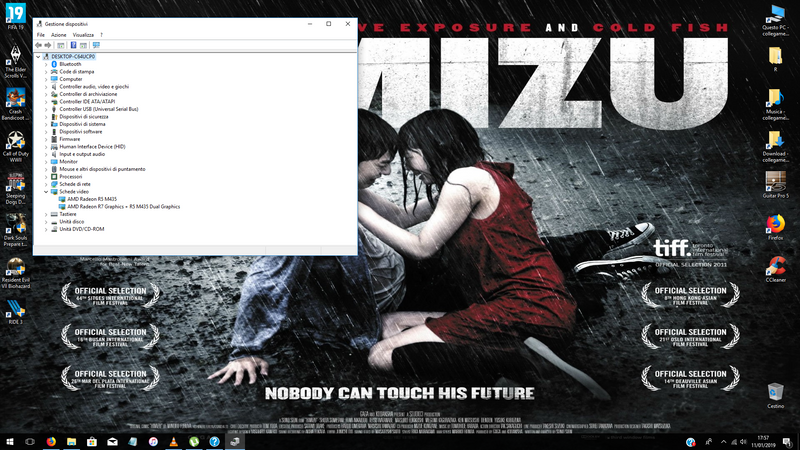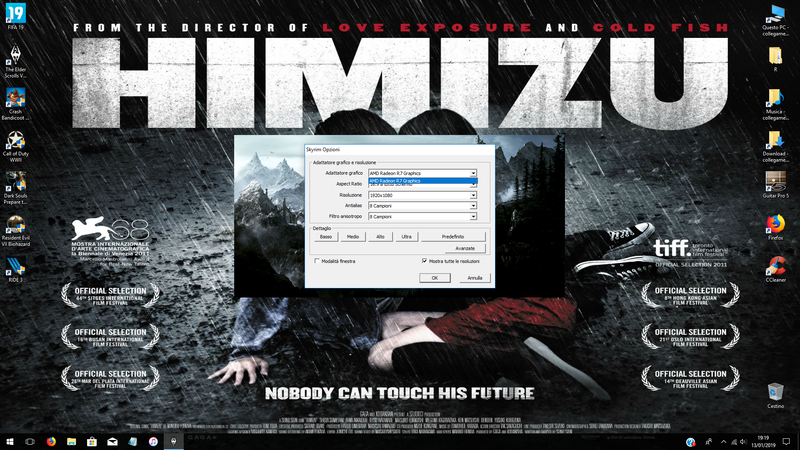-
×InformationWindows update impacting certain printer icons and names. Microsoft is working on a solution.
Click here to learn moreInformationNeed Windows 11 help?Check documents on compatibility, FAQs, upgrade information and available fixes.
Windows 11 Support Center. -
-
×InformationWindows update impacting certain printer icons and names. Microsoft is working on a solution.
Click here to learn moreInformationNeed Windows 11 help?Check documents on compatibility, FAQs, upgrade information and available fixes.
Windows 11 Support Center. -
- HP Community
- Desktops
- Desktop Video, Display and Touch
- Double radeon graphic card issue. Games alwayse utilize the ...

Create an account on the HP Community to personalize your profile and ask a question
01-10-2019 02:40 AM
Hi
I've just bought an HP Desktop pc (HP Pavilion Desktop - 570-p033nl / 8gb ram / AMD A10-9700 / Radeon R7(512vram)+R5 M435 (2gb vram ddr5).
I tryed to dedicate the r5 to the games using the radeon software but when i'm in games to set the video options they only show me the weacker card. I cannot disable the onboard card beacause they are mountend together i think.
Searching for help, thanks!
Solved! Go to Solution.
Accepted Solutions
01-11-2019 09:39 AM
Welcome to the HP Forums 🙂 I would like to take a moment and thank you for using this forum, it is a great place to find answers. For you to have the best experience on the HP forum, you could also visit our HP Forums Guide for First Time Here? Learn How to Post and More. I see from your post that you're having issues related to graphics card on your HP Desktop PC. Don't worry we'll work together to help you find a solution.
To provide you with an accurate solution, I'll need a few more details:
Have you recently made any software or hardware changes before the issue started?
Have you ensured all the drivers are updated either using Windows update or using HP Support Assistant.
Have you tried to update the Bios.
Have you tried to disable Integrated graphics card from device manager?
Let's start off by performing a Hard reset on the PC:
Many startup errors and other problems can be resolved by decreasing the amount of power stored in hardware components. Decreasing stored power is sometimes referred to as a "Hard Reset". Use the following steps to perform a hard reset on a computer:
1. If Windows is open, click Start and then Shutdown.
If Windows is not open and the computer has power, press and hold the power button on the computer until the computer shuts off.
2. With the power off, disconnect the power cord from the back of the computer.
3. With the power off and the power cord disconnected, press the power button on the computer for 5 seconds. The power light indicator on or near the power button might turn on briefly but then go out.
4. Reconnect the power cord and turn on the power.
Let's start off by updating the drivers using Windows update:
1) In the search box, type and open Windows Updates.
2) Check for updates.
3) If the updates are available, click on install and restart the computer.
If the issue persists, I would suggest here is to uninstall the display drivers from device manager:
Display drivers:
Use shortcut keys Win + X on Windows 10
Select Device Manager.
Expand the entry. Right-click the problematic device and select Uninstall device.
You may need to check the option Delete the driver software for this device, and then click the Uninstall button.
Now restart the computer and then update the Bios, and graphics card drivers from our HP support website, using this link.
If the issue persists, I would suggest here is to uninstall the HP Support Assistant from the control panel and then reinstall the latest version.
Download and install HP support assistant on your PC. It should automatically download and install the latest updates and drivers for your PC.
Refer this link to know how to use HP support assistant.
If the issue persists, I would suggest here is to download and install the latest display drivers from the manufacturer's website.
I would recommend you go ahead and download and install AMD detect tool -Click here
Once you have downloaded the AMD detect tool on your PC, please go ahead and uninstall thee display drivers from Device manager.
Once done, restart the computer and then double click on the AMD detect file which you have saved and click on Run, follow the procedure to install the display drivers.
Once done, restart the computer and check how it goes.
HP Notebook PCs - Switchable Graphics on Notebooks Configured with Dual AMD GPUs
Please let me know if this resolves the issue, or if you require further assistance!
Eagerly waiting for your response!
that said, If the information I've provided was helpful,
give us some reinforcement by clicking the solution and kudos buttons,
that'll help us and others see that we've got the answers!
Good Luck.
Jeet_Singh
I am an HP Employee
01-11-2019 09:39 AM
Welcome to the HP Forums 🙂 I would like to take a moment and thank you for using this forum, it is a great place to find answers. For you to have the best experience on the HP forum, you could also visit our HP Forums Guide for First Time Here? Learn How to Post and More. I see from your post that you're having issues related to graphics card on your HP Desktop PC. Don't worry we'll work together to help you find a solution.
To provide you with an accurate solution, I'll need a few more details:
Have you recently made any software or hardware changes before the issue started?
Have you ensured all the drivers are updated either using Windows update or using HP Support Assistant.
Have you tried to update the Bios.
Have you tried to disable Integrated graphics card from device manager?
Let's start off by performing a Hard reset on the PC:
Many startup errors and other problems can be resolved by decreasing the amount of power stored in hardware components. Decreasing stored power is sometimes referred to as a "Hard Reset". Use the following steps to perform a hard reset on a computer:
1. If Windows is open, click Start and then Shutdown.
If Windows is not open and the computer has power, press and hold the power button on the computer until the computer shuts off.
2. With the power off, disconnect the power cord from the back of the computer.
3. With the power off and the power cord disconnected, press the power button on the computer for 5 seconds. The power light indicator on or near the power button might turn on briefly but then go out.
4. Reconnect the power cord and turn on the power.
Let's start off by updating the drivers using Windows update:
1) In the search box, type and open Windows Updates.
2) Check for updates.
3) If the updates are available, click on install and restart the computer.
If the issue persists, I would suggest here is to uninstall the display drivers from device manager:
Display drivers:
Use shortcut keys Win + X on Windows 10
Select Device Manager.
Expand the entry. Right-click the problematic device and select Uninstall device.
You may need to check the option Delete the driver software for this device, and then click the Uninstall button.
Now restart the computer and then update the Bios, and graphics card drivers from our HP support website, using this link.
If the issue persists, I would suggest here is to uninstall the HP Support Assistant from the control panel and then reinstall the latest version.
Download and install HP support assistant on your PC. It should automatically download and install the latest updates and drivers for your PC.
Refer this link to know how to use HP support assistant.
If the issue persists, I would suggest here is to download and install the latest display drivers from the manufacturer's website.
I would recommend you go ahead and download and install AMD detect tool -Click here
Once you have downloaded the AMD detect tool on your PC, please go ahead and uninstall thee display drivers from Device manager.
Once done, restart the computer and then double click on the AMD detect file which you have saved and click on Run, follow the procedure to install the display drivers.
Once done, restart the computer and check how it goes.
HP Notebook PCs - Switchable Graphics on Notebooks Configured with Dual AMD GPUs
Please let me know if this resolves the issue, or if you require further assistance!
Eagerly waiting for your response!
that said, If the information I've provided was helpful,
give us some reinforcement by clicking the solution and kudos buttons,
that'll help us and others see that we've got the answers!
Good Luck.
Jeet_Singh
I am an HP Employee
01-11-2019 10:17 AM
Thank you for replying,
Please take your time and get back to me with the results,
I'll be awaiting your response and would be glad to help.
Feel free to post your query for any other assistance as well,
It's been a pleasure interacting with you and I hope you have a good day ahead.
If you wish to show appreciation for my efforts, mark my post as Accepted Solution.
And click on the Purple Thumbs up icon at the bottom of my comment.
Regards,
Jeet_Singh
I am an HP Employee
01-12-2019 04:36 AM
Hi,
after i installed drivers from HP support assistant i see again the two graphic card in the device manager as shown below
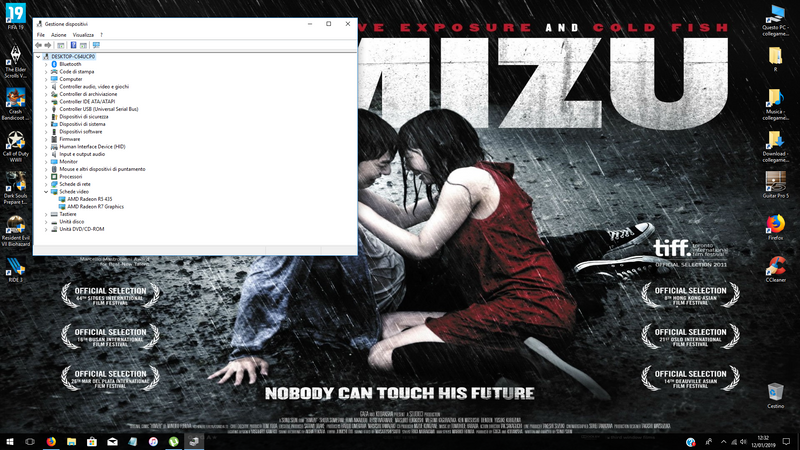
01-12-2019 02:45 PM
It's great to have you back and your patience is greatly appreciated.
I see that you have followed the steps suggested however, you are getting error code 43 on the device manager screen, Please go through the support document for troubleshooting device manager error.
For more details, please follow the steps suggested below:
- There is always the chance that the error Code 43 you're seeing on a device was caused by some temporary problem with the hardware. If so, a restart of your computer might fix the Code 43 error.
Note: Some users have also reported that powering off their computer completely (not just a reset) and then turning it back on has corrected their Code 43 issue, especially if it exists on a USB device. In the case of a laptop, turn it off and remove the battery, wait a few minutes, and then put the battery back in and start the computer. - Did you install a device or make a change in Device Manager just before the Code 43 error appeared? If so, it's possible that the change you made caused the Code 43 error.
Undo the change if you can, restart your PC, and then check again for the Code 43 error.
Depending on the changes you made, some solutions might include:- Removing or reconfiguring the newly installed device
- Rolling back the driver to a version prior to your update
- Using System Restore to undo recent Device Manager related changes
- Reinstall the drivers for the device. Uninstalling and then reinstalling the drivers for the device is a possible solution to a Code 43 error.
Important: If a USB device is generating the Code 43 error, uninstall every device under the Universal Serial Bus controller’s hardware category in Device Manager as part of the driver reinstall. This includes any USB Mass Storage Device, USB Host Controller, and USB Root Hub.
Note: Properly reinstalling a driver, as in the instructions linked above, is not the same as simply updating a driver. A full driver reinstall involves completely removing the currently installed driver and then letting Windows install it over again from scratch. - Update the drivers for the device. It's also very possible that installing the latest drivers for the device could correct the Code 43 error.
If updating the drivers does remove the Code 43 error, it means that the stored Windows drivers you reinstalled in Step 3 were probably damaged or were the wrong drivers. - Update BIOS. In some situations, an outdated BIOS could be causing a specific issue with a device that is making it report an issue to Windows - thus the Code 43 error.
Keep me posted,
If the information I've provided was helpful,
give us some reinforcement by clicking the solution and kudos buttons,
that'll help us and others see that we've got the answers!
Good Luck.
Jeet_Singh
I am an HP Employee
01-13-2019 11:23 AM
Hi,
error 43 is not a problem because it dissapears when i restart the PC.
I tryed everything you suggested like install drivers from hp support assistant then from amd website but the situation doesn't changes at all. In every game i enter i may see only the integrated video card as shown below
I don't know what else i may do to solve this issue.
01-13-2019 05:04 PM
Thanks for the details,
Graphics card is usually system defined, depending on the game or system performance it will automatically switch. In this scenario, I would suggest you run a test on the graphics card from F2.
Please remember to capture the failure ID for further assistance.
Click here for the Link.
I hope this answers your question.
Good luck and keep me posted about the developments. Thank you and have a great week ahead. 🙂
Jeet_Singh
I am an HP Employee
01-14-2019 04:19 AM
Hi,
there are no hardware errors at all. Thank you for your hel i really appreciated it but I think that i finally got the solution.
In fact the R5 M435 isn't really a dedicated graphic card, it is connected someway to the R7 (the integrated one) and i'm pretty sure about this because the PC hasn't two video output as it must have if it had 2 different graphic card. It has only one.
So I think there's nothing i can do actually. I will upgrade the PC later with a really dedicated graphic card I think.
I'm a little upset because i thought there was a dedicated graphic card when i bought the PC...anyway, thank for your help! Bye
Didn't find what you were looking for? Ask the community