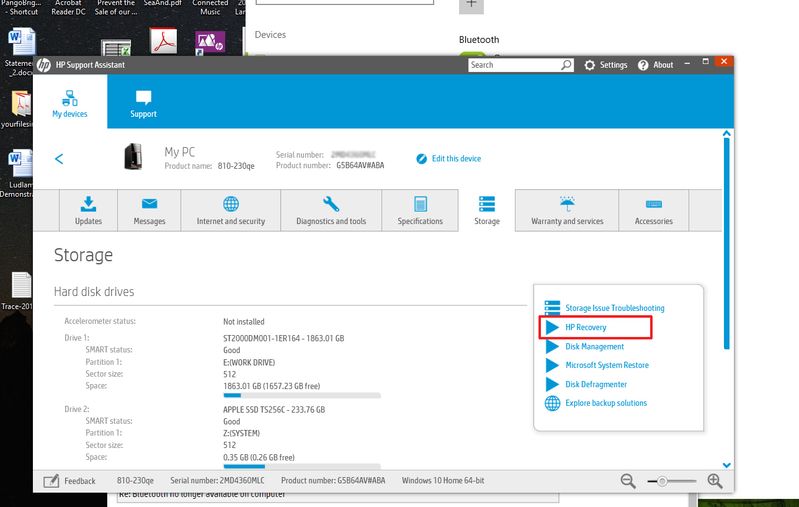-
×InformationNeed Windows 11 help?Check documents on compatibility, FAQs, upgrade information and available fixes.
Windows 11 Support Center. -
-
×InformationNeed Windows 11 help?Check documents on compatibility, FAQs, upgrade information and available fixes.
Windows 11 Support Center. -
- HP Community
- Desktops
- Desktop Wireless and Networking
- Re: Bluetooth no longer available on computer

Create an account on the HP Community to personalize your profile and ask a question
04-09-2017 08:46 PM
I posted this question a few days ago, but didn't receive a reply. I'm trying one more time.
I turned off my bluetooth renctly for just a second and then it seemed to completely disappear from my computer. Under the device manager I get a code 45 under device status. I tried updating the driver under the Device Manager and also uninstalled the driver. I also visited the Intel website and downloaded the latest driver. Nothing seems to work. I am wondering if the bluetooth failure is software or hardware related . How can I distiquish this? If its hardware related, what could I replace it with? Thank you
Solved! Go to Solution.
Accepted Solutions
04-25-2017 05:50 PM
I was able to find the HP Recovery Manager and restore the driver to the original bluetooth driver. This seems to have solved the issue. However, the Recovery Manager was not searchable in the way the the link you sent to me indicates. Instead, I found it as a componenent inside of HP Support Assistant (see image below). Also, the interface seems to have changed from what was shown in the tutorial images.
04-10-2017 04:12 PM
Welcome to the HP Forums!
Thank you for posting your query in this forum, it's a great place to find answers.
I reviewed your post and I understand that the Bluetooth is not working on your computer.
Don’t worry, we will work together to resolve this issue and It’s a pleasure to assist you in this regard.
Awesome job on diagnosing the issue correctly and performing smart troubleshooting before posting your question on HP forums. Kudos to you on that score.
Follow the steps in the below article and check if it helps.
NOTE: Steps are same for Windows 10 as well and ignore the steps you have already performed.
Also, update the driver for the wireless card and update the bios from the below link.
Let me know how it goes and you have a great day!
To simply say thanks, please click the "Thumbs Up" button to give me a Kudos to appreciate my efforts to help. If this helps, please mark this as “Accepted Solution” as it will help several others with the same issue to get it resolved without hassles.
Take care.
Cheers!
The_Fossette
I am an HP Employee
04-10-2017 09:07 PM - edited 04-10-2017 09:14 PM
Hi The_Fossette,
I still wasn't able to get the bluetooth to show up. I am going to try and replace the network card to see if that resolves the issue.
I believe that the correct replacement hardware would be an Intel AC 7260 dual band wireless with bluetooth. Is this correct? Actually, if you could tell me what the basic specifications are for the hardware, I'd like to look around to see if I can find something that will be better.
04-11-2017 01:16 PM
I checked the specifications of your computer and here are the supported wireless cards for your computer.
-
Integrated Bluetooth 4.0 and Wireless LAN 802.11a/b/g/n featuring Dual-band (2.4 GHz and 5 GHz) 2 x 2 MIMO technology
-
Integrated Bluetooth 4.0 and Wireless LAN 802.11a/b/g/n/ac featuring Dual-band (2.4 GHz and 5 GHz) 2 x 2 MIMO technology
-
Integrated Bluetooth 4.0 and Wireless LAN 802.11b/g/n featuring Single-band (2.4 GHz) 1 x 1 MIMO technology
Please refer to below link for more information.
Let me know how it goes and you have a good day ahead.
To simply say thanks, please click the "Thumbs Up" button to give me a Kudos to appreciate my efforts to help. If this helps, please mark this as “Accepted Solution” as it will help several others with the same issue to get it resolved without hassles.
Take care!
Cheers!
The_Fossette
I am an HP Employee
04-22-2017 07:39 AM - edited 04-22-2017 07:46 AM
I was already able to find the information you gave on the hp website previously. This information is not enough though. However, I was able to find the card information myself through web searches using this limited information and verified it by taking the computer apart. I found the most revealing information for a similar model:
https://support.hp.com/us-en/document/c04072036
This gives very thorough informaiton on the network card. However, since the computer model wasn't quite the same, I still had to open the computer up preliminarily.
The information on this model's website should be updated to give a more thorough explanation of the hardware. Or at least hp support should have access to the information. Taking apart the computer before I had a part was not my preferred course of action. The the network card was buried behind the graphics card and was not easily accessible.
04-22-2017 10:21 AM
Hi @trentondouglas2, I am the @Chimney_83. It looks like you were interacting with @The_Fossette, but he is out of the office today so I'll take over from here.
Thanks for the reply and the feedback. I will pass on the information to the concerned team.
Have you considered to reinstall the wireless or Bluetooth driver from HP Recovery manager? Click here for assistance.
Please try to reinstall the wireless/Bluetooth driver from the Recovery manager and let me know how it goes.
Chimney_83
I am an HP Employee
04-24-2017 12:45 PM
Hi @trentondouglas2,
I recommend you to contact phone support and they will assist you in ordering the recovery media for your computer.
Follow below steps to contact phone support.
Open link: www.hp.com/contacthp/
Enter Product number or select to auto detects
Scroll down to "Still need help? Complete the form to select your contact options"
Scroll down and click on HP contact options - click on Get phone number.
Take care.
Cheers!
The_Fossette
I am an HP Employee
04-25-2017 05:50 PM
I was able to find the HP Recovery Manager and restore the driver to the original bluetooth driver. This seems to have solved the issue. However, the Recovery Manager was not searchable in the way the the link you sent to me indicates. Instead, I found it as a componenent inside of HP Support Assistant (see image below). Also, the interface seems to have changed from what was shown in the tutorial images.
04-25-2017 06:17 PM
Hi @trentondouglas2,
Perfect, I am really glad to hear that!
If any other questions arise, please feel free to write back to me.
Take care!
Cheers!
The_Fossette
I am an HP Employee