-
×InformationWindows update impacting certain printer icons and names. Microsoft is working on a solution.
Click here to learn moreInformationNeed Windows 11 help?Check documents on compatibility, FAQs, upgrade information and available fixes.
Windows 11 Support Center. -
-
×InformationWindows update impacting certain printer icons and names. Microsoft is working on a solution.
Click here to learn moreInformationNeed Windows 11 help?Check documents on compatibility, FAQs, upgrade information and available fixes.
Windows 11 Support Center. -
- HP Community
- Desktops
- Desktop Wireless and Networking
- Wi-Fi Adapter Dead

Create an account on the HP Community to personalize your profile and ask a question
07-05-2020 01:09 PM - edited 07-05-2020 01:51 PM
I have an HP Slim Desktop (3UQ80AA#ABA) with a Realtek RTL8821CE 802.11ac PCIe adapter which will not recognize any wireless networks. I have updated the drivers, have reset the PC back to factory settings, and still no joy. There was a very brief period when a single network showed up, but it only lasted a few seconds. When I installed an external USB Wi-Fi antenna, I have no problems and can see all of the available networks. Likewise, a direct cable connection is also fine. I have run the HP diagnostics and everything comes up green. I now get "failed" for the IRQ Test and the ROM Test for the adapter.
When I opened up the case to remove the adapter, I cannot find it, so I'm guessing it is part of the mobo? In any case, if I install a new PCIe Wi-Fi adapter in the extra PCIe x1 slot, will there be a conflict with the existing Realtek adapter that isn't working correctly?
Solved! Go to Solution.
Accepted Solutions
07-05-2020 03:10 PM
Hi:
There shouldn't be a problem.
Follow the thin antenna wire down to the motherboard and you will find the Realtek M.2 wifi card laying flat on the motherboard.
It is very small Maybe 3/4" tall by 1/2" wide, and held down by one Philips head screw.
It looks like this...
07-05-2020 03:10 PM
Hi:
There shouldn't be a problem.
Follow the thin antenna wire down to the motherboard and you will find the Realtek M.2 wifi card laying flat on the motherboard.
It is very small Maybe 3/4" tall by 1/2" wide, and held down by one Philips head screw.
It looks like this...
07-05-2020 03:31 PM
Sometimes if the onboard adapter is having issues it might cause a problem with the new card, best just to disable the onboard card in device manager or get the onboard card working.
With everything you've done so far my next steps would be to right-click and remove the sound card from device manager and reboot.
Once rebooted check in device manager to see if the error sign is gone.
If it is gone, try the wifi, if the wifi doesn't work then power down the pc, unplug everything from the pc, hold the power button down for 30 seconds.
Plug back in only the power cord, monitor mouse and keyboard and boot it up. This works often with onboard wifi but usually only when there's no issues in device manager.
Lastly you can try a manual driver install in device manager, getting the latest driver from the mfg website.
07-05-2020 05:22 PM
Perfect comment. I did find the wi-fi card, but there is no thin wire attached to it, so that must be the problem. After poking around a bit, I did find the wire tucked up in the case, but for the life of me I cannot get it connected to the tiny port on the tiny card. I'm just going to pull the card and install a new one with actual antennas attached, instead of using the case frame as the antenna.
07-05-2020 05:59 PM
The end may have broken off the antenna that connects to the card, or the actual terminal on the card broke off inside the antenna.
it just snaps on.
That is a lousy model wifi card, so replacing it with a PCIe x1 or USB wifi adapter would probably be the best solution as you indicated.
Didn't find what you were looking for? Ask the community
