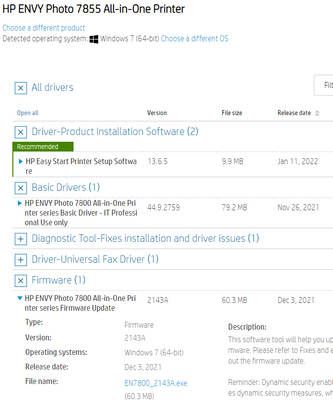-
×InformationNeed Windows 11 help?Check documents on compatibility, FAQs, upgrade information and available fixes.
Windows 11 Support Center. -
-
×InformationNeed Windows 11 help?Check documents on compatibility, FAQs, upgrade information and available fixes.
Windows 11 Support Center. -
- HP Community
- Desktops
- Desktop Wireless and Networking
- Re: Wireless connection keeps dropping

Create an account on the HP Community to personalize your profile and ask a question
02-01-2022 05:03 PM
I have an HP Envy Photo 7855 and am using Windows 7. I keep getting popups that say "Scan to computer is no longer activated", although the print & scan doctor still lists the printer as installed. I have to restart the printer to get it working. Any fix?
02-01-2022 06:51 PM
It may not be waking up properly from sleep mode take a look at this solution
https://support.hp.com/in-en/document/c04183583
I believe Windows 10 is better able to handle sleep mode is there any reason you cannot upgrade?
Thank you for using HP products and posting to the community.
I am a community volunteer and do not work for HP. If you find
this post useful click the Yes button. If I helped solve your
problem please mark this as a solution so others can find it


02-02-2022 03:03 PM
Thank you for your helpful input. The firmware file that downloaded was EN7640-2022A.exe. My printer is a Photo 7855, so I'm not sure that is the right one.
My Windows 7, on three desktops, has been reliable over several years, so I have been reluctant to upgrade to 10 and 11. I'm somewhat uncomfortable though, that it is no longer supported by Microsoft.
02-02-2022 06:03 PM - edited 02-02-2022 06:03 PM
Something is not right. The correct firmware for the 7800 series (7855 or 7858) for windows 7x64 is 2143a
You should update using only windows 7 drivers. You listed both the 75 and 78 models but the drivers are all the same from what I see here
If you do not plan to upgrade to 10 make sure you are using a subscription service for antivirus products.
Thank you for using HP products and posting to the community.
I am a community volunteer and do not work for HP. If you find
this post useful click the Yes button. If I helped solve your
problem please mark this as a solution so others can find it


02-03-2022 06:45 AM
I was just notified there was a release just ot and it is not yet on in the product area. Read about it here
Regards
Thank you for using HP products and posting to the community.
I am a community volunteer and do not work for HP. If you find
this post useful click the Yes button. If I helped solve your
problem please mark this as a solution so others can find it


02-03-2022 02:28 PM - edited 02-03-2022 02:31 PM
Hello,
Please uninstall all software related to your printer as follows:
- Unplug the USB cable at the back of the printer, if necessary.
- On the keyboard, simultaneously press the Windows flag and the R keys. The Run window opens.
- Type appwiz.cpl, and then press Enter key. The Programs and Features window opens.
- Click the right mouse button on HP ENVY Photo 7800 series Basic Software, then Uninstall and Yes.
NOTE: If the software uninstall process does not start or an error displays while uninstalling, download Fix problems that block programs from being installed or removed from the Microsoft website, and then try uninstalling again.
- Repeat step 4 with the following software:
- Study for the improvement of the HP ENVY Photo 7800 series product.
- HP Dropbox Plugin
- HP EmailSMTP Plugin
- HP ENVY Photo 7800 series Help
- HP FTP Plugin
- HP Google Drive Plugin
- HP OneDrive Plugin
- HP SharePoint Plugin
- Follow the instructions on the screen to complete the uninstall of the printer.
- Restart the computer.
Launch the registry editor:
- On the keyboard, simultaneously tap the Windows flag and the R key. The Run window opens.
- Type regedit, and then press Enter key. The registry editor opens.
- Develop HKEY_LOCAL_MACHINE, then SOFTWARE, click with the right mouse button on Hewlett-Packard and Delete. (If the PC is HP-branded, develop Hewlett-Packard and remove Digital Imaging)
- Delete the HP ENVY Photo 7800 series folder in the way:
- C:\Program Files\HP
- C:\ProgramData\HP
- C:\Program Files (x86)\HP
Rename folder 3 in 3_old in the path below (a restart may be required):
- C:\Windows\System32\spool\drivers\x64.
- C:\Windows\System32\spool\drivers\W32X86.
NOTE: If the file refuses this action do as follows:
- Open the Start menu, type cmd.
- Right-click Command Prompt, then click Run as administrator, and then click Yes.
- Type net stop spooler, then press Enter key.
- Rename the file.
- Type net start spooler, then press Enter key.
- Reinstall the printer with the HP ENVY Photo 7800 Printer series Full Feature Software and Drivers.
- Try to print and scan.
Don't hesitate to contact us in case of need.
Best regards,