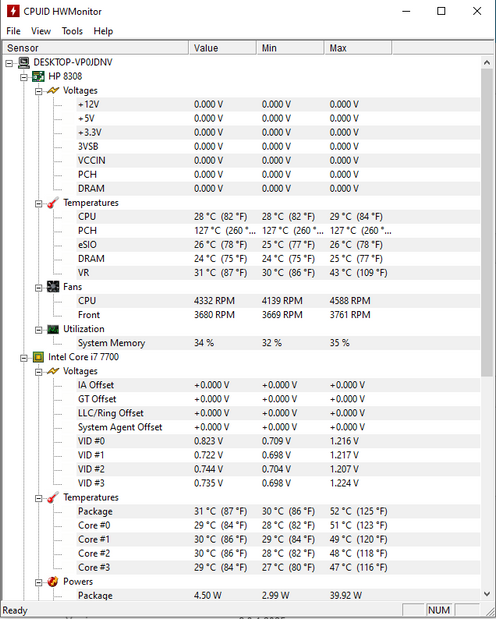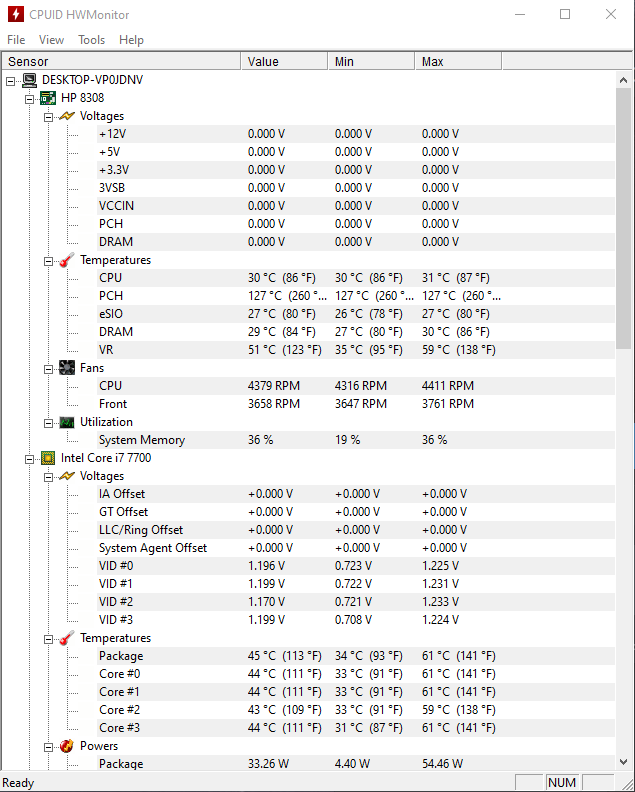-
×InformationWindows update impacting certain printer icons and names. Microsoft is working on a solution.
Click here to learn moreInformationNeed Windows 11 help?Check documents on compatibility, FAQs, upgrade information and available fixes.
Windows 11 Support Center. -
-
×InformationWindows update impacting certain printer icons and names. Microsoft is working on a solution.
Click here to learn moreInformationNeed Windows 11 help?Check documents on compatibility, FAQs, upgrade information and available fixes.
Windows 11 Support Center. -
- HP Community
- Gaming
- Gaming Desktops
- Re: CPU fan on Omen 880-p0xx is constantly running fast

Create an account on the HP Community to personalize your profile and ask a question
11-17-2019 11:41 AM
My CPU fan is constantly running at a high speed since two days ago.
The problem starts as soon as I turn on the PC. The system is not performing heavy tasks and is clean on the inside.
Temperature for the CPU is around 28 degrees celsious.
I already reinstalled windows, updating the bios and went through the power options. But all the methods didn't work.
OS Windows 10 (10.0.18362)
I cannot figure how to solve this problem, nor do I have no idea why the fan is suddenly acting up. What could be the cause for this problem?
Solved! Go to Solution.
11-18-2019 04:23 AM
Hello @Yedi
It would help to always include the Product number of your system. The number 880-p0xx is only the series and does not indicate the specifics. Open the HP Support Assistant and find the Product number. Thanks.
I'll try to help best I can,
If the fan started running fast as soon as you pressed the power button and never changed, its not Windows.
You have updated the bios? Do you remember what the bios version was prior to updating? There have been instances where Windows updates have installed bio's automatically and that can cause an issue.
What is the cooling system, air or liquid cooling? Its possible the fan sensor went bad and the fan or the whole heat sink would have to be replaced.
Lets try this, download and unzip HWMonitor and watch the temps for the CPU.
https://www.cpuid.com/downloads/hwmonitor/hwmonitor_1.41.zip
What is the Value column show at idle?
Leave it run for a while to see if the temps rise while in use. If the temp isn't changing, the sensor definitely is bad.
11-18-2019 05:30 AM
Hello @Photoray002
Thank you for your help. The product number is 2BX29EA#UUZ.
Unfortunately I don't remember the exact version it was before the update, it was something with F.13 if that helps.
The cooling system is air.
I downloaded and ran HWMonitor:
The temperature value for the CPU always changes between 30 and 31 degrees.
11-18-2019 10:45 AM - edited 11-18-2019 10:52 AM
OK that's good on the idle temps. But does the temp go up if you do something like browsing the web or something more intense? Gaming should make it go way up.
Do a hard reset before checking again.
To do that, unplug the power cord and anything else attached like an Ethernet cable or USB hard drive.
Then hold the power button down for 30 seconds.
Plug the power back in.
Then turn on the PC and immediately and rapidly tap the Esc key until the Options Menu appears.
Choose F10 for Bios.
In the Bios, reset it for default. I believe F9 is for Default and then F10 to Save and Exit.
11-18-2019 01:04 PM
OK, gaming should have typically made it hotter than that.
So just to clarify so I'm not misunderstanding anything because 45c during intense gaming is too low (especially for an HP)...
What game was it and how long did you game to get that low temperature?
In other words, did you do actual play time (not game pregame UI idle) and did you game for more than 10 minutes just to be sure of an accurate average?
Also, run the Omen Command Center and tell me what its CPU temp shows also.
Bottom line is, if its inaccurately reporting low temps, I'm thinking the sensor is still bad.
If so, am I correct in assuming your warranty is already up?
11-18-2019 02:32 PM
Oh sorry, the previous test was just idle in the main menu.
This time I did a longer session in Destiny 2 (around an hour and the temperature goes up to 66 (when I tap out of the game, the temp lowers).
My command center doesn't show the temperature, only cpu and memory usage.
I tried replacing the thermal paste, but that didn't work.
Yes you are right, my warranty is up.
11-18-2019 04:36 PM
If you reinstalled Windows and the OCC, you need to also install these...
Get HP System Event Utility - Microsoft Store
Then force run Windows updates again, even if it shows its up to date. Do it a couple of times until no more are found.
Then go to Services and make sure HP Omen HSA Service and HP Support Solutions Framework Service is set to Running - Automatic.
As far as the CPU fan always on high speed all the time, I'm at a loss.
Can you find the connector for the fan and unplug it from the motherboard, then plug it back in? Perhaps re-seating it is all that's needed.
If it that does not work, you might still have to replace the fan. Its the cheapest part of the hardware fortunately and worth the try.
You reinstalled Windows and the issue started right up before you could install anything. I assume it was via the MS ISO direct from Microsoft. You looked in the Task Manager and did not see anything eating up an unusual amount of CPU, etc.
This shouldn't be a cause, but always good to check anyway.
You could also try down grading the bios to see if that helps.
- But I will put a disclaimer that messing with bios updates can be sketchy. There is a small chance that if the process of writing to the chip fails in some way, it could potentially brick your motherboard. Just so you know. I don't recommend ever messing with bios updates unless its really necessary.
With that said, try the simplest first method with only the keyboard shortcuts via Windows key and B key.
https://support.hp.com/us-en/document/c02693833
11-19-2019 03:03 AM
Thanks for your help. I tried everything you mentioned (besides downgrading the bios, the simple mtheod didn't work), but the fan is still on high speed. I guess I will have to replace the fan when I get the chance.
The Task Manager doesn't show any high usage apps while idle.
Thank you for your help so far, I really appreciate it!
Didn't find what you were looking for? Ask the community