-
×InformationWindows update impacting certain printer icons and names. Microsoft is working on a solution.
Click here to learn moreInformationNeed Windows 11 help?Check documents on compatibility, FAQs, upgrade information and available fixes.
Windows 11 Support Center. -
-
×InformationWindows update impacting certain printer icons and names. Microsoft is working on a solution.
Click here to learn moreInformationNeed Windows 11 help?Check documents on compatibility, FAQs, upgrade information and available fixes.
Windows 11 Support Center. -
- HP Community
- Gaming
- Gaming Desktops
- Re: Gaming Headset not working on Omen 15t

Create an account on the HP Community to personalize your profile and ask a question
04-08-2020 10:32 PM
Hello!! I have an Astro gaming headset, but it won’t work on my laptop. When I plug in the USB, the headset lights up but there is no audio and the mic doesn’t work. When I use the audio and mic jack, the headset doesn’t glow but I have audio. However still the mic doesn’t work. When I use both the USB and the jacks, the audio works but once again the mic doesn’t. I have messed around with the computer setting and even reset them afterwards. I have also looked to see if it doesn’t work with the app Discord but everything with Discord appears to be correct. I have tried other headsets and the same problems keep reoccurring. Please help me! Thank you in advance.
Solved! Go to Solution.
Accepted Solutions
04-15-2020 07:15 PM - edited 04-16-2020 04:34 PM
@Blondie1997 , welcome to the forum.
You should click on the "Speaker Icon" ( ) in the lower right facing tray to see which audio and mic are showing as the default. You may have to select the headset manually. When I connect my headset it automatically shows as default in this section. If this doesn't help, I suggest that you contact the headset manufacturer's Tech Support for help. They are the experts on their products.
) in the lower right facing tray to see which audio and mic are showing as the default. You may have to select the headset manually. When I connect my headset it automatically shows as default in this section. If this doesn't help, I suggest that you contact the headset manufacturer's Tech Support for help. They are the experts on their products.
Please click the Thumbs up + button if I have helped you and click Accept as Solution if your problem is solved.





I am not an HP Employee!!
Intelligence is God given. Wisdom is the sum of our mistakes!!
04-15-2020 07:15 PM - edited 04-16-2020 04:34 PM
@Blondie1997 , welcome to the forum.
You should click on the "Speaker Icon" ( ) in the lower right facing tray to see which audio and mic are showing as the default. You may have to select the headset manually. When I connect my headset it automatically shows as default in this section. If this doesn't help, I suggest that you contact the headset manufacturer's Tech Support for help. They are the experts on their products.
) in the lower right facing tray to see which audio and mic are showing as the default. You may have to select the headset manually. When I connect my headset it automatically shows as default in this section. If this doesn't help, I suggest that you contact the headset manufacturer's Tech Support for help. They are the experts on their products.
Please click the Thumbs up + button if I have helped you and click Accept as Solution if your problem is solved.





I am not an HP Employee!!
Intelligence is God given. Wisdom is the sum of our mistakes!!
04-16-2020 04:35 PM
You are welcome, @Blondie1997@! Glad to help.





I am not an HP Employee!!
Intelligence is God given. Wisdom is the sum of our mistakes!!
Didn't find what you were looking for? Ask the community
