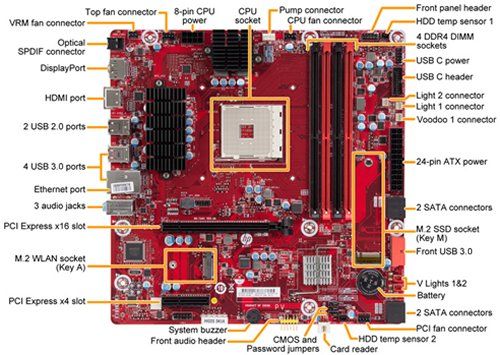-
×InformationWindows update impacting certain printer icons and names. Microsoft is working on a solution.
Click here to learn moreInformationNeed Windows 11 help?Check documents on compatibility, FAQs, upgrade information and available fixes.
Windows 11 Support Center. -
-
×InformationWindows update impacting certain printer icons and names. Microsoft is working on a solution.
Click here to learn moreInformationNeed Windows 11 help?Check documents on compatibility, FAQs, upgrade information and available fixes.
Windows 11 Support Center. -
- HP Community
- Gaming
- Gaming Desktops
- Re: HP Omen 880-000 PSU upgrade advice

Create an account on the HP Community to personalize your profile and ask a question
04-30-2020 12:53 PM - edited 04-30-2020 01:00 PM
OK, Ill try to break each issue down and help best I can.
The H60 cooler, what is the limitation? Send me a link to the one you ordered. The Intel based model socket 1151 should have worked. Those AIO coolers come with thermal paste already applied to the base, no extra paste required.
If installing two sticks of ram, you should always order them as a matched set, meaning they come 2 in one package so they are tested to work together. HP AMD boards are rather finicky about ram and sounds like it doesn't like that particular Vengeance model. Corsair's memory finder doesn't even list a AMD compatible stick for the Omen 880. But I did find one from Crucial that they guarantee to work. you should have better luck with this...
https://www.crucial.com/memory/ddr4/bl2k8g24c16u4b/ct16790310
Also sold at NewEgg... https://www.newegg.com/ballistix-16gb
CPU fan? Are you sure you plugged the fan back into the correct port? What port did you plug into?
Notice where is says CPU fan connector on the top of the board...
Fans have a little arrow on the side of them that points to the direction of the air flow. You want the rear fan to blow outward from the case, not into it. You can also tell by simply holding your hand in front of it as it spins.
I don't have a picture of a rear fan on an 880, but this 873 should be the same, take note of where the seam is on the fan blade base, not the sticker.. https://www.youtube.com/watch?v=Jo5NCaSKyCo&list=PL1--vpgQOyatVvVnGmo2xs4RlLxI-lVuv&index=19&t=0s
The beep code, yes its related to the graphics card according to HP.
The power cables are plugged in and correct? You might have to reseat the card again.
You might try unplugging the main power cord and removing the cmos battery for at least 10 minutes (push the power button in a few times also to drain any remaining power or use the cmos jumper). Then reinstall the card.
04-30-2020 02:26 PM
https://www.newegg.com/corsair-liquid-cooling-system/p/N82E16835181140?item=N82E16835181140
There's the cooler I ordered. The issue is that it the screw holes don't seem to line up with the ones on my motherboard.
As for the plug issue... uh...
The cord on the cpu fan has a white plug on it... so I thought it lined up with the white plug.
Also, I'm starting to suspect that the graphic card beeping issue might be a false positive as I can get the computer to start normally if I press the spacebar fast enough after hitting the power button.
Also, got it to play Gears Tactics just fine so... (shrugs)... I didn't play long as I didn't want to risk the cpu, but it was working great.
05-01-2020 01:35 AM
The Corsair Hydro Series, H60 2018 should line up as per other users who have installed it.
I have an Intel version that I will be taking out soon and testing another CPU with. I wasn't going to put the board, but I think I might anyways and test another AIO also. I believe the back-plate is glued to the metal shroud on the board. If so, it can be taken off. Just gotta find the time.
As for the plug issue... nope its not the white port.
Tapping the space bar while booting? New one on me.
In the mean time, I assume you are running the old ram at the moment so its fine.
Is your new PSU connected correctly? Send me a shot of the power plugs on the card if you can.
I would uninstall the NVIDIA Driver completely using Display Drive Uninstaller. Then clean install the latest NVIDIA driver.
See if its giving you issues still.
Did you swap the CPU also?
05-01-2020 06:38 AM
Yes, the new cpu is in and is working very well, and since changing the port its fan is plugging into, it seems to be working fine.
I think part of the problem is I couldn't find a video for installing the H60 cooler that didn't require you to install the bracket... which I don't seem to need here.... because where the holes on the motherboard to accommodate screws are...
there are no matching spaces on the other side of the computer.
05-01-2020 07:22 AM
Ok, tried reseating the gpu...
removed cmos battery, waited, put it back, put gpu back in...
beeping still happens.
Tried the driver advice...
used the application you advised.
curiously, while no driver was installed, the system booted up correctly with no prompting from me.
But as soon as I installed an updated driver...
back to the beeping unless I press spacebar repeatedly... just as before.
I'm beginning to think there's something about the latest driver from Nvidia that's at fault here.
05-01-2020 05:35 PM - edited 05-01-2020 05:48 PM
Got ya on the 2070. The latest Nvidia driver is 445.87. I assume thats the one you installed?
Im not finding much about that issue on the Nvidia forum.
Either you need to try an older driver or perhaps your bios is set at Legacy instead of UEFI?
Did you reinstall Windows in Legacy Mode? A few users there reported bios beeps that were supposedly due to Legacy on those RTX cards.
Edit: Here is a link to version 441.87 from Dec. Try that also and see if the beeping continues. If so, I think its a bios issue and that card. http://us.download.nvidia.com/Windows/441.87/441.87-desktop-win10-64bit-international-whql.exe
05-01-2020 11:13 PM
I haven't reinstalled windows at all since I got this computer. I've kept it up to date, so I have no idea what you mean by "legacy mode".
Though come to think of it, I haven't seen an update for the BIOS in while...
is there somewhere I can get an update for that?
Oh, also, I checked the device in device manager and found this error:
Device PCI\VEN_10DE&DEV_1E84&SUBSYS_30713842&REV_A1\4&36c902ed&0&0019 requires further installation.
I've looked for other fixes for that, but I don't think they really apply here...
05-01-2020 11:55 PM - edited 05-02-2020 12:12 AM
IF you are in UEFI mode, you are good there.
That ID is associated with your 2070 Super alright. But I'm not able to identify what the rest of that code is.
If you right click on it and uninstall it, reboot. Make any difference?
If not... try this, just to rule out the newest driver being faulty.
Use the DDU tool again, then this time install the older driver I gave in the link above.
EDIT: Do you have a third party Anti-virus suite installed? If so disable it before installing that older driver.
Tell me what happens.
If that does not work, try this...
Turn off Fast Boot/Hybrid sleep.
Go to the Search Bar next to the Start icon in the left corner.
Type cmd and when the pop up window appears, choose to Run as Administrator.
A black window will appear.
Copy/Paste or type this line...
powercfg -h off
Then hit the Enter key.
Close out of the window.
Reboot and see what happens.
( powercfg -h on is how to re-enable it, but I always leave it OFF ).
Keeping fingers crossed.
05-02-2020 12:03 AM
Also... The latest Bios for you board is F.24.
You can see which one you have in the Info menu you pulled up earlier. I assume you tapped the F1 key at boot to see it.
Here is the download for it... sp100505.exe
Normally I don't recommend you update it unless there is a real issue.
But in your case, I would go ahead and run it if its out of date. Don't run it unless you are OUT of DATE!
- Download the link, then run it and don't touch the computer until its done.
- Don't have anything else open either.
- Pray you don't lose power while its running, it could brick your computer.
Didn't find what you were looking for? Ask the community