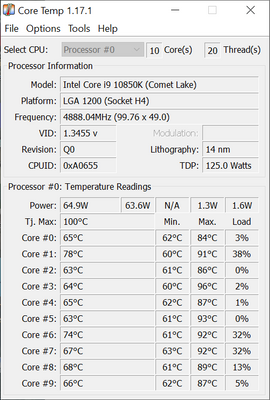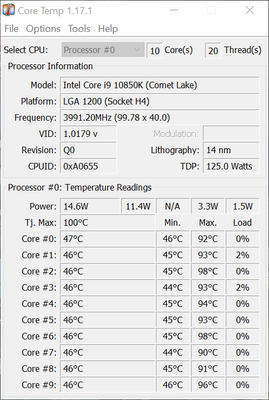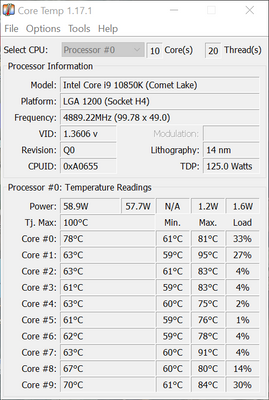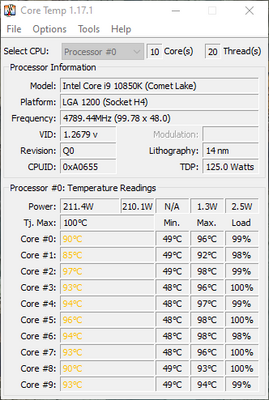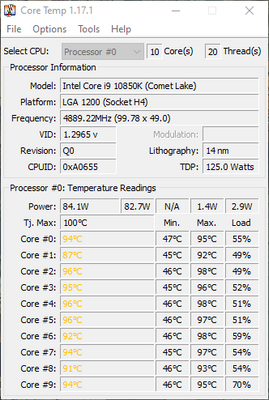-
×InformationWindows update impacting certain printer icons and names. Microsoft is working on a solution.
Click here to learn moreInformationNeed Windows 11 help?Check documents on compatibility, FAQs, upgrade information and available fixes.
Windows 11 Support Center. -
-
×InformationWindows update impacting certain printer icons and names. Microsoft is working on a solution.
Click here to learn moreInformationNeed Windows 11 help?Check documents on compatibility, FAQs, upgrade information and available fixes.
Windows 11 Support Center. -
- HP Community
- Gaming
- Gaming Desktops
- HP Omen overheating

Create an account on the HP Community to personalize your profile and ask a question
08-01-2022 08:00 AM
I'm using this computer to render 3D and AI programs. When using it normally, temperatures are around 48-65% which is fine.
But using 3D or AI software, all cores go up regularly to 92-100C° (for a second or two), every frame rendering. One time, I even had to put the computer into sleep mode as it got really too hot.
I changed the Maximum processor state to 90% but I still get readings up to 96% so that is obviously not having a huge impact. I've read that the cores shouldn't go higher than 85C°, so I'm really worried.
I noticed that standard the Minimum processor state is set to 100%. Do I need to change that as well?
As you can see, the max column shows high values.
PS: I have the GT13-0695nd model, not GT13-00001 as the website wrongly indicates.
Solved! Go to Solution.
Accepted Solutions
08-05-2022 10:01 AM - edited 08-05-2022 10:04 AM
Hello @raboo
@raboo wrote:...
This is a little slower than waking up from sleep but it seems to work fine.
Question is, if I do that as often as I put the computer to sleep, is that damaging in the long run?
If not, then I will copy this message in the thread about not waking up from sleep mode bcs a lot of people struggle with this.
What do you think?
Answer: No it will not damage anything. Everything is fine !
( It would be the same to ask if you can turn off a car to put it in a garage instead of driving it non-stop. It will not damage the car ... )
Good luck
08-01-2022 10:28 AM
Hello @raboo
Sorry to hear that you are having problems ...
To help you I need to know the product number (p/n) of your computer !
You will find this information on the side/back/rear of your notebook in small alphanumeric letters.
The product number (p/n) is legally allowed information about the computer. This is not sensitive data.
It is allowed to publish it in public.
or
press [windows key] + r
( run command )
msinfo32
copy / paste the System SKU value and BIOS Version/Date value
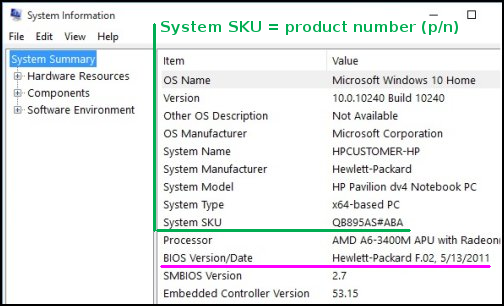
08-01-2022 11:29 PM
Hello @raboo
Follow these instructions exactly ...
(1) Update BIOS
HP Consumer Desktop PC BIOS Update | F.22 Rev.A | 23.8 MB | Mar 10, 2022 | Download |
Why should you install the update ?
https://support.hp.com/us-en/document/ish_4123786-2338478-16
Quote: "
Updating the BIOS is recommended as standard maintenance of the computer. It can also help resolve the following issues:
An available BIOS update resolves a specific issue or improves computer performance.
- The current BIOS does not support a hardware component or a Windows upgrade.
- HP Support recommends installing a specific BIOS update.
"
(2) Reboot
(3) Install/Update
HP PC Hardware Diagnostics UEFI | 8.2.0.0 Rev.A | 56.1 MB | Jun 30, 2021 | Download |
Intel Chipset Installation Utility and Driver | 10.1.34.8 Rev.A | 0.4 MB | Feb 24, 2021 | Download |
Intel Dynamic Tuning Driver | 8.7.10402.18291 Rev.A | 13.4 MB | Feb 25, 2021 | Download |
Intel Management Engine Interface (MEI) Driver | 2047.100.0.1039 Rev.A | 17.1 MB | Feb 25, 2021 | Download |
Intel Serial IO Driver | 30.100.2020.7 Rev.B | 0.6 MB | Mar 3, 2021 | Download |
Nvidia RTX3090 VBIOS | 94.02.42.80.FE Rev.A | 4.1 MB | Mar 29, 2021 | Download |
(4) Reboot and test again ...
(5) Please report your results
08-02-2022 05:12 AM - edited 08-02-2022 05:14 AM
I installed everything and then did a test with Maximum processor state 100%. Using an AI application, during the first 3 minutes, I had readings like 75-78C° per core which gave me high readings:
Then I tried reducing the Mex processor state to 99%. Using an AI application, during the first 3 minutes, I had readings like 73-76C° per core, after that it begins to climb. After 7 minutes, I had 3 cores going to 84C° I do hear the fans at that point like a light wind. After 17 minutes I got these readings:
High peaks are definitely less frequent now. No red alerts so far. I do notice that when I open a browser when the AI keps working, it peeks quite strongly but only for a few seconds.
After closing the AI app, I render a 3D animation in Blender that makes the readings shoot through the roof almost instantly.
I had to stop the rendering.
Now a test reducing Maximum processor state to 90%,same alarming reading immediately:
Clearly still a problem somewhere. Any advice how to fix that? Should I lower Minium Processor state also? If so, how much?
It's a rather simple animation with 4 glass balls and a video projection. Thanks for helping me, by the way.:)
08-02-2022 06:32 AM
I don't know, there is a big fan above the CPU, which is water cooled. In total there are 5 fans inside, 2 are from the NVDIA card.
I also use a big external fan but that doesn't seem to do much except blowing away the hot air above the computer.
08-02-2022 06:41 AM
Hello @raboo
Did you install some fans yourself ? With fans it is very important if they (1) pull warm air out of the tower or (2) blow cool air into the tower. Often mistakes happen during installation and this causes a heat buildup.
08-02-2022 07:39 AM
The computer was installed by HP. I didn't touch anything myself. But in the meantime, I found out that in Blender, for Cuda, the CPU was also ticked on instead of only NVIDIA. So, I turned that off and now it takes a little longer before I get higher readings. Still not 100% OK, but we are closer.:-)
I'll do some more testing and publishing my findings here.
In any case, the installation of the drivers did help with the AI apps.
Thank you very much for your time!
08-02-2022 07:57 AM
@raboo wrote:In any case, the installation of the drivers did help with the AI apps.
Thank you very much for your time!
You're welcome
We will stay in contact, should an even better solution be found we will exchange ideas.
Good luck
Didn't find what you were looking for? Ask the community