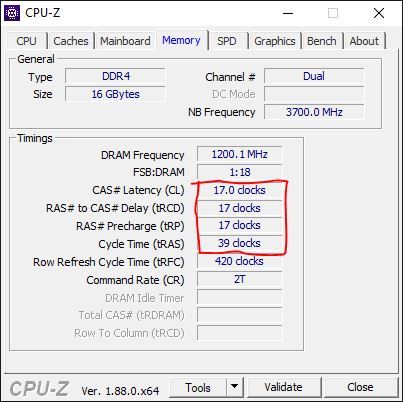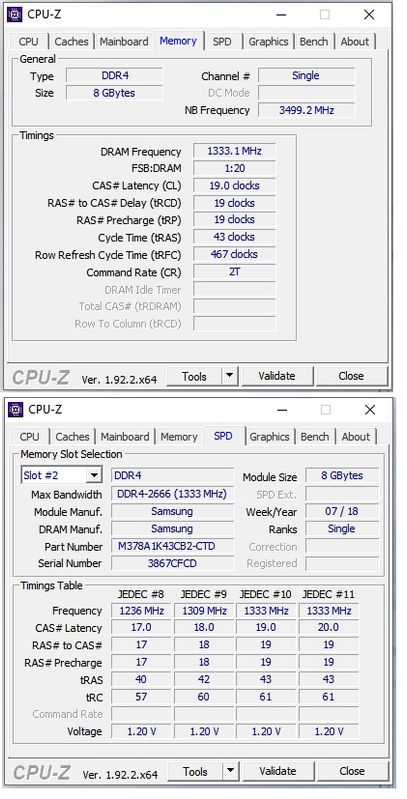-
×InformationWindows update impacting certain printer icons and names. Microsoft is working on a solution.
Click here to learn moreInformationNeed Windows 11 help?Check documents on compatibility, FAQs, upgrade information and available fixes.
Windows 11 Support Center. -
-
×InformationWindows update impacting certain printer icons and names. Microsoft is working on a solution.
Click here to learn moreInformationNeed Windows 11 help?Check documents on compatibility, FAQs, upgrade information and available fixes.
Windows 11 Support Center. -
- HP Community
- Gaming
- Gaming Desktops
- Re: SSD upgrade

Create an account on the HP Community to personalize your profile and ask a question
07-22-2020 06:17 PM - edited 07-22-2020 06:50 PM
So I'm very new to PC upgrades - I have upgraded RAM but SSD is new to me. I am looking at upgrading from my 1tb HDD to an SSD.
I've been reading into SATA vs NVMe and I think I'm getting a little confused.
Would someone be able to guide me on whether the following NVMe's would fit my motherboard.
My system (HP Pavilion Power 580-100na) has a Tampa2 motherboard (pic below) which the manual states has:
One M.2 socket 1, key A
One M.2 socket 3, key M
Looking into it (correct me if i'm wrong) the Key A is if for WLAN, however the Key M fits a M.2. SSD.
So my question is will any M.2. SSD fit in this slot or will only certain brands or types fit
I have seen the following, which do you believe would be best suited:
WD Black 500GB SN750 NVMe SSD
Adata XPG SX8200 Pro 512GB M.2 Gaming Solid State Drive (SSD)
EXDISPLAY Samsung 860 Evo 500GB M.2 SSD
Or would I be better off getting the following:
Crucial MX500 500GB SSD
A few final points what screws are required I have had a look through the box the PC came in and I can't find any that would secure the M.2 in place.
Finally could you correct me if I am wrong on any of the following:
I didn't have a disc with Windows 10 - in the box - I have activated Windows 10 with a digital license (I also looked up my product key via command prompt) am I able to download the Windows 10 media creation tool and then when I boot the PC i choose boot from USB in BIOS? (At this point I will have my new SSD installed and the old HDD unplugged whilst Windows installs) when the clean install is finished I can just reattach the old HDD and use it as back up storage space?
I'll probably just do a clean install and keep all my photos on my old HDD if that is possible? Keeping the SSD for games and a few other bits.
Massive Thanks to anyone who can provide help!
Cheers

Solved! Go to Solution.
Accepted Solutions
07-24-2020 01:13 PM - edited 07-24-2020 01:33 PM
Nope, HP's bios are locked down. There is no way to force it to run memory at anything above what the board is rated at (in your case 2400MHz).
I would not waste any money on anything faster than 2400 either. Even though the system will automatically downclock faster ram to 2400, in some cases the bios might not like it and run at its slower default SPD rating.
If you have questions when you begin the process, just let me know.
Thanks. 🙂
07-22-2020 10:44 PM - edited 07-22-2020 10:46 PM
Hello @Cheeseuk
1. Looking into it (correct me if i'm wrong) the Key A is if for WLAN, however the Key M fits a M.2. SSD?
Yes.
2. will any M.2. SSD fit in this slot or will only certain brands or types fit?
Any M.2 NVMe SSD will work that is 2280 mm in length, which is pretty much what you find when browsing drives. You want NVMe, not Sata.
Yes these will work... WD Black 500GB SN750 NVMe SSD
Adata XPG SX8200 Pro 512GB M.2 Gaming Solid State Drive (SSD)
Will not work... EXDISPLAY Samsung 860 Evo 500GB M.2 SSD and if it did, no point as the prices now days are about the same for both types now.
Crucial MX500 500GB SSD Not NVMe but 2.5 inch Sata and will connect via the standard Sata ports your HDD does.
3. what screws are required?
The screw size is 2.0 x 3mm (CM2x3-3.3) if your standoff for the M.2 does not have one already. Make sure the standoff is also there. Here is an example of a set from Amazon in the USA... https://www.amazon.com/Michaelia-Standoff-Drives-motherboard-screwdriver/dp/B07D6G9XXL
4. I didn't have a disc with Windows 10 - in the box - I have activated Windows 10 with a digital license (I also looked up my product key via command prompt) am I able to download the Windows 10 media creation tool and then when I boot the PC i choose boot from USB in BIOS?
Correct, MFG's no longer include an install disk. That went out years ago. You can use the MS Media Creation Tool via an 8-32GB USB flash drive. You do NOT need a key to activate. Just install without the key. Also do not have the internet on while installing (unless you actually want to create/use a MS account to sign in with). Once its done, when you add your internet connection and make Windows search for updates, it will auto activate because the bios is embedded in the motherboard and MS has a record of your motherboard number connected with the activation key.
Alternatively, you can use The HP Cloud recovery via a 32GB USB drive also... https://support.hp.com/us-en/document/c06162205
One more thing, disconnect any other drives except the new SSD when you install Windows. Connect them after its done. You can use the HDD for storage afterward, but you should wipe the Windows installation from it.
5. when I boot the PC i choose boot from USB in BIOS?
When you plug the USB drive in, press the power button and rapidly tap the ESC key. A menu will pop up and give you options to choose. I think F9 is the option for the boot menu. The ESC menu will tell you.
Does this cover what you needed?
Let me know. 🙂
07-23-2020 12:50 PM
Hi @photoray002
Huge thanks for your reply it really has helped me - I will likely go for for the Adata XPG SX8200 Pro. One thing I forgot to mention was that my PC currently has an 16GB Intel Optane Memory installed where I assume the M.2 socket 3, key is. Would you say it is still worth getting the above M.2 SSD to replace this?
Finally when I get this all up and running - how do I go about wiping Windows off of my old HDD and just using it as extra storage?
Thank you once again for your help! 😀
07-23-2020 01:56 PM - edited 07-23-2020 02:20 PM
You're very welcome. 🙂
Yes its worth upgrading from Optane to SSD if you can afford the $$ to do it. Granted your machine is not a beast, you can benefit in the speed an SSD will give for starting Windows and loading applications/games. But don't expect your games to run any faster with the SSD as it would with the old HDD after they load. Its the Ram that matters at that point.
Optane has to be disabled FIRST before removing it and installing an SSD. (IRST might not have to be disabled on the HDD since the drive will be wiped, but lets do the full procedure as Intel advises anyway to be safe).
1rst... disable Optane in Windows via the Intel software.
- Open the Intel Rapid Storage Technology application.
- Click the Intel Optane memory tab.
- Click Disable.
- Click Yes to confirm.
- After the disable process is complete, click Reboot to restart the computer. NOTE: The computer must be restarted, not shut down. Shutdown might cause incorrect display of drive volumes.
2nd... Open the bios and see if the Optane option is there. If so, disable it.
- Open the BIOS by restarting the computer and repeatedly pressing F10 to enter Setup.
- Select Advanced, select System Options and click Configure Storage Controller for Intel Optane to remove the check.
- Restart the computer.
As for wiping Windows on your HDD for storage. I assume you have all your data saved on the Windows C partition, correct?
IF you want to save any of your documents/photos, etc, you will need to copy them to another drive first. Do this before you start any of your upgrading. Get another external drive if you have to and move the files first.
Then you will need to wipe the HDD after you get the upgrades done.
To do this, connect the HDD to the computer after your new SSD and windows running.
Go to the Search bar and type CMD. In the pop up, choose to run the Command Prompt as Admin.
In the black window that pops up, type
diskpart
and hit the Enter key. Then type
list disk
and hit the Enter key. Look at the drives listed. Judging by the size of the disks, the HDD should be disk 1 as disk 0 is always the C: drive that Windows is on. I assume your SSD will not be as big as the HDD also? Then type the disk number you want to select.
Here are the rest of the commands, type them and hit Enter each time to execute them...
select disk 1
clean
create partition primary
format fs=ntfs quick
exit
exit
The HDD is now wiped and reformatted to use for storage.
07-24-2020 12:46 PM
Brilliant thank you so much for you help - I will be using your detailed explanations over the coming days!
One final question unrelated to SSD. I'm looking at some Corsair Vengeance LPX 16GB (2x8GB) DDR4 DRAM 3200MHz to upgrade my system is there a way to force xmp (believe that is what its called) or making sure it runs at 3200/close to it? Or will I be just fine in it running as it is when I install it, or is there external software I can download that will allow me to enable or speed up the ram from its base.
Thanks again!
07-24-2020 01:13 PM - edited 07-24-2020 01:33 PM
Nope, HP's bios are locked down. There is no way to force it to run memory at anything above what the board is rated at (in your case 2400MHz).
I would not waste any money on anything faster than 2400 either. Even though the system will automatically downclock faster ram to 2400, in some cases the bios might not like it and run at its slower default SPD rating.
If you have questions when you begin the process, just let me know.
Thanks. 🙂
07-24-2020 01:58 PM - edited 07-24-2020 01:59 PM
I probably better mention, if you have purchased that ram already, send it back.
In a few cases, I've had users install fast ram and the bios would not cooperate with it at all and the system would black screen. If you install it and this happens, the ram is technically still good and the MFG wont refund you.
What I would recommend is to run CPUz and look at whats installed now. You can add an 8GB stick in addition to the 8GB installed now. You just need to match the timings of the original to make sure it runs in dual channel mode. If you grab the zip version, it and it will work without installing.
https://www.cpuid.com/softwares/cpu-z.html
Tip: you can look up Crucial memory finder and it will offer what they recommend. If it doesn't work, they guarantee your money back...
https://www.crucial.com/compatible-upgrade-for/hp---compaq/pavilion-power-580-100na
This is the USA link, but Im sure they have one for the UK also. Just a thought.
07-24-2020 04:15 PM
Hi,
Thank you so much for following up a I had already bought this RAM - it arrives Monday from ebuyer I'll send it back as soon as I get it.
I ran the Crucial scanner and the following came up which would you suggest?
Crucial Ballistix 16GB Kit (2 x 8GB) DDR4-2400 Desktop Gaming Memory
Crucial 16GB Kit (2 x 8GB) DDR4-2400 UDIMM
Looking at CPU-Z I gte the below pic and looking up my current RAM it appears to be:
Samsung M378A1K43CB2-CTD Memory Module 8 GB, 1 x 8 GB, DDR4, 2666 MHz
Would you say its still worth going for the Crucial dual sticks or just going for 1 of the Samsung ones above.
07-25-2020 06:58 PM
Once again thank you so much for you help - you're details have been very helpful and easy to understand.
Last question and I'll leave you alone 😅
I think the PC would need a PSU upgrade, in the HP Pavilion Power 580-100na Desktop PC Product Specifications it states it has a 300 W internal ATX E-STAR 6.0 Bronze power supply which I believe if I wanted to add a new graphics card would be too weak (like a 1660 super).
Would this PSU unit be a good option: CORSAIR TX550M Semi-Modular ATX PSU - 550 W
Many Thanks,
Didn't find what you were looking for? Ask the community