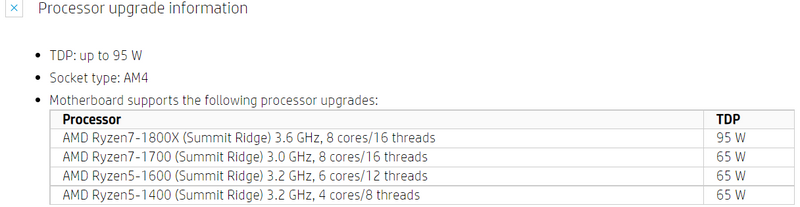-
×InformationWindows update impacting certain printer icons and names. Microsoft is working on a solution.
Click here to learn moreInformationNeed Windows 11 help?Check documents on compatibility, FAQs, upgrade information and available fixes.
Windows 11 Support Center. -
-
×InformationWindows update impacting certain printer icons and names. Microsoft is working on a solution.
Click here to learn moreInformationNeed Windows 11 help?Check documents on compatibility, FAQs, upgrade information and available fixes.
Windows 11 Support Center. -
- HP Community
- Gaming
- Gaming Desktops
- start up black screen and usb ports not working

Create an account on the HP Community to personalize your profile and ask a question
12-02-2021 06:08 PM
Start up black screen and USB ports not working. All Fans are running. Everything is connected correctly.
Solved! Go to Solution.
Accepted Solutions
12-07-2021 01:56 PM - edited 12-07-2021 01:56 PM
Hi@PSU007,
Welcome to the HP Support Community!
Thank you for posting your query on this community, it's a great place to find answers.
I reviewed your post and I understand that the computer is not booting to Windows.
Don’t worry, I assure you I will try my best to get this sorted.
I recommend you follow the below steps and check whether the issue is resolved.
1. Turn off the computer.
2. Disconnect all external connected peripheral devices such as USB storage devices, external displays, and printers.
3. Unplug the power cable from the computer.
4. With the power cord unplugged, press and hold the Power button for about 15 seconds to drain any residual electrical charge from the capacitors.
5. Connect the power cable, but do not connect any of the peripheral devices.
6. Press the Power button to turn on the computer.
7. If a startup menu opens, use the arrow keys to select Start Windows Normally, and then press the Enter key.
8. After Windows opens, reconnect each peripheral device that was disconnected, one device at a time, until all devices are reconnected.
If you continue facing the issue, I recommend you follow the steps in the below article and check if it helps.
https://support.hp.com/us-en/document/c03513214
Let me know how it goes and you have a great day!
Hope this helps! Keep me posted.
Please click “Accept as Solution” if you feel my post solved your issue, it will help others find the solution.
Have a great day
12-06-2021 03:04 PM - edited 12-06-2021 03:17 PM
Hi,
If all connections to the MB are good you have a possible peripheral connected to the PC problem, a component connected to the MB problem, or a motherboard (MB) problem. Your PC is not completing a successful Power On Self Test (POST). CPU failure (you have a Ryzen5-1400) is rare unless you bent pins when removing or replacing this component
Try using only a keyboard, mouse, and monitor. Disconnect unnecessary peripherals.
I don't know how far you want to take this. I would begin by disconnecting and/or replacing one MB component a time. Restart the PC to check for a POST. It is also possible the power supply is the cause.
I always remove and replace the MB CR2032 battery. It's cheap and resets CMOS.
You work your way through each component until you arrive at the MB. This process is tedious and requires known good replacement parts i.e., a different power supply, a different graphics card, try each RAM stick in each memory slot, try a different, known good, stick of memory. Try a different, known good CPU which is compatible with your MB.
Disconnect the storage devices. Disconnect front panel USB I/O.
Have a local PC tech take a look. They have spare parts.
Regards
12-07-2021 01:56 PM - edited 12-07-2021 01:56 PM
Hi@PSU007,
Welcome to the HP Support Community!
Thank you for posting your query on this community, it's a great place to find answers.
I reviewed your post and I understand that the computer is not booting to Windows.
Don’t worry, I assure you I will try my best to get this sorted.
I recommend you follow the below steps and check whether the issue is resolved.
1. Turn off the computer.
2. Disconnect all external connected peripheral devices such as USB storage devices, external displays, and printers.
3. Unplug the power cable from the computer.
4. With the power cord unplugged, press and hold the Power button for about 15 seconds to drain any residual electrical charge from the capacitors.
5. Connect the power cable, but do not connect any of the peripheral devices.
6. Press the Power button to turn on the computer.
7. If a startup menu opens, use the arrow keys to select Start Windows Normally, and then press the Enter key.
8. After Windows opens, reconnect each peripheral device that was disconnected, one device at a time, until all devices are reconnected.
If you continue facing the issue, I recommend you follow the steps in the below article and check if it helps.
https://support.hp.com/us-en/document/c03513214
Let me know how it goes and you have a great day!
Hope this helps! Keep me posted.
Please click “Accept as Solution” if you feel my post solved your issue, it will help others find the solution.
Have a great day
Didn't find what you were looking for? Ask the community