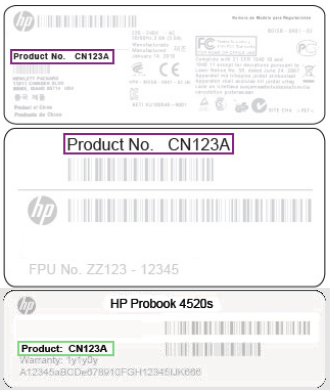-
×InformationNeed Windows 11 help?Check documents on compatibility, FAQs, upgrade information and available fixes.
Windows 11 Support Center. -
-
×InformationNeed Windows 11 help?Check documents on compatibility, FAQs, upgrade information and available fixes.
Windows 11 Support Center. -
- HP Community
- Gaming
- Gaming Notebooks
- Re: Bluescreen error code:critical_process_died

Create an account on the HP Community to personalize your profile and ask a question
11-24-2022 05:05 PM
Hello @Aura6
Sorry to hear that you are having problems ... I would like to help you.
| The Windows file system could be corrupt or there is a hard disk error or undefined sofware or technical error. |
(1) Test your hardware Using the HP PC Hardware Diagnostics (UEFI)
--->>> Perform Extensive Tests
https://support.hp.com/us-en/document/ish_2854458-2733239-16
See section <Running HP PC Hardware Diagnostics UEFI tests when Windows doesn't start>
See how it works:
https://www.youtube.com/watch?v=14GKIpGPNRM
(2) Please report your results ( error messages, take pictures )
( if serial number, device id, UUID, System Board CT Number is displayed, please blur )
11-25-2022 08:56 AM
Hello @Aura6
To help you I just need to know the product number (p/n) xxxxxx#xxx of your notebook !
It looks something like this:
You will find this information on the back/rear of your notebook in small alphanumeric letters. Use a magnifying glass or the camera zoom feature on your smartphone to read it better.
Kind regards