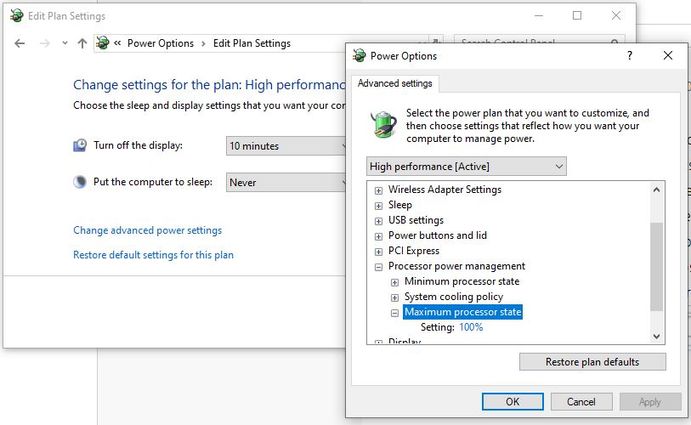-
×InformationNeed Windows 11 help?Check documents on compatibility, FAQs, upgrade information and available fixes.
Windows 11 Support Center. -
-
×InformationNeed Windows 11 help?Check documents on compatibility, FAQs, upgrade information and available fixes.
Windows 11 Support Center. -
- HP Community
- Gaming
- Gaming Notebooks
- Re: FPS DROPS and WIFI issues on OMEN 15-dc0xxx

Create an account on the HP Community to personalize your profile and ask a question
11-23-2019 04:48 PM
Hi
I have a Omen 15 dc0xxx laptop with 8 GB DDR4 RAM, NVidia GTX 1060, i5-8300H.
My laptop used to run games like 'Assassins Creed Odyssey', 'Battlefield 1', 'Battlefield V', 'Star Wars Battlefront 2',... at decent frame rates from 50 to 90 fps, depending on the game with very few to no fps drops.
However, off and on there were periods of time where my laptop would have more fps drops. The game would drop from 60 fps to 15 fps for 5 to 10 seconds every minute, causing input lagg, stuttering and screen-tearing.
The last few weeks this has become even worse. Now i have 10 seconds of smooth 60 to 90 fps, interrupted by 10 seconds of 5 to 15 fps. This happens in every kind of game, online and offline, on high setting and low settings, with high resolution and low resolution, on battery and while plugged in.
But last week, i had a temporary solution. I saw a video explaining that i should change something in the registry: 'AllowGameDVR', i changed the value from a '1' to a '0', and my frames where back!
But this only lasted for 3 days. 3 days later, with completly no changes to my laptop, i experienced the same fps drops again.
These drops are making my games completly onplayable.
Another problem with the laptop: when i stream video from websites like youtube, my wifi automaticly disconects after a few minutes. I suspect this only happens when streaming, not while gaming online, since i don't get disconected from servers. Sometimes it would go without problems for 1 or 2 hours, sometimes it disconects every 5 minutes. This has always been a problem on my laptop. I have good wifi reception, all my other devices don't disconect.
I have updated all my drivers, already tried installing older GPU drivers, tried different enery-consumption settings, tried most of the stuff i found online in different forums. The only thing that temporarly fixed the fps-drops-problem was the edit in the registry.
Please help!
Solved! Go to Solution.
Accepted Solutions
11-26-2019 03:06 PM
Thanks for that. Ya I realize you did the registry fix, but its still possible hardware could be faulty in some way and best to rule it out.
Based on what you told me now, perhaps you're having issues with cpu heat and throttling, nothing to do with your internet.
What tool are you seeing the cpu temp rise to 97c? Is this the Omen Command Center?
IF so, you are probably experiencing what a lot of Omen users are with over heating cpu temps while under heavy loads like gaming.
Lets see if turning off Turbo Boost helps out any...
- Go the the Control Panel and navigate to Hardware & Sound >Power Options.
- What ever your plan is set to (Recommended or High Performance), click Change Plan Settings.
- Then click Change Advanced Power Settings.
- In Processor power management, change the Max Processor State to 99%. You might have to tinker around between 99-94% to find the sweet spot that disabled Turbo Boost. The CPU speed wont run high at this point and heat should drop some.
Let me know what happens.
11-23-2019 07:23 PM
Hello @Piemelkaas233
It helps us better if you always post the FULL model number.
Open the HP Support Assistant and tell me the Product number.
I'll try to offer some suggestions, but I don't know if I can find the culprit. If its hardware related, HP will have to fix it if its still under warranty.
With the game dvr hack, did you disable both registry items?
Like this....
Run regedit to open the Registry Editor and then navigate to the following registry key:
HKEY_CURRENT_USER\SOFTWARE\Microsoft\Windows\CurrentVersion\GameDVR.
Right-click AppCaptureEnabled and set its value to 0. A value of 1 enables it, whereas 0 disables it.
Next navigate to the following key:
HKEY_CURRENT_USER\System\GameConfigStore
Right-click GameDVR_Enabled and set its value to 0. A value of 1 enables it, whereas 0 disables it.
Also, open the laptop case and check that both antenna wires are securely fastened to the wireless card.
And just because your wifi signal is good, doesn't mean squat if your ISP is having signal issues. You might just not be noticing it with the other computers if you're not streaming from them.
Run a tool like Speedtest.net and see where your signals are at when this issue occurs again. Might have to run it several times until you catch the low speed if its fluctuating. Try running it (the test) from another PC at the same time also.
Finally, run the HP UEFI Diagnostics at startup and check your wifi hardware.
F2 at power-on until the diag menu appears.
Go to Component Tests / Network test and run it.
11-24-2019 05:23 AM
product number from Support Assistant: 4CL09EA#UUG
Full name of the laptop: HP Omen 15-dc0101nb
I still have 16 months of waranty.
About the registry: i changed the following values:
-->HKEY_LOCAL_MACHINE/SOFTWARE/Microsoft/PolicyManager/Default/ApplicationManagement -> AllowGameDVR -> left click on 'value' and set to '0' instead of '1'
-->HKEY_CURRENT_USER\System\GameConfigStore -> GameDVR_Enabled -> left click and changed it's value to '0'.
I will now change the 'AppCaptureEnabled' to '0' like you mentioned and test the results.
The wifi results came back with no issues: it really only happens when i'm streaming. I can download big packs of data without losing connection, for example: i can download updates for battlefield V of 30GB without losing connection a single time, all the time having about 5-15 mb/s download speed.
11-24-2019 05:30 AM
I looked into the registry to change this like you mentioned:
"Run regedit to open the Registry Editor and then navigate to the following registry key:
HKEY_CURRENT_USER\SOFTWARE\Microsoft\Windows\CurrentVersion\GameDVR.
Right-click AppCaptureEnabled and set its value to 0. A value of 1 enables it, whereas 0 disables it."
But i do not have a 'AppCaptureEnabled'.
The only files i have in that folder are:
'(Standard)'
'KGLRevision'
'KGLTOGCSUUpdatedRevision'
'LastGameActivity'
11-24-2019 11:27 AM
OK, I wouldn't worry about that reg key then.
Your download when watching or downloading packets isn't quite the same as streaming because with streaming, you are uploading. Thus why I also included to check your antenna connections inside the case. Just make sure its securely connected.
Also run the diagnostics test. If the network test finds nothing, then run the Extensive test for Everything. Note that the Extensive test will take a few hours and make sure the power cord is plugged in.
Just to rule out anything it might pick up.
Beyond that, I would not know whats happening. I would consider sending it in for warranty help.
- If you do send it in, you should consider wiping the drive and reinstalling Windows first. That will remove any personal data you don't want leaked. Plus they may end up wiping the drive anyway. If reinstalling solves the issue, no sense sending it in.
- You can use the MS ISO directly from Microsoft and do a clean install or the HP recovery partition if its there, no need for the activation key. Don't install anything except Windows updates and the tools to stream with, then test it out.
11-26-2019 06:20 AM
I meant streaming from youtube as in 'watching youtube video's', not me 'streaming my own content'.
Anyways, i opened the laptopcase because i wanted to upgrade to 16GB RAM, and i checked the wifi card, seems to be in good condition. I also ran the tests and they didn't seem to find any problems.
I would be surprised if it's hardware related, because i temporarly fixed it with the register edit. If it's hardware, that should not have made a difference i think.
The biggest problem by far is the FPS drops. The first few minutes i play, the laptop seems to be fine, but after 5 or more minutes the frame drops start to happen and get more severe gradually. CPU temperature goes up to about 97 °C. So thats probably not so good as well.
11-26-2019 03:06 PM
Thanks for that. Ya I realize you did the registry fix, but its still possible hardware could be faulty in some way and best to rule it out.
Based on what you told me now, perhaps you're having issues with cpu heat and throttling, nothing to do with your internet.
What tool are you seeing the cpu temp rise to 97c? Is this the Omen Command Center?
IF so, you are probably experiencing what a lot of Omen users are with over heating cpu temps while under heavy loads like gaming.
Lets see if turning off Turbo Boost helps out any...
- Go the the Control Panel and navigate to Hardware & Sound >Power Options.
- What ever your plan is set to (Recommended or High Performance), click Change Plan Settings.
- Then click Change Advanced Power Settings.
- In Processor power management, change the Max Processor State to 99%. You might have to tinker around between 99-94% to find the sweet spot that disabled Turbo Boost. The CPU speed wont run high at this point and heat should drop some.
Let me know what happens.
11-27-2019 12:25 PM
Reducing the max processor state to 97% seems to help. I get a stable 60 frames with a small dip every 1 or 2 minutes. it's still a small frame drop, but nothing major. I still need to be able to play for a longer duration to see if this solution holds up, but it definitly changed my frame rates for the better. perhaps i can get even better results reducing it to 96% percent... we will see 🙂 I'm gonna accept this as a solution!
Thank you very very much! I really appreciate the time you took to help me! i've been struggling with this problem for a few months, and was almost gonna send my laptop back to HP.
THANK YOU!
11-27-2019 12:35 PM - edited 11-27-2019 12:40 PM
In a few "small instances" concerning Overheating of the CPU, re-pasting the heat sink has made a difference in those laptops. But only if the original paste job was poorly done. Its an option you might consider looking into.
You can always ask HP about doing that for you, if you don't mind waiting for it to come back.
Or you can do it yourself. I would use Kryonaut paste myself.
If re-pasting would settle the temps without having to disable turbo boost, that would be ideal as you paid for a system to work at full speed.
But I will add this disclaimer to cover myself... HP does not recommend a user do anything to repair their HP PC if its still under warranty of course. If you break anything or replace hardware, they could void it.