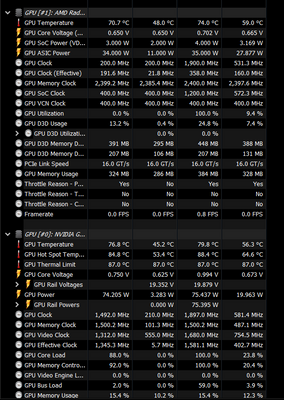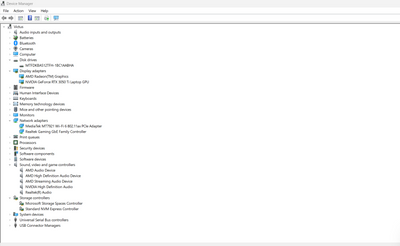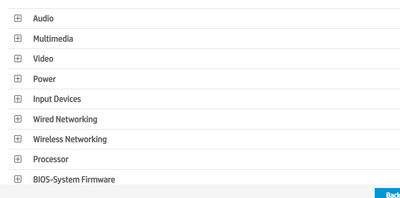-
×InformationNeed Windows 11 help?Check documents on compatibility, FAQs, upgrade information and available fixes.
Windows 11 Support Center. -
-
×InformationNeed Windows 11 help?Check documents on compatibility, FAQs, upgrade information and available fixes.
Windows 11 Support Center. -
- HP Community
- Gaming
- Gaming Notebooks
- HP Victus Fan Problem

Create an account on the HP Community to personalize your profile and ask a question
11-21-2022 03:18 PM
When using my notebook in applications that require intensive processing power, although my processor reaches 100 degrees, the fans do not switch to turbo speed and when I put the performance mode and bring the fans to the max level, it appears as max, but after a certain time, the fans slow down and the notebook heats up.
11-21-2022 05:02 PM
Hello @nkeyperf
Sorry to hear that you are having problems ... I would like to help you.
This is a workaround ...
(1) Set "maximum processor percentage" in Windows to 98%
--->>> How to show or hide Minimum and Maximum Processor State in Power Options in Windows 11/10
(2) Enable Ultimate Performance Plan in Windows 11
(3) Reboot Windows
(4) Please report back
11-21-2022 05:03 PM
Hello @nkeyperf
(1) Download and install and run
Popular HWiNFO Diagnostic Sofware
--->>> Send a screenshot showing the CPU and GPU temperature:
<Sensors>
(2) Please report back
11-24-2022 04:22 PM - edited 11-24-2022 04:22 PM
Hello @nkeyperf
Let me check your basic system configuration. |
(1) Run msinfo32
- Select <System Summary>:
--->>> Copy/screenshot/paste following key/value pairs:
OS Name |
Version |
System Model |
System SKU ( equals HP product number (p/n) ) |
Processor |
BIOS Version/Date |
BaseBoard Product |
BaseBoard Version |
(2) Start Windows <Device Manager>
- Expand <Other devices> ? (Those entries are for hardware for which Windows has not loaded a suitable driver)
- Expand <Disk drives>
- Expand <Display adapters>
- Expand <Network adapters>
- Expand <Sound, video and game controllers>
- Expand <Storage controllers>
--->>> Send screenshot
(3) Please report your results
11-24-2022 05:23 PM - edited 11-24-2022 05:26 PM
Hello @nkeyperf
(1) Download and install / update
HP PC Hardware Diagnostics Windows
or
HP PC Hardware Diagnostics Windows v1.8.2.0
- Focus on Component test <Fan>
Component test | What the test does | Test duration | Interactive/Noninteractive |
Fan - Speed | Determines if the fans are functioning properly. | 2–10 minutes | Noninteractive |
Fan - Thermal | Determines if your CPU fan is functioning properly. | 320 seconds | Noninteractive |
(2) Please report your results
( if serial number, device id, UUID, System Board CT Number is displayed, please blur )
11-26-2022 04:10 AM
Hello @nkeyperf
(1) Test your hardware Using the HP PC Hardware Diagnostics (UEFI)
--->>> Component test <Fan>
https://support.hp.com/us-en/document/ish_2854458-2733239-16
See section <Running HP PC Hardware Diagnostics UEFI tests when Windows doesn't start>
See how it works:
https://www.youtube.com/watch?v=14GKIpGPNRM
(2) Please report your results ( error messages, take pictures )
( if serial number, device id, UUID, System Board CT Number is displayed, please blur )