-
×InformationNeed Windows 11 help?Check documents on compatibility, FAQs, upgrade information and available fixes.
Windows 11 Support Center. -
-
×InformationNeed Windows 11 help?Check documents on compatibility, FAQs, upgrade information and available fixes.
Windows 11 Support Center. -
- HP Community
- Gaming
- Gaming Notebooks
- Hard Disk Error Displays before the Computer Starts

Create an account on the HP Community to personalize your profile and ask a question
02-14-2020 05:55 AM - edited 02-14-2020 05:56 AM
Hi, I got this error message everytime I turn on the laptop , I have run HP component test , the hard drive Test and it passed both quick and extensive test , but it still the same problem repeat every time I turn on the laptop , the hard drive work very good with me
Solved! Go to Solution.
Accepted Solutions
02-17-2020 06:05 PM
Welcome to HP support community.
Run diagnostics to rule out other hard drive issues.
- Start or restart the computer.
- Press F2 repeatedly during start up to enter the HP PC Hardware Diagnostics UEFI utility.
- Select Component Tests > Hard Drive > Quick Test.
- Select drive C:.
- Click Run Once.
- Once the test completes, results are displayed on screen.
Ensure Legacy Support, under Boot Options, is DISABLED.
- Start or restart the computer.
- Press F10 repeatedly during start up to enter the BIOS configuration utility.
- Check Legacy Support and disable if it is enabled:
System Configuration > Boot Options > Legacy Support
or
Boot Options > legacy Support - If Legacy Support is ENABLED, change it to DISABLED, save the changes and exit.
Determine if Optane memory is installed and working normally.
- Start or restart the computer.
- Press F10 repeatedly during startup to enter the BIOS setup utility.
- Look for the Intel(R) Rapid Storage Technology option; navigate to:
System Configuration > UEFI HII Configuration > Intel(R) Rapid Storage Technology
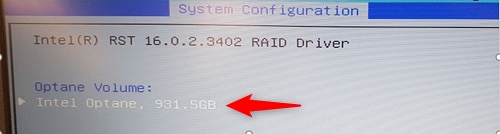
You can refer this HP document for more assistance:- Click here
I hope that helps.
To thank me for my efforts to help you, please mark my post as an accepted solution so that it benefits several others.
Cheers.
Sandytechy20
I am an HP Employee
02-17-2020 06:05 PM
Welcome to HP support community.
Run diagnostics to rule out other hard drive issues.
- Start or restart the computer.
- Press F2 repeatedly during start up to enter the HP PC Hardware Diagnostics UEFI utility.
- Select Component Tests > Hard Drive > Quick Test.
- Select drive C:.
- Click Run Once.
- Once the test completes, results are displayed on screen.
Ensure Legacy Support, under Boot Options, is DISABLED.
- Start or restart the computer.
- Press F10 repeatedly during start up to enter the BIOS configuration utility.
- Check Legacy Support and disable if it is enabled:
System Configuration > Boot Options > Legacy Support
or
Boot Options > legacy Support - If Legacy Support is ENABLED, change it to DISABLED, save the changes and exit.
Determine if Optane memory is installed and working normally.
- Start or restart the computer.
- Press F10 repeatedly during startup to enter the BIOS setup utility.
- Look for the Intel(R) Rapid Storage Technology option; navigate to:
System Configuration > UEFI HII Configuration > Intel(R) Rapid Storage Technology
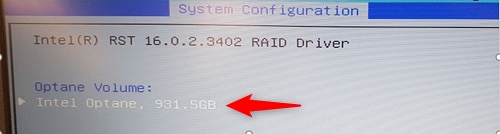
You can refer this HP document for more assistance:- Click here
I hope that helps.
To thank me for my efforts to help you, please mark my post as an accepted solution so that it benefits several others.
Cheers.
Sandytechy20
I am an HP Employee



