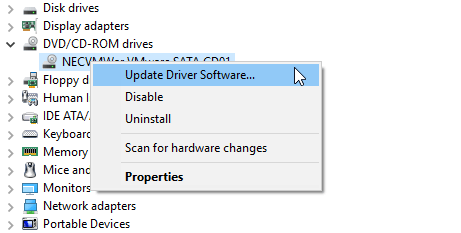-
×InformationNeed Windows 11 help?Check documents on compatibility, FAQs, upgrade information and available fixes.
Windows 11 Support Center. -
-
×InformationNeed Windows 11 help?Check documents on compatibility, FAQs, upgrade information and available fixes.
Windows 11 Support Center. -
- HP Community
- Gaming
- Gaming Notebooks
- NVIDIA display adapter issue

Create an account on the HP Community to personalize your profile and ask a question
01-29-2020 11:02 PM
"Currently, this hardware device is not connected to the computer. (Code 45).To fix this problem, reconnect this hardware device to the computer." My NVIDIA display adapter is showing this message. What should i do?
Solved! Go to Solution.
Accepted Solutions
02-03-2020 01:17 PM
@srikar3 Welcome to HP Community!
I understand that you are facing the NVIDIA display adapter issue.
Do not worry. I will try to fix the issue.
Please try the below solution and let us know.
Solution 1. Run the Hardware Troubleshooter
Step 1. Type “troubleshooting” in the search box > Click the Troubleshooting option.
Step 2. Troubleshooting windows will appear and click Hardware and Sound.
Step 3. Click Hardware and Devices. Another window will appear and click Next to start the process.
When troubleshooting has completed, close the window and go to have a check whether or not the problem has been resolved. If not, please move on to get other solutions.
Solution 2. Run SFC scan
The System File Checker is a Windows built-in utility that can help scan your system and help repair corrupted system files. You can also have a try to fix the error code 45.
Step 1. Type “cmd” in the search bar > right-click Command Prompt and select Run as administrator.
Step 2. Type sfc /scannow in the CMD window and hit Enter to start.
Restart your computer when the process is done. All corrupted files will be replaced on reboot. It may take about 20 minutes or more to go, please do not interrupt it.
Solution 3. Run DISM scan
Step 1. Type “cmd” in the search bar > right-click Command Prompt and select Run as administrator.
Step 2. Type DISM /Online /Cleanup-Image /RestoreHealth and press Enter to run it.
Solution 4. Run CHKDSK
CHKDSK is the Windows built-in hard drive error checking and repair utility. It can help fix hard drive problems related to bad sectors, lost clusters, file system errors, etc. You can also have a try to fix the hardware device is not connected to the computer problem.
Step 1. Start Command Prompt as administrator.
Step 2. Input chkdsk /f in the CMD field and press Enter.
If CHKDSK finds any problem that may cause hard disk corruption, it will try to repair it.
Solution 5. Update driver
If the driver is out of date in your computer, then you may run into the error code 45. Just go to update the driver.
Step 1. Type “device manager” in the search box and hit Enter.
Step 2. Click on the category of the affected device (such as USB, mice, keyboards, etc) to expand it.
Step 3. Right-click on the driver and choose Update Driver Software.
Step 4. Follow the prompts to complete the update.
Solution 6. Uninstall and reinstall the driver.
Step 1. Type “device manager” in the search box and hit Enter.
Step 2. Click on the category of the affected device to expand it.
Step 3. Right-click the drive and choose Uninstall.
Step 4. Restart your computer once your driver has been uninstalled.
Step 5. Download and install the hardware’s driver
Solution 7. Check Windows update
Microsoft constantly releases Windows updates to improve the system’s stability as well as fix various errors. You can upgrade to the latest Windows OS to fix the error code 45.
Keep us posted,
If you would like to thank us for our efforts to help you,
Give us a virtual high-five by clicking the 'Thumbs Up' icon below, followed by clicking on the "Accept as solution" on this post,
Have a great day!
02-03-2020 01:17 PM
@srikar3 Welcome to HP Community!
I understand that you are facing the NVIDIA display adapter issue.
Do not worry. I will try to fix the issue.
Please try the below solution and let us know.
Solution 1. Run the Hardware Troubleshooter
Step 1. Type “troubleshooting” in the search box > Click the Troubleshooting option.
Step 2. Troubleshooting windows will appear and click Hardware and Sound.
Step 3. Click Hardware and Devices. Another window will appear and click Next to start the process.
When troubleshooting has completed, close the window and go to have a check whether or not the problem has been resolved. If not, please move on to get other solutions.
Solution 2. Run SFC scan
The System File Checker is a Windows built-in utility that can help scan your system and help repair corrupted system files. You can also have a try to fix the error code 45.
Step 1. Type “cmd” in the search bar > right-click Command Prompt and select Run as administrator.
Step 2. Type sfc /scannow in the CMD window and hit Enter to start.
Restart your computer when the process is done. All corrupted files will be replaced on reboot. It may take about 20 minutes or more to go, please do not interrupt it.
Solution 3. Run DISM scan
Step 1. Type “cmd” in the search bar > right-click Command Prompt and select Run as administrator.
Step 2. Type DISM /Online /Cleanup-Image /RestoreHealth and press Enter to run it.
Solution 4. Run CHKDSK
CHKDSK is the Windows built-in hard drive error checking and repair utility. It can help fix hard drive problems related to bad sectors, lost clusters, file system errors, etc. You can also have a try to fix the hardware device is not connected to the computer problem.
Step 1. Start Command Prompt as administrator.
Step 2. Input chkdsk /f in the CMD field and press Enter.
If CHKDSK finds any problem that may cause hard disk corruption, it will try to repair it.
Solution 5. Update driver
If the driver is out of date in your computer, then you may run into the error code 45. Just go to update the driver.
Step 1. Type “device manager” in the search box and hit Enter.
Step 2. Click on the category of the affected device (such as USB, mice, keyboards, etc) to expand it.
Step 3. Right-click on the driver and choose Update Driver Software.
Step 4. Follow the prompts to complete the update.
Solution 6. Uninstall and reinstall the driver.
Step 1. Type “device manager” in the search box and hit Enter.
Step 2. Click on the category of the affected device to expand it.
Step 3. Right-click the drive and choose Uninstall.
Step 4. Restart your computer once your driver has been uninstalled.
Step 5. Download and install the hardware’s driver
Solution 7. Check Windows update
Microsoft constantly releases Windows updates to improve the system’s stability as well as fix various errors. You can upgrade to the latest Windows OS to fix the error code 45.
Keep us posted,
If you would like to thank us for our efforts to help you,
Give us a virtual high-five by clicking the 'Thumbs Up' icon below, followed by clicking on the "Accept as solution" on this post,
Have a great day!