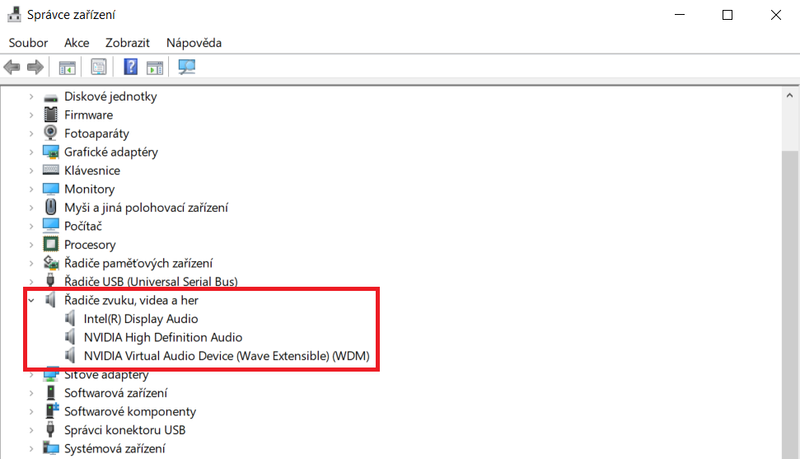-
×InformationNeed Windows 11 help?Check documents on compatibility, FAQs, upgrade information and available fixes.
Windows 11 Support Center. -
-
×InformationNeed Windows 11 help?Check documents on compatibility, FAQs, upgrade information and available fixes.
Windows 11 Support Center. -
- HP Community
- Gaming
- Gaming Notebooks
- Re: Problem with disable B&O.

Create an account on the HP Community to personalize your profile and ask a question
03-20-2020 07:55 AM
Hi, I have the same problem with audio compression.
I did this steps :
- Go to Windows Device Manager > Sound, video and game controllers section.
- In the list of audio device drivers, look for Realtek High Definition Audio. This is the device driver for BeatsAudio (a little bit sneaky, wouldn’t you say?).
- Right-click and select Disable. The downward arrow displays on this driver, indicating it is disabled. (NOTE: At this point, you won’t be able to play any music files.)
- Right-click and select Update Driver Software.
- Select Browse my computer for driver software.
- Select Let me pick from a list of device drivers on my computer.
- You should see a window that says Select the device driver you want to install for this hardware. NOTE: If you see a window that says something like This is the best driver for this device, exit the window and repeat steps 4, 5, and 6.
- In the Model box, highlight High Definition Audio Device (this is the substitute audio device driver) and click Next.
- At the Update Driver Warning window, click Yes. You should see a confirmation window with High Definition Audio Device displayed. Click Close.
- In the list of audio device drivers in the Sound, video and game controllerssection, you’ll notice that the High Definition Audio Device now displays instead ofRealtek High Definition Audio.
- At the prompt to reboot, click Yes.
- Enjoy your music now with no compression!!
But in step 2 I had NVIDIA High Definition Audio instead of Realtek High Definition Audio.
So I said it will be the same. Countinued in next steps. But with last step it didn´t ask me for a restart and audio is still compressed. Some ideas what´s wrong? I restarted by myself, but still nothing.
Solved! Go to Solution.
Accepted Solutions
03-23-2020 02:06 PM
Welcome to the HP Support Community!
I reviewed your post and I understand that you are facing issues with the audio on your computer.
Don’t worry, I assure you I will try my best to get this sorted.
What is the product number for your computer?
Meanwhile, I recommend you uninstall the audio driver from the device manager and then download and install it from the below link.
https://support.hp.com/in-en/drivers
Here is how it is done.
- Type "Device Manager" into the search field to open the device manager console.
- Expand the node that represents the type of device that you want to uninstall, right-click the device entry, and click Uninstall.
- On the Confirm Device Removal dialog box, click OK to start the uninstall process.
- When the uninstall process is complete, remove the device.
NOTE: On the Confirm Device Removal dialog box, click the Delete the driver software for this device option to delete the driver package that was used for the device.
Let me know how it goes and you have a great day!
If you wish to show appreciation for my efforts, mark my post as Accept as Solution. Your feedback counts!
Cheers!
The_Fossette
I am an HP Employee
03-23-2020 02:06 PM
Welcome to the HP Support Community!
I reviewed your post and I understand that you are facing issues with the audio on your computer.
Don’t worry, I assure you I will try my best to get this sorted.
What is the product number for your computer?
Meanwhile, I recommend you uninstall the audio driver from the device manager and then download and install it from the below link.
https://support.hp.com/in-en/drivers
Here is how it is done.
- Type "Device Manager" into the search field to open the device manager console.
- Expand the node that represents the type of device that you want to uninstall, right-click the device entry, and click Uninstall.
- On the Confirm Device Removal dialog box, click OK to start the uninstall process.
- When the uninstall process is complete, remove the device.
NOTE: On the Confirm Device Removal dialog box, click the Delete the driver software for this device option to delete the driver package that was used for the device.
Let me know how it goes and you have a great day!
If you wish to show appreciation for my efforts, mark my post as Accept as Solution. Your feedback counts!
Cheers!
The_Fossette
I am an HP Employee
03-25-2020 04:29 AM
I uninstall 1 of 4 audio,video and games drivers and there stayed drivers in picture I sending.
I also install all of 3 audio drivers from website you sent me (Realtek High-Definition (HD) Audio Driver) and now the sound doesn't work at all. Iam music producer and the only thing I want is driver which doesn't compress the audio or doesn't change the sound in any way.
03-25-2020 08:53 AM
Perfect, I am really glad to hear that!
If any other questions arise, please feel free to write back to me.
If you wish to show appreciation for my efforts, mark my post as Accept as Solution. Your feedback counts!
Cheers!
The_Fossette
I am an HP Employee