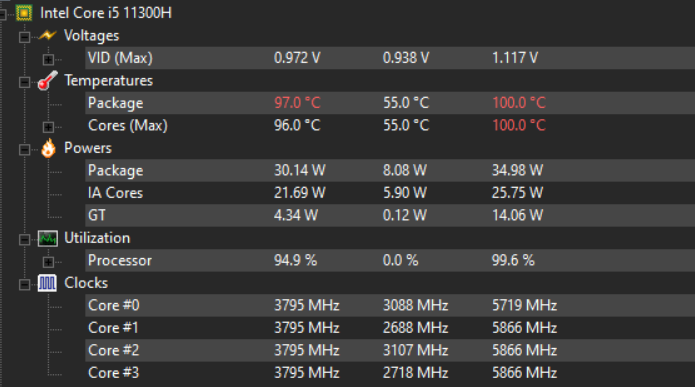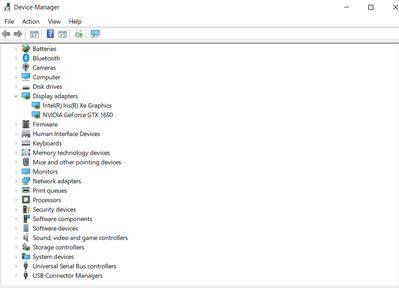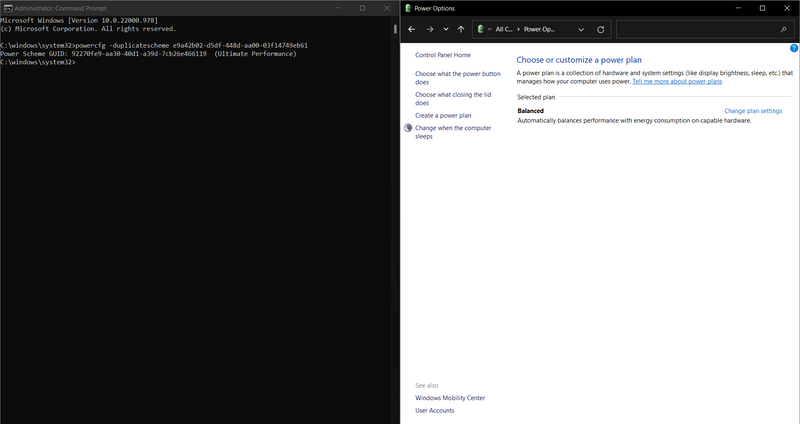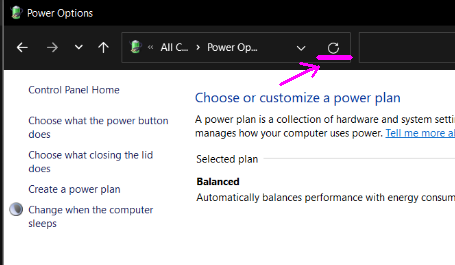-
×InformationNeed Windows 11 help?Check documents on compatibility, FAQs, upgrade information and available fixes.
Windows 11 Support Center. -
-
×InformationNeed Windows 11 help?Check documents on compatibility, FAQs, upgrade information and available fixes.
Windows 11 Support Center. -
- HP Community
- Gaming
- Gaming Notebooks
- Thermal throttle

Create an account on the HP Community to personalize your profile and ask a question
09-18-2022 01:09 AM
Hello, I have having issues with my gaming laptop which I got in may this year after the first bios update I felt like cpu temps are reaching too high which didn't happened before as at that time my holidays were going so I did gaming more then 4 hrs. some times but never faced thermal throttling but now even hitman 1 which is less intensive then GTA 5 the temp goes upto 100*c even after I stopped the turbo boost . The fist time it happened i contacted the customer care but the engineer sent by them said it's fine that gaming laptop reaching 100 is normal and changed the thermal paste But the heating was still there then I noticed this 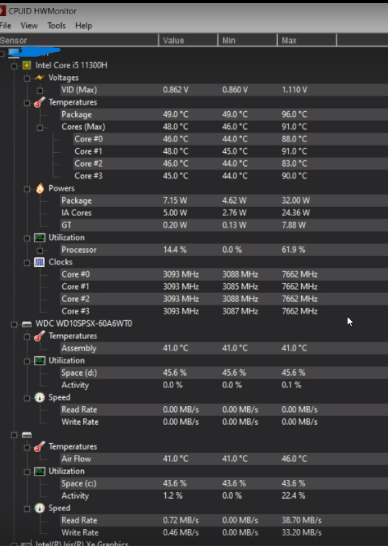
I didn't know why this is happening So My friend suggested me to disable turbo boost but after doing that i am still facing same temps but now after gaming for 1-2 hrs. my laptop is starting to thermal throttle so badly and Idk when laptop is so hot but the fans are chilling like they don't care a bit and at bios update they run like CPU is on fire .
Can anyone explain why this is happening or what should i do ?
09-18-2022 09:28 AM
Hello @DARK0BOI
Sorry to hear that you are having problems ... I would like to help you.
Let me check your current system configuration. |
(1) Run msinfo32
- Select <System Summary>:
--->>> Copy/paste following key/value pairs:
OS Name |
Version |
System Model |
System SKU ( equals HP product number (p/n) ) |
Processor |
BIOS Version/Date |
(2) Start Windows <device manager>
- Expand <Display adapters>
--->>> Send screenshot
(3) Please report your results
09-18-2022 12:08 PM - edited 09-18-2022 12:13 PM
09-19-2022 12:00 AM
Hello @DARK0BOI
(1) Create Windows system <restore point>
How to Create a System Restore Point on Windows 10 or Windows 11
(2) Uninstall OMEN Gaming Hub
(3) Set "maximum processor percentage" in Windows to 98% --->>> How to show or hide Minimum and Maximum Processor State in Power Options in Windows 11/10 |
(5) Reboot Windows
(6) Monitor temperatures <idle> and <gaming> mode
(7) Please report your results