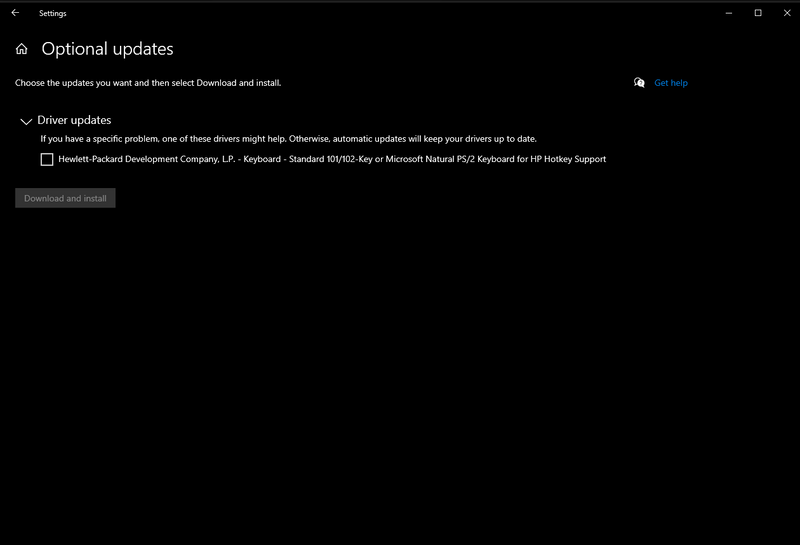-
×InformationNeed Windows 11 help?Check documents on compatibility, FAQs, upgrade information and available fixes.
Windows 11 Support Center. -
-
×InformationNeed Windows 11 help?Check documents on compatibility, FAQs, upgrade information and available fixes.
Windows 11 Support Center. -
- HP Community
- Gaming
- Gaming Notebooks
- Re: cannot install hotkey update for 101/102 keys

Create an account on the HP Community to personalize your profile and ask a question
08-17-2020 09:35 AM - edited 08-18-2020 12:02 AM
Cannot install an optional update for 101/102 keys hotkey function(for my laptop its the omen command center key, its not working)
the update shows as installed, but it keeps showing upon optional updates in settings(which means its not installed)
i provided a screenshot showing the description of the update. Any help is appreciated! Also the tdp gets back to a low 36 watts, when heavy applications are used, my system has an i7- 9750h the tdp of which is 45watts!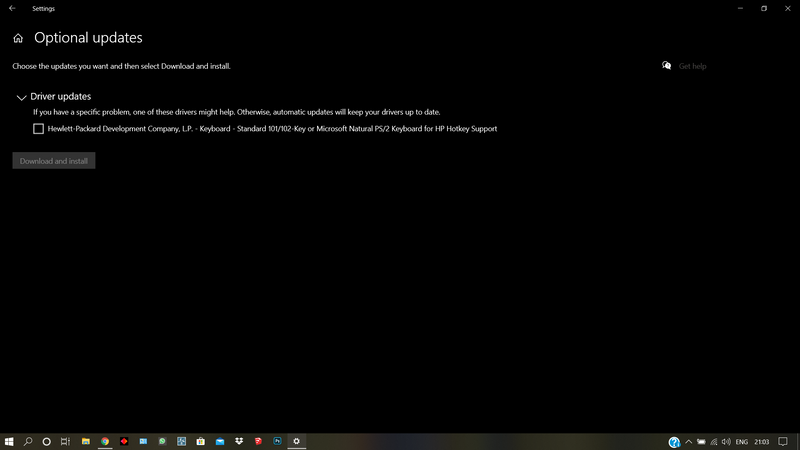
Solved! Go to Solution.
Accepted Solutions
08-30-2020 06:20 PM
@V_Shyavasya_5 Here's a few other things that may help:
- Click the Start button, then click Run.
- In the Run window, next to Open, type MSCONFIG.
- Press the ENTER key.
- In the System Configuration Utility window, click the Startup tab.
- On the Startup tab, under Startup Item, ensure that there is a check in the HKserv checkbox. Clicking here
NOTE: If HKserv is missing, reinstall the Hot-Key Utility application by
If the above doesn't help, please create another User account as suggested earlier and try again.
Keep us posted,
If you would like to thank us for our efforts to help you,
Give us a virtual high-five by clicking the 'Thumbs Up' icon below, followed by clicking on the "Accept as solution" on this post,
Have a great day!
Riddle_Decipher
I am an HP Employee
Learning is a journey, not a destination.
Let's keep asking questions and growing together.
08-19-2020 01:19 PM
Thank you for posting on HP Support Community.
Don't worry as I'll be glad to help, I have a few troubleshooting steps we could try to fix the issue:
Firstly, perform Windows Update and HP Support Assistant: (do not skip any troubleshooting steps if you feel steps are repeating)
To check for updates now, select the Start button, and then go to Settings > Update & security > Windows Update, and select Check for updates.
Install updates from HP Support Assistant: Go to Download HP Support Assistant to install the tool.
- To open HP Support Assistant, double-click the HP Support Assistant icon
 .
. - Click My devices in the top menu, and then click Updates in the My PC or My notebook pane.
- Click Check for updates and messages to scan for new updates.
- Review the list of updates. Updates with a yellow information icon are recommended. Updates with a blue information icon are optional.
- Click the update name for a description, version number, and file size.
- Select the box next to any updates you want to install, and then click Download and install.
Hope this helps! Keep me posted for further assistance.
Please click “Accept as Solution” if you feel my post solved your issue, it will help others find the solution.
ECHO_LAKE
I am an HP Employee
08-25-2020 04:17 PM
Thank you for posting back.
Let's try the next step, BIOS Update: Follow steps from the link: https://support.hp.com/in-en/document/c00042629
Hope this helps! Keep me posted for further assistance.
Please click “Accept as Solution” if you feel my post solved your issue, it will help others find the solution.
ECHO_LAKE
I am an HP Employee
08-30-2020 06:20 PM
@V_Shyavasya_5 Here's a few other things that may help:
- Click the Start button, then click Run.
- In the Run window, next to Open, type MSCONFIG.
- Press the ENTER key.
- In the System Configuration Utility window, click the Startup tab.
- On the Startup tab, under Startup Item, ensure that there is a check in the HKserv checkbox. Clicking here
NOTE: If HKserv is missing, reinstall the Hot-Key Utility application by
If the above doesn't help, please create another User account as suggested earlier and try again.
Keep us posted,
If you would like to thank us for our efforts to help you,
Give us a virtual high-five by clicking the 'Thumbs Up' icon below, followed by clicking on the "Accept as solution" on this post,
Have a great day!
Riddle_Decipher
I am an HP Employee
Learning is a journey, not a destination.
Let's keep asking questions and growing together.
09-03-2020 07:34 AM
Thank you for posting back.
I am glad to know that you managed to resolve the issue. Please reach out again for any further assistance.
Please click “Accept as Solution” if you feel my post solved your issue, it will help others find the solution.
Have a nice day ahead.
ECHO_LAKE
I am an HP Employee