-
×InformationNeed Windows 11 help?Check documents on compatibility, FAQs, upgrade information and available fixes.
Windows 11 Support Center. -
-
×InformationNeed Windows 11 help?Check documents on compatibility, FAQs, upgrade information and available fixes.
Windows 11 Support Center. -
- HP Community
- Gaming
- Gaming Notebooks
- omen command center

Create an account on the HP Community to personalize your profile and ask a question
07-01-2018 02:00 PM
Hello . I just bought a omen by hp 17 w205nt. I install omen command center but when i open the app, just game stream option is can be use. The other options not in the app. Can you help? Thank you
thats all i see
Solved! Go to Solution.
07-02-2018 03:49 PM - edited 07-03-2018 10:26 AM
Welcome to HP Forums,
This is a great place to get support, find answers and tips,
Thank you for posting your query, I'll be more than glad to help you out 🙂
As I understand the omen command center is missing certain options,
Don't worry as I'll be glad to help, however, to provide an accurate resolution, I need a few more details:
- Have you attempted to install the latest version of omen command center?
- If not, please go ahead and install the BIOS, Chipset & latest version of drivers from the hp website: Click here
- Did this omen controller come with the device?
(Also remember, if this device came out in the end of 2016, or is an older model as such, it wouldn't come with an Omen command center and that's why the options could be missing).
While you respond to that, here's what you need to do:
Use the following steps to reinstall original software or drivers.
-
In Windows, search for and open HP Recovery Manager.
If prompted for an administrator password or confirmation, type the password or provide confirmation. If prompted by User Account Control to allow the program to make changes to the computer, click Yes.
-
Under Help, click Reinstall drivers and/or applications and wait for Recovery Manager to generate a list.
Figure : Recovery Manager
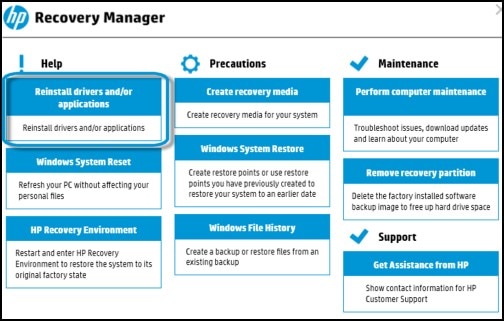
A combined list of applications and drivers to reinstall appears, with the drivers listed first.
Figure : List of drivers to reinstall

-
Select the checkbox next to the drivers you want to reinstall.
-
Scroll down to the list of applications.
Figure : List of applications to reinstall
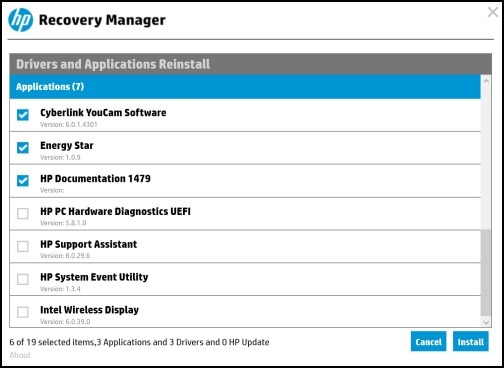
-
Select the checkbox next to the applications you want to reinstall, and then click Install.
The computer installs the applications and drivers.
NOTE:
Some computers might not have software applications to install and an applications section might not be available. This is normal and software should be installed from the HP website or from the website of the software manufacturer.
-
When the Installation is completed message displays, click OK.
Figure : Installation is completed
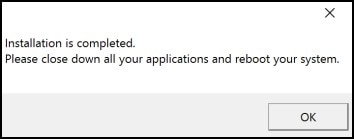
-
Close all open applications, then restart your computer.
If the issue persists, try this experts opinion: Click here for steps.
Keep me posted,
For I (Or a trusted colleague) shall follow-up on this case to ensure the concern has been addressed,
And your device is up and running again, if you don't get back to us 😉
that said, If the information I've provided was helpful,
give us some reinforcement by clicking the solution and kudos buttons,
that'll help us and others see that we've got the answers!
Good Luck.
Riddle_Decipher
I am an HP Employee
Learning is a journey, not a destination.
Let's keep asking questions and growing together.

