-
×InformationWindows update impacting certain printer icons and names. Microsoft is working on a solution.
Click here to learn moreInformationNeed Windows 11 help?Check documents on compatibility, FAQs, upgrade information and available fixes.
Windows 11 Support Center. -
-
×InformationWindows update impacting certain printer icons and names. Microsoft is working on a solution.
Click here to learn moreInformationNeed Windows 11 help?Check documents on compatibility, FAQs, upgrade information and available fixes.
Windows 11 Support Center. -
- HP Community
- Gaming
- Gaming Notebooks
- Re: problem with my webcam

Create an account on the HP Community to personalize your profile and ask a question
12-30-2020 01:16 PM
Hi
Until last week I was using my webcam (HP Truevision HD) normally but suddenly it stopped working. I've tried updating the drivers and uninstalling the drivers and rebooting, the privacy setting have not changed. the camera is still plugged in and detected in the device manager.
When I open the camera on zoom or on a webpage it detects something but no image is displayed.
The only thing i can think of that have shown a problem is that last week on my zoom i was told that my image was greenish (couldn't see it on my screen).
Is my webcam dead or is there a way to make it work again?
Thank you in advance
Solved! Go to Solution.
Accepted Solutions
01-08-2021 12:58 PM
Thank you for posting back.
I appreciate your efforts to try and resolve the issue. This sounds like the windows operating system is not installed correctly due to that computer is not booting into windows desktop.
The last thing I can suggest trying to restore computer back to the factory settings. Performing an HP system recovery (Windows ) While doing the recovery there is an option to backup your personal files. If you have not previously done one now is a good time.
Restoring Files that were Backed Up Using HP Recovery Manager (Windows )You can also contact HP support for assistance. They can remotely access your system to help alleviate difficulties: www.hp.com/contacthp/
The HP Cloud Recovery Tool allows you to download recovery software to a USB drive. You can use the downloaded recovery image file in order to install the Windows operating system.
- Click here: https://support.hp.com/in-en/document/c04758961#AbT3to perform System Recovery (Windows 10)
- Click here: https://support.hp.com/in-en/document/c06162205 to Use the HP Cloud Recovery Tool (Windows 10)
Hope this helps! Keep me posted for further assistance.
Please click “Accept as Solution” if you feel my post solved your issue, it will help others find the solution.
ECHO_LAKE
I am an HP Employee
01-08-2021 12:31 PM
Thank you for posting on HP Support Community.
Don't worry as I'll be glad to help, I have a few troubleshooting steps we could try to fix the issue:
Firstly, look for the Kill Switch on the front display panel or sides next to USB ports.
Next, verify the webcam hardware in Device Manager
-
In Windows, search for and open Device Manager.
-
In Device Manager, double-click Imaging devices.
-
Verify that your webcam or video device is listed under Imaging devices. If the webcam is listed, skip to Updating the webcam driver. If not, continue with the next step.
Figure: Device Manager
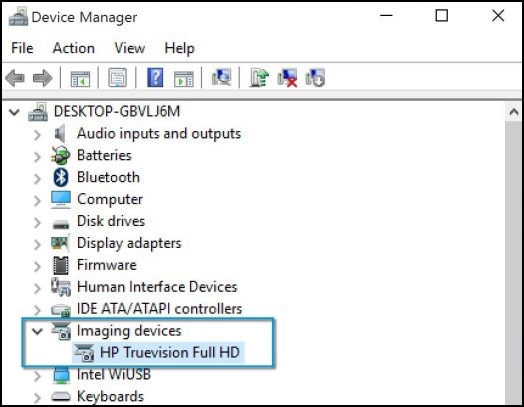
-
If there is no webcam or video device listed, select Imaging devices and select Scan for hardware changes to scan for the webcam or video device.
NOTE: If no hardware is found after running the scan, there might be an issue with the webcam hardware. Contact HP for assistance using the Contact HP tab at the top of this page.
-
If a webcam or video device is found, right-click on the device and select Enable.
-
Open YouCam to see if the application opens with the selected webcam.
Hope this helps! Keep me posted for further assistance.
Please click “Accept as Solution” if you feel my post solved your issue, it will help others find the solution.
ECHO_LAKE
I am an HP Employee
01-08-2021 12:52 PM
Hi,
Thank you for your help though it didn't solve the issue :
- there are no hard reset or kill switch of the camera on my laptop
- as stated in my original post, the camera does show up in device manager, I have tried disabling/enabling, updating the drivers and uninstalling the driver. none of those worked
- finally I did try to open the camera on another program and it didn't solve the issue either
I fear that the camera might be dead even though I hardily used it unfortunately
01-08-2021 12:58 PM
Thank you for posting back.
I appreciate your efforts to try and resolve the issue. This sounds like the windows operating system is not installed correctly due to that computer is not booting into windows desktop.
The last thing I can suggest trying to restore computer back to the factory settings. Performing an HP system recovery (Windows ) While doing the recovery there is an option to backup your personal files. If you have not previously done one now is a good time.
Restoring Files that were Backed Up Using HP Recovery Manager (Windows )You can also contact HP support for assistance. They can remotely access your system to help alleviate difficulties: www.hp.com/contacthp/
The HP Cloud Recovery Tool allows you to download recovery software to a USB drive. You can use the downloaded recovery image file in order to install the Windows operating system.
- Click here: https://support.hp.com/in-en/document/c04758961#AbT3to perform System Recovery (Windows 10)
- Click here: https://support.hp.com/in-en/document/c06162205 to Use the HP Cloud Recovery Tool (Windows 10)
Hope this helps! Keep me posted for further assistance.
Please click “Accept as Solution” if you feel my post solved your issue, it will help others find the solution.
ECHO_LAKE
I am an HP Employee
01-12-2021 03:53 PM
Thank you for posting on the HP Support Community.
Don't worry as I'll be glad to help, however, to provide an accurate resolution, I need a few more details:
- Did this happen after a recent window or software update?
- Have you made any hardware/software changes?
- Have you tried any troubleshooting steps?
- What is the product number of your device? Use this link to find it: http://support.hp.com/us-en/document/c03754824
Keep me posted for further assistance.
ECHO_LAKE
I am an HP Employee
01-12-2021 11:21 PM
Hi,
Right now I don't have the time to format the computer. I'll do it in a month or two. I've bought an external webcam for the near future.
But the fact that the webcam is detected but doesn't work makes me think that it's a software issue as well so I guess formatting the computer is the easiest path to remove any problem.
Didn't find what you were looking for? Ask the community
