-
×InformationWindows update impacting certain printer icons and names. Microsoft is working on a solution.
Click here to learn moreInformationNeed Windows 11 help?Check documents on compatibility, FAQs, upgrade information and available fixes.
Windows 11 Support Center. -
-
×InformationWindows update impacting certain printer icons and names. Microsoft is working on a solution.
Click here to learn moreInformationNeed Windows 11 help?Check documents on compatibility, FAQs, upgrade information and available fixes.
Windows 11 Support Center. -
- HP Community
- Printers
- Mobile Printing & Cloud Printing
- Deleting printer from phone

Create an account on the HP Community to personalize your profile and ask a question
06-08-2017 10:06 AM
Solved! Go to Solution.
Accepted Solutions
06-09-2017 12:52 PM
Welcome to HP Support Forums. 🙂 I came across your post and would like to help.
I understand that you have an HP ENVY 5540 All-in-One Printer. I read that you are unable to remove the wrong printer from the phone app and cannot add the right printer to the phone app.
To provide an accurate resolution, I need a few more details:
- May I know which app you are referring to? What's the name of that app?
- Are you using Apple iOS or Android smart phone?
- Have you tried to uninstall and reinstall the app?
If you are using the HP AiO Printer Remote app, then this information should help:
-
If your printer is already setup and connected to a wireless network, the app automatically selects your printer. If the app does not find your printer, you can select your printer manually:
Android devices: Tap Select a Different Printer or Select a Printer on the app home screen to view available printers. If your printer is not listed, tap My printer is not listed, and then tap Help Search for a Network Printer.
Apple iOS devices: Tap Select a Different Printer on the app home screen, and then follow the on-screen prompts to find your printer.
-
If you are setting up a new printer on a network, follow the on-screen prompts to set up your printer. If the app does not prompt you to set up your printer, add your printer manually:
Android devices: Tap Select a Different Printer or Select a Printer on the app home screen to view available printers. Tap My printer is not listed, and then tap Help Set Up a New Printer.
Figure : Tapping Select a Different Printer

- Apple iOS devices: Tap Add a New Printer on the app home screen.
Figure : Tapping Add a New Printer
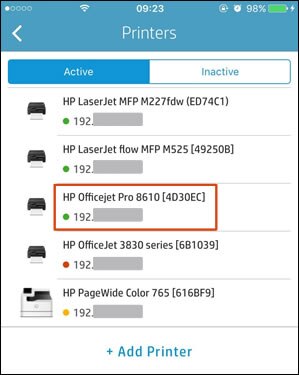
Hope this information helps. Let me know. Cheers! 🙂
06-09-2017 12:52 PM
Welcome to HP Support Forums. 🙂 I came across your post and would like to help.
I understand that you have an HP ENVY 5540 All-in-One Printer. I read that you are unable to remove the wrong printer from the phone app and cannot add the right printer to the phone app.
To provide an accurate resolution, I need a few more details:
- May I know which app you are referring to? What's the name of that app?
- Are you using Apple iOS or Android smart phone?
- Have you tried to uninstall and reinstall the app?
If you are using the HP AiO Printer Remote app, then this information should help:
-
If your printer is already setup and connected to a wireless network, the app automatically selects your printer. If the app does not find your printer, you can select your printer manually:
Android devices: Tap Select a Different Printer or Select a Printer on the app home screen to view available printers. If your printer is not listed, tap My printer is not listed, and then tap Help Search for a Network Printer.
Apple iOS devices: Tap Select a Different Printer on the app home screen, and then follow the on-screen prompts to find your printer.
-
If you are setting up a new printer on a network, follow the on-screen prompts to set up your printer. If the app does not prompt you to set up your printer, add your printer manually:
Android devices: Tap Select a Different Printer or Select a Printer on the app home screen to view available printers. Tap My printer is not listed, and then tap Help Set Up a New Printer.
Figure : Tapping Select a Different Printer

- Apple iOS devices: Tap Add a New Printer on the app home screen.
Figure : Tapping Add a New Printer
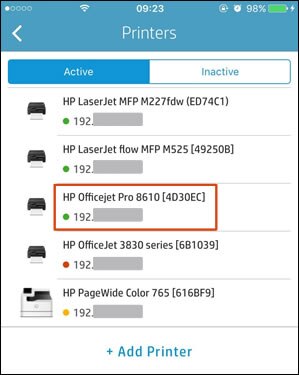
Hope this information helps. Let me know. Cheers! 🙂
Didn't find what you were looking for? Ask the community
