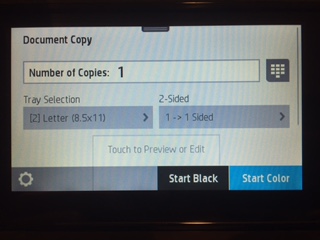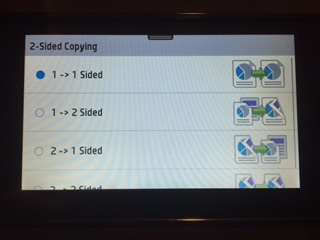-
×InformationWindows update impacting certain printer icons and names. Microsoft is working on a solution.
Click here to learn moreInformationNeed Windows 11 help?Check documents on compatibility, FAQs, upgrade information and available fixes.
Windows 11 Support Center. -
-
×InformationWindows update impacting certain printer icons and names. Microsoft is working on a solution.
Click here to learn moreInformationNeed Windows 11 help?Check documents on compatibility, FAQs, upgrade information and available fixes.
Windows 11 Support Center. -
- HP Community
- Printers
- Mobile Printing & Cloud Printing
- Re: Disabling Double-Sided Printing?

Create an account on the HP Community to personalize your profile and ask a question
05-17-2017 01:56 PM
Ok... So I feel a little stupid to ask, but how on earth do you disable the 2-sided printing? We run wireless to the printer. I have looked for the option when setting up the printer when I'm on my laptop to print, but there is no option to change to 1-sideed. I have gone driectly up to the printer to change printing settings to 1-sided, but it doesn't do that and has the default at 2-sided (see pic attached). I'm not sre why it will not print 1-to-1, but if I can get a solution, that would be optimal. If anyone can help me sort this out, that would be excellent. In the meantime, I have to print single pages at one time, then go to the next. Thanks.
Solved! Go to Solution.
Accepted Solutions
05-18-2017 11:34 AM
Hi,
Follow these steps to disable two sided printing:
Open the file you would like to print. From the File menu select Print. The Print window appears.
NOTE: The Print window might be minimized. Click the Show Details button to see all available settings.
Click the settings drop down, it will usually appear as the name of the program (e.g. TextEdit)
Will appear as Copies & Pages within Microsoft Office applications.
Select Layout from the drop-down menu.
Set the Two-Sided option as Off.
You may save the settings as a preset by clicking Presets > Save Current Settings as Preset...
By doing so and completing the print job these settings will remain default till another preset will be used in the future.
Regards,
Shlomi


Click the Yes button to reply that the response was helpful or to say thanks.
If my post resolve your problem please mark it as an Accepted Solution 🙂
05-18-2017 11:34 AM
Hi,
Follow these steps to disable two sided printing:
Open the file you would like to print. From the File menu select Print. The Print window appears.
NOTE: The Print window might be minimized. Click the Show Details button to see all available settings.
Click the settings drop down, it will usually appear as the name of the program (e.g. TextEdit)
Will appear as Copies & Pages within Microsoft Office applications.
Select Layout from the drop-down menu.
Set the Two-Sided option as Off.
You may save the settings as a preset by clicking Presets > Save Current Settings as Preset...
By doing so and completing the print job these settings will remain default till another preset will be used in the future.
Regards,
Shlomi


Click the Yes button to reply that the response was helpful or to say thanks.
If my post resolve your problem please mark it as an Accepted Solution 🙂
Didn't find what you were looking for? Ask the community