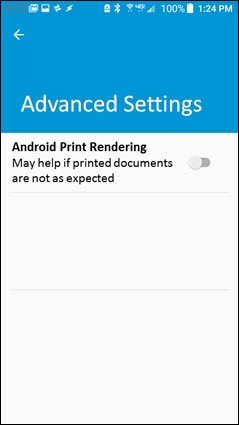Only printing half the page
Options
- Mark Topic as New
- Mark Topic as Read
- Float this Topic for Current User
- Bookmark
- Subscribe
- Mute
- Printer Friendly Page
turn on suggested results
Auto-suggest helps you quickly narrow down your search results by suggesting possible matches as you type.
Showing results for

 is either on and steady, or blinking. If the wireless light is not on or blinking, press the Wireless button, or open the Wireless network or Settings menu to make sure the wireless signal is turned on.
is either on and steady, or blinking. If the wireless light is not on or blinking, press the Wireless button, or open the Wireless network or Settings menu to make sure the wireless signal is turned on. and to an available port on the router. The green link light should be steady, and the orange activity light should blink when the cable is connected.
and to an available port on the router. The green link light should be steady, and the orange activity light should blink when the cable is connected. to confirm the app supports printing.
to confirm the app supports printing. , and the select Apps or Applications.
, and the select Apps or Applications. , and then tap Print.
, and then tap Print. to view the printer list, and then select your printer.
to view the printer list, and then select your printer.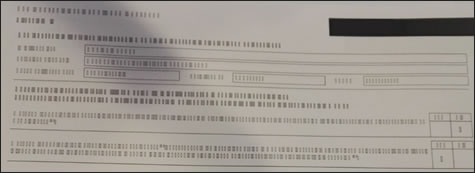
 , tap Printing settings, and then tap Advanced Settings.
, tap Printing settings, and then tap Advanced Settings.