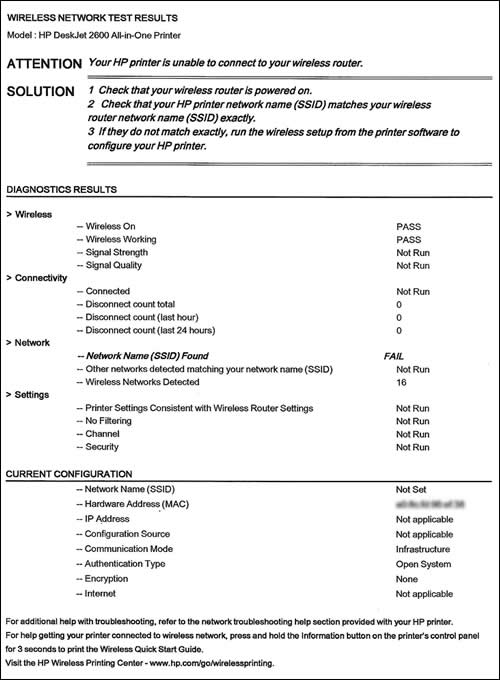Printer has lost WIFI connection
Options
- Mark Topic as New
- Mark Topic as Read
- Float this Topic for Current User
- Bookmark
- Subscribe
- Mute
- Printer Friendly Page
turn on suggested results
Auto-suggest helps you quickly narrow down your search results by suggesting possible matches as you type.
Showing results for

 for at least 3 seconds or until the wireless light starts to flash.
for at least 3 seconds or until the wireless light starts to flash. and the Information button
and the Information button  at the same time.
at the same time.