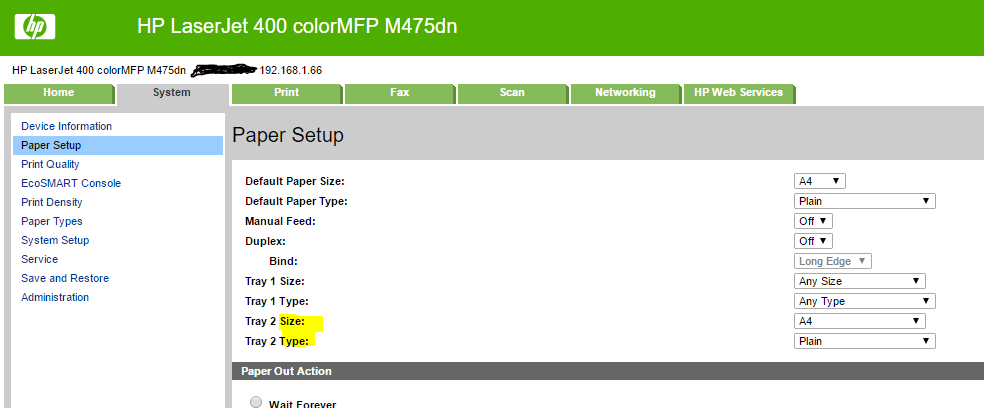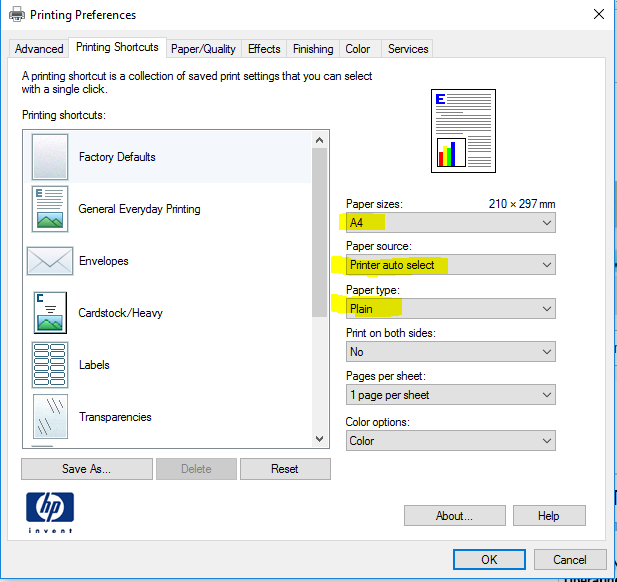-
×InformationWindows update impacting certain printer icons and names. Microsoft is working on a solution.
Click here to learn moreInformationNeed Windows 11 help?Check documents on compatibility, FAQs, upgrade information and available fixes.
Windows 11 Support Center. -
-
×InformationWindows update impacting certain printer icons and names. Microsoft is working on a solution.
Click here to learn moreInformationNeed Windows 11 help?Check documents on compatibility, FAQs, upgrade information and available fixes.
Windows 11 Support Center. -
- HP Community
- Printers
- Printing Errors or Lights & Stuck Print Jobs
- Re: Auto tray select

Create an account on the HP Community to personalize your profile and ask a question
01-19-2020 11:02 AM
Does the HP OfficeJet Pro 9025 have auto tray select? I use Word Perfect X9, I have one document that is letter size in tray two another document that is legal size in tray 1. I have the documents setup by paper size and when I hit print will the printer know which tray to print from for the legal size or letter size tray or do I need to go a step further and select which tray to print from each time a print a different page size?
Solved! Go to Solution.
Accepted Solutions
01-21-2020 06:41 PM
Welcome to HP support community.
Change the settings in EWS page
To open the embedded web server through a network
1. Find out the IP address or hostname of the printer by touching (Wireless) or (Ethernet) or by printing a network configuration page. NOTE: The printer must be on a network and must have an IP address.
2. In a supported web browser on your computer, type the IP address or hostname assigned to the printer. For example, if the IP address is 123.123.123.123, type the following address into the web browser: http://123.123.123.123.
The printer tray configuration (set via the front panel menus, or (in this case) via the Embedded Web Server interface:
... and the paper source selection set via the Print Preferences dialogue when submitting the print job from the (Windows 10 64-bit) workstation:
I hope that helps.
To thank me for my efforts to help you, please mark my post as an accepted solution so that it benefits several others.
Cheers.
Sandytechy20
I am an HP Employee
01-21-2020 06:41 PM
Welcome to HP support community.
Change the settings in EWS page
To open the embedded web server through a network
1. Find out the IP address or hostname of the printer by touching (Wireless) or (Ethernet) or by printing a network configuration page. NOTE: The printer must be on a network and must have an IP address.
2. In a supported web browser on your computer, type the IP address or hostname assigned to the printer. For example, if the IP address is 123.123.123.123, type the following address into the web browser: http://123.123.123.123.
The printer tray configuration (set via the front panel menus, or (in this case) via the Embedded Web Server interface:
... and the paper source selection set via the Print Preferences dialogue when submitting the print job from the (Windows 10 64-bit) workstation:
I hope that helps.
To thank me for my efforts to help you, please mark my post as an accepted solution so that it benefits several others.
Cheers.
Sandytechy20
I am an HP Employee
01-22-2020 10:51 AM
Good to know that issue is resolved.
Feel free to contact us in the future if you need any assistance.
Cheers.
Sandytechy20
I am an HP Employee
Didn't find what you were looking for? Ask the community