-
×InformationWindows update impacting certain printer icons and names. Microsoft is working on a solution.
Click here to learn moreInformationNeed Windows 11 help?Check documents on compatibility, FAQs, upgrade information and available fixes.
Windows 11 Support Center. -
-
×InformationWindows update impacting certain printer icons and names. Microsoft is working on a solution.
Click here to learn moreInformationNeed Windows 11 help?Check documents on compatibility, FAQs, upgrade information and available fixes.
Windows 11 Support Center. -
- HP Community
- Printers
- Printing Errors or Lights & Stuck Print Jobs
- Collate on HP printer

Create an account on the HP Community to personalize your profile and ask a question
10-18-2019 12:34 PM
I can't find the collate feature on the HP Officejet 8620 printer. Help, please.
Solved! Go to Solution.
Accepted Solutions
10-18-2019 05:24 PM
I do not believe there is a collate feature in the printer software. ( I could be wrong - it would not be the first time.)
Collate is a function of the number of copies selected in the software used to send the job to the printer (in most cases, at least) - to collate print job output might also assume that more than one copy of the file is to be printed.
Some printers do offer "Reverse" pages - this is not at all the same thing, of course. Reverse pages is mentioned here only because the following example provides the how-to for both Collate and the Reverse pages feature using Adobe Reader DC to print a PDF file.
You can use various software to initiate page control, including collate and reverse pages, too.
Example
PDF file
If needed,
Reinstall / Update your PDF Reader (Adobe Reader DC /Optional Foxit Reader)
- HINT: Watch out for and UNCHECK unwanted extra software
- Adobe Reader DC software should be installed even if you do not open / view / print PDF files directly from the software.
Open the PDF file in Adobe Reader DC
Click the print icon
If you select more than one copy of the document, Collate is offered.
In the main print menu, under Pages to Print, click "More Options"
Select (check box) Reverse pages
Example - Officejet Pro 9025 - PDF - Adobe Reader DC - Print menu - Reverse pages / Collate more than one copy
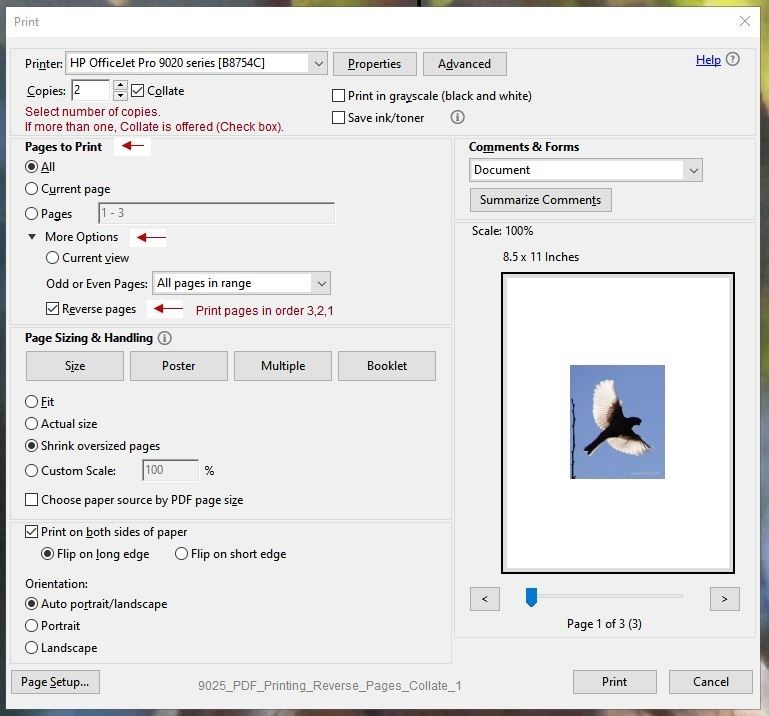
What else?
Example...
Word provides a collate feature in its print setup:
Open Word document > File > Print > in section Settings
Reference and Resources – Places to find (more) help and learn about your Printer
Clarification of terms and "what the printer can do" (Specifications)
Printer Homepage – “Things that are your printer”
NOTE: Content depends on device type and Operating System
HP Drivers / Software / Firmware Updates, How-to Videos, Bulletins/Notices, Lots of How-to Documents, Troubleshooting, Access to the Print and Scan Doctor (Windows), User Guides, Product Information, more
HP Officejet Pro 8620 e-All-in-One Printer series
Thank you for participating in the HP Community Forum.
We are a world community of HP enthusiasts dedicated to supporting HP technology.
Click Thumbs Up on a post to say Thank You!
Answered? Select the relevant post "Accept as Solution" to help others find it.



10-18-2019 05:24 PM
I do not believe there is a collate feature in the printer software. ( I could be wrong - it would not be the first time.)
Collate is a function of the number of copies selected in the software used to send the job to the printer (in most cases, at least) - to collate print job output might also assume that more than one copy of the file is to be printed.
Some printers do offer "Reverse" pages - this is not at all the same thing, of course. Reverse pages is mentioned here only because the following example provides the how-to for both Collate and the Reverse pages feature using Adobe Reader DC to print a PDF file.
You can use various software to initiate page control, including collate and reverse pages, too.
Example
PDF file
If needed,
Reinstall / Update your PDF Reader (Adobe Reader DC /Optional Foxit Reader)
- HINT: Watch out for and UNCHECK unwanted extra software
- Adobe Reader DC software should be installed even if you do not open / view / print PDF files directly from the software.
Open the PDF file in Adobe Reader DC
Click the print icon
If you select more than one copy of the document, Collate is offered.
In the main print menu, under Pages to Print, click "More Options"
Select (check box) Reverse pages
Example - Officejet Pro 9025 - PDF - Adobe Reader DC - Print menu - Reverse pages / Collate more than one copy
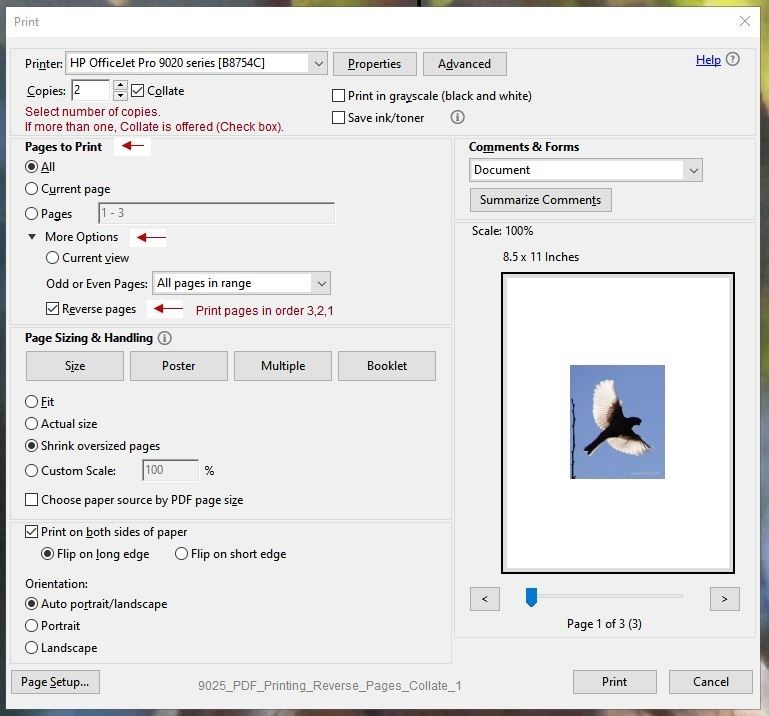
What else?
Example...
Word provides a collate feature in its print setup:
Open Word document > File > Print > in section Settings
Reference and Resources – Places to find (more) help and learn about your Printer
Clarification of terms and "what the printer can do" (Specifications)
Printer Homepage – “Things that are your printer”
NOTE: Content depends on device type and Operating System
HP Drivers / Software / Firmware Updates, How-to Videos, Bulletins/Notices, Lots of How-to Documents, Troubleshooting, Access to the Print and Scan Doctor (Windows), User Guides, Product Information, more
HP Officejet Pro 8620 e-All-in-One Printer series
Thank you for participating in the HP Community Forum.
We are a world community of HP enthusiasts dedicated to supporting HP technology.
Click Thumbs Up on a post to say Thank You!
Answered? Select the relevant post "Accept as Solution" to help others find it.



Didn't find what you were looking for? Ask the community
