-
×InformationWindows update impacting certain printer icons and names. Microsoft is working on a solution.
Click here to learn moreInformationNeed Windows 11 help?Check documents on compatibility, FAQs, upgrade information and available fixes.
Windows 11 Support Center. -
-
×InformationWindows update impacting certain printer icons and names. Microsoft is working on a solution.
Click here to learn moreInformationNeed Windows 11 help?Check documents on compatibility, FAQs, upgrade information and available fixes.
Windows 11 Support Center. -
- HP Community
- Printers
- Printing Errors or Lights & Stuck Print Jobs
- Re: Color printing incorrect No Magenta / Cyan It prints yel...

Create an account on the HP Community to personalize your profile and ask a question
12-24-2016 10:22 AM
Printing YELLOW for areas that should be Magenta / CYAN ...All diagnostics show no problem except the test pattern 2 which is all yellow. Printhead staus show good for both BLACK/YELLOW & MAGENTA/CYAN. Changed Magenta & Cyan inks & same problem .
Solved! Go to Solution.
Accepted Solutions
12-25-2016 08:21 AM
Hello@Boyntonbaker
Welcome to the HP Forums!!
I would like to take a moment and thank you for using this forum, it is a great place to find answers.
As I understand you have the print quality issues on the printer.
I'll be more than glad to help you out.
Let's try these simple steps:
Step1: Take out the all the ink cartridges and check for the leakage.
Step2: Clean the Printhead manually and through the tools.
-
Load plain white paper into the input tray.
-
Press the Setup button.
-
Select Tools.
-
Select Clean Printhead.
-
Wait while the printer cleans the printhead.
-
A test page prints after the printhead is cleaned.
Figure : Clean the printhead test page
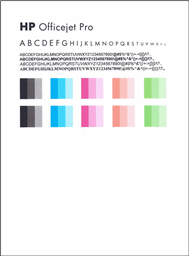
-
If there are no defects on the page, then you do not need to continue.
-
If there are defects on the page, repeat the clean printhead steps.
Please complete the steps and let me know the outcome.
I'll be eagerly waiting to assist you with same, Cheers 🙂
If this helps, please mark this as “Accepted Solution” as it will help several others with the same issue to get it resolved without hassles.To simply say thanks, please click the "Thumbs Up" button to give me a Kudos to appreciate my efforts to help.
Sizzlingsum_13
I am an HP Employee
12-25-2016 08:21 AM
Hello@Boyntonbaker
Welcome to the HP Forums!!
I would like to take a moment and thank you for using this forum, it is a great place to find answers.
As I understand you have the print quality issues on the printer.
I'll be more than glad to help you out.
Let's try these simple steps:
Step1: Take out the all the ink cartridges and check for the leakage.
Step2: Clean the Printhead manually and through the tools.
-
Load plain white paper into the input tray.
-
Press the Setup button.
-
Select Tools.
-
Select Clean Printhead.
-
Wait while the printer cleans the printhead.
-
A test page prints after the printhead is cleaned.
Figure : Clean the printhead test page
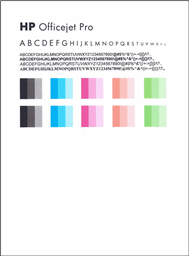
-
If there are no defects on the page, then you do not need to continue.
-
If there are defects on the page, repeat the clean printhead steps.
Please complete the steps and let me know the outcome.
I'll be eagerly waiting to assist you with same, Cheers 🙂
If this helps, please mark this as “Accepted Solution” as it will help several others with the same issue to get it resolved without hassles.To simply say thanks, please click the "Thumbs Up" button to give me a Kudos to appreciate my efforts to help.
Sizzlingsum_13
I am an HP Employee
12-26-2016 09:21 AM
ACCEPTED SOLUTION I ran all the diagnostics & Print Quality diagnostics Test pattern 2 printed yellow only. I Cleaned the print head manually & same yellow result. I changed the printhead to an older printhead that was damaged & it printed the correct colors but very badly in columns 3 & 5..... I will change to a new printhead . Thanx for the help...
Boyntonbaker
12-26-2016 11:04 AM
Thank you for the update.
Appreciate all your time and efforts.
Superb job on trying the different steps to isolate the issue.
Yes, replacing the printhead will take care of your concern, I recommend you to contact phone support for available service options.
Use the link below to get in touch with them.
Technical support link: www.hp.com/contacthp
If this helps, please mark this as “Accepted Solution” as it will help several others with the same issue to get it resolved without hassles.To simply say thanks, please click the "Thumbs Up" button to give me a Kudos to appreciate my efforts to help.
Take care now and have a splendid week ahead.
Sizzlingsum_13
I am an HP Employee
Didn't find what you were looking for? Ask the community
