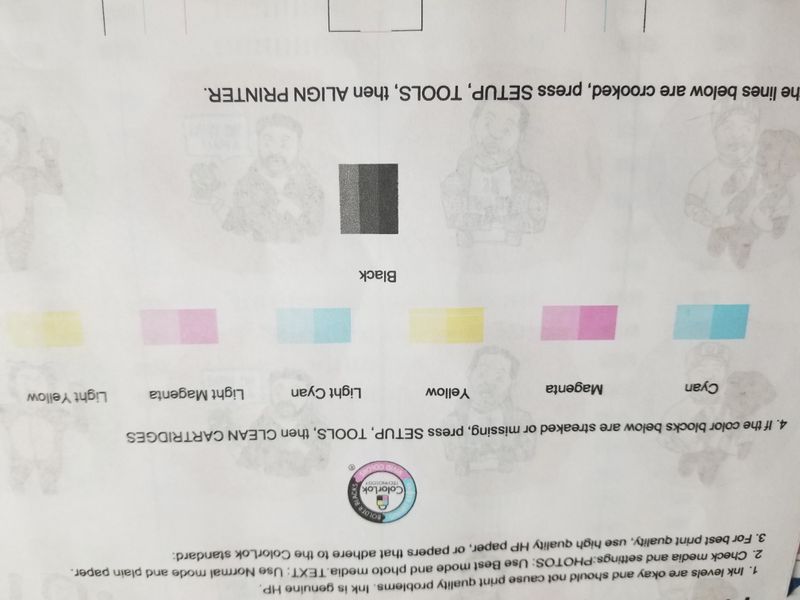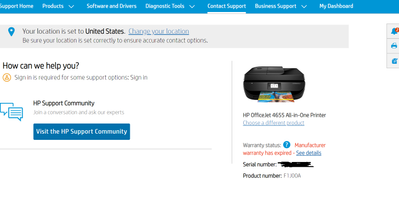-
×InformationWindows update impacting certain printer icons and names. Microsoft is working on a solution.
Click here to learn moreInformationNeed Windows 11 help?Check documents on compatibility, FAQs, upgrade information and available fixes.
Windows 11 Support Center. -
-
×InformationWindows update impacting certain printer icons and names. Microsoft is working on a solution.
Click here to learn moreInformationNeed Windows 11 help?Check documents on compatibility, FAQs, upgrade information and available fixes.
Windows 11 Support Center. -
- HP Community
- Printers
- Printing Errors or Lights & Stuck Print Jobs
- Re: Colors printing dull after installing new ink cartridges

Create an account on the HP Community to personalize your profile and ask a question
05-13-2020 12:38 PM
I've been doing a lot of art printing lately, so when my printer ran low I refilled it with 63XL cartridges, both black and color. This was the result - the colors are accurate to what is on my screen. However, after many head cleanings and alignments, I could not get the streaks to disappear completely. So I bought replacements.

The second set of ink cartridges, both black and color, after also being cleaned and aligned, produce over saturated colors. Also, after multiple cleanings and alignments, the black kept producing a weird glitch:
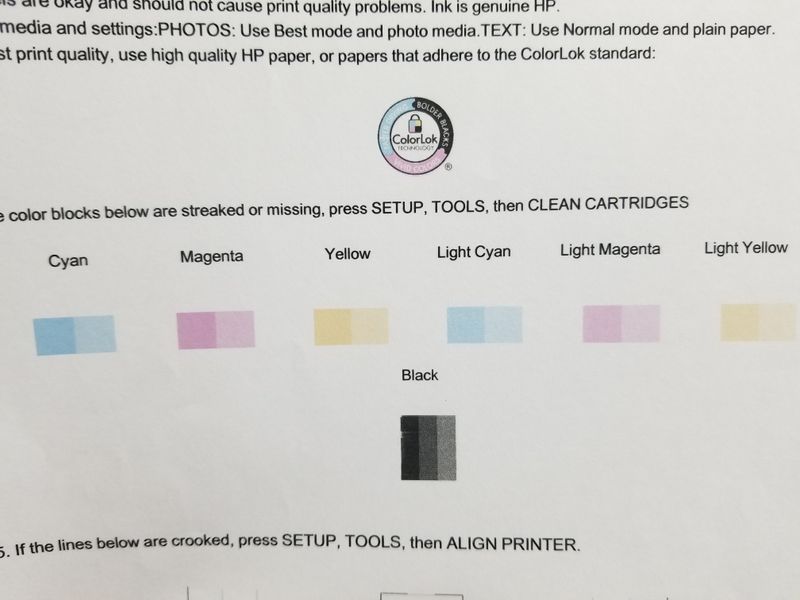
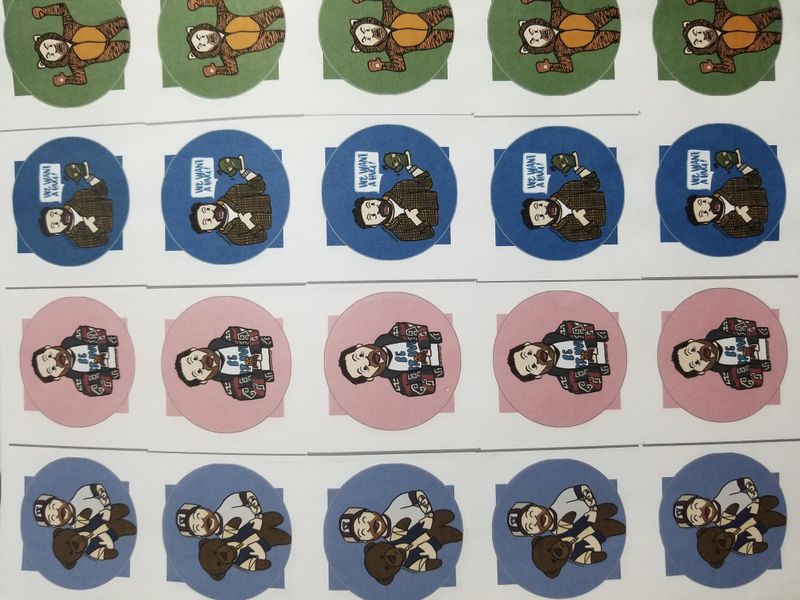
Not knowing what else to try, I again replaced (just) the black cartridge, thinking it had something to do with its inability to align. However, the colors print in the same over saturated format.
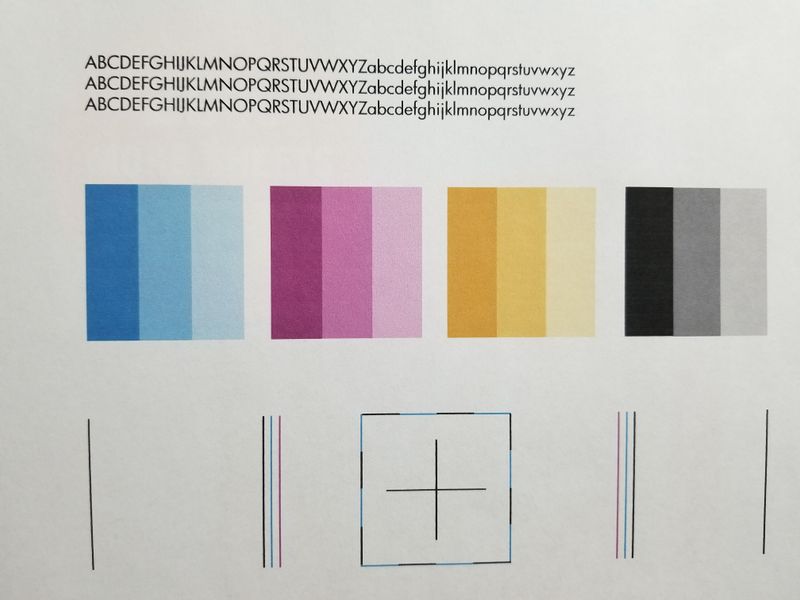
I've done all the things suggested on other posts - clean heads, align cartridges, use different paper, I'm using the exact same files (no changes made to them), carefully cleaned the cartridge heads. Please help.
Solved! Go to Solution.
Accepted Solutions
05-31-2020 08:28 PM
This seems to be a hardware issue.
I request you to talk to HP support.
They might have multiple options to help you with this.
- Click on this link - https://support.hp.com/us-en/contact-hp?openCLC=true
- Select the country.
- Enter the serial of your device.
- Select the country from the drop-down.
- Click on "Show Options".
- Fill the web-form. A case number and phone number will now populate for you.
I hope that helps.
To thank me for my efforts to help you, please mark my post as an accepted solution so that it benefits several others.
Cheers.
Sandytechy20
I am an HP Employee
05-20-2020 08:48 AM
Welcome to HP support community.
Note: Please ensure the complete product name/number for a quicker response from the community, as we need to know what we are dealing with to provide an accurate solution:
Click here for steps on finding the information we need!
Remember: Do not share any of your personal information such as serial, phone number, email ID, etc.
Sandytechy20
I am an HP Employee
05-20-2020 07:16 PM
Try step 13 mentioned in this HP document to fox the issue:- Click here
I hope that helps.
To thank me for my efforts to help you, please mark my post as an accepted solution so that it benefits several others.
Cheers.
Sandytechy20
I am an HP Employee
05-31-2020 08:28 PM
This seems to be a hardware issue.
I request you to talk to HP support.
They might have multiple options to help you with this.
- Click on this link - https://support.hp.com/us-en/contact-hp?openCLC=true
- Select the country.
- Enter the serial of your device.
- Select the country from the drop-down.
- Click on "Show Options".
- Fill the web-form. A case number and phone number will now populate for you.
I hope that helps.
To thank me for my efforts to help you, please mark my post as an accepted solution so that it benefits several others.
Cheers.
Sandytechy20
I am an HP Employee
06-04-2020 06:16 PM
I am sending you a private message with the steps to reach HP support. Please check the mailbox icon at the top-right corner of this screen.
Cheers.
Sandytechy20
I am an HP Employee
Didn't find what you were looking for? Ask the community